Loading ...
Loading ...
Loading ...
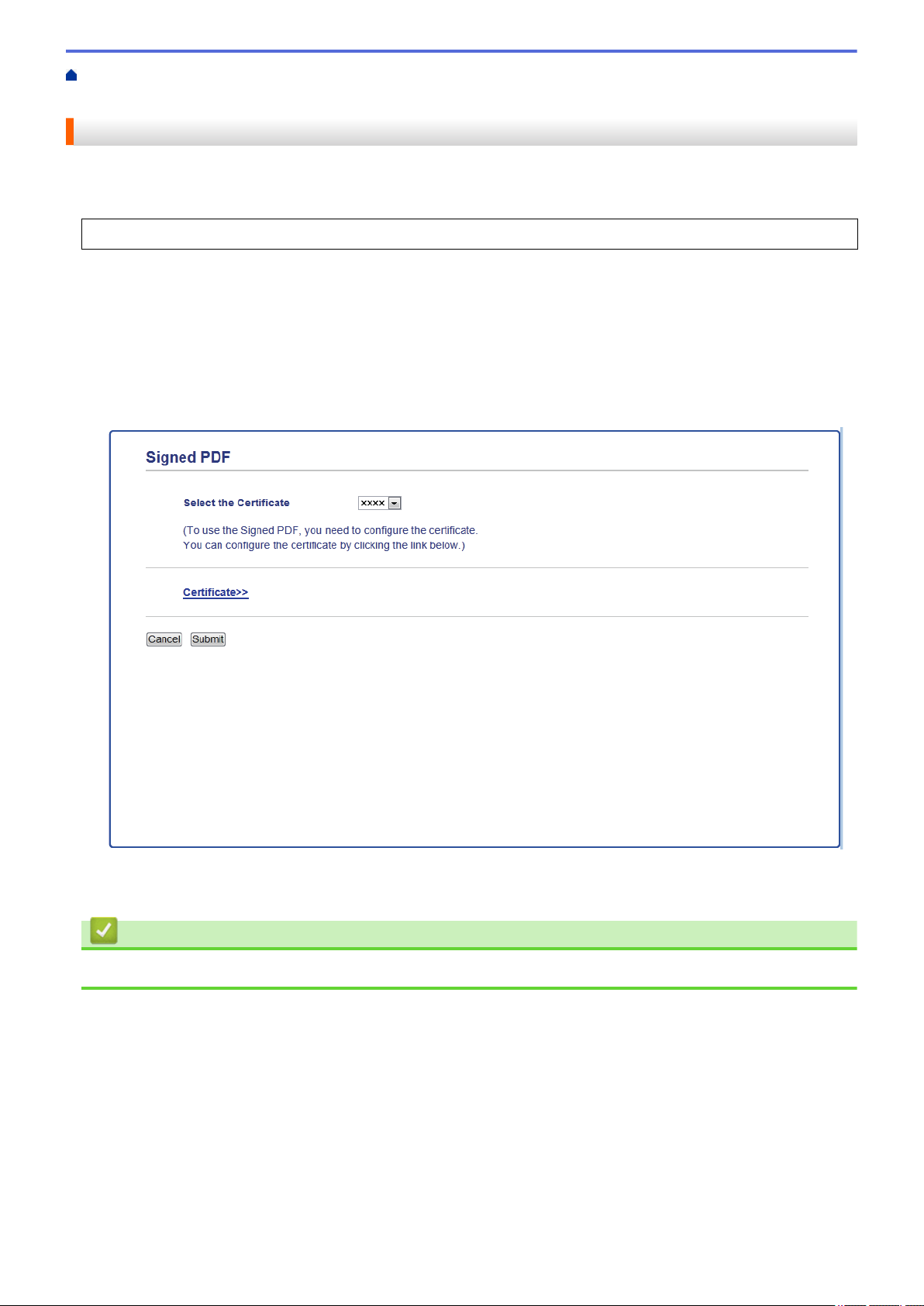
Home > Scan > Scan Using the Scan Button on Your Brother Machine > Configure Certificate for Signed
PDF
Configure Certificate for Signed PDF
If you select Signed PDF for Scan to USB, Scan to Email server, Scan to FTP, Scan to SFTP, Scan to Network or
Scan to SharePoint features, you must configure a certificate on your machine using Web Based Management.
To use Signed PDF, you must install a certificate on your machine and your computer.
1. Start your web browser.
Type "http://machine's IP address" in your browser's address bar (where "machine's IP address" is the IP
address of the machine or the print server name). For example: http://192.168.1.2
No password is required by default. If you have previously set a password, type it, and then press
.
2. Click the Administrator tab.
3. Click the Signed PDF menu in the left navigation bar.
The Signed PDF configuration dialog box appears.
4. Click the Select the Certificate drop-down list, and then select the certificate.
5. Click Submit.
Related Information
• Scan Using the Scan Button on Your Brother Machine
141
Loading ...
Loading ...
Loading ...
