Loading ...
Loading ...
Loading ...
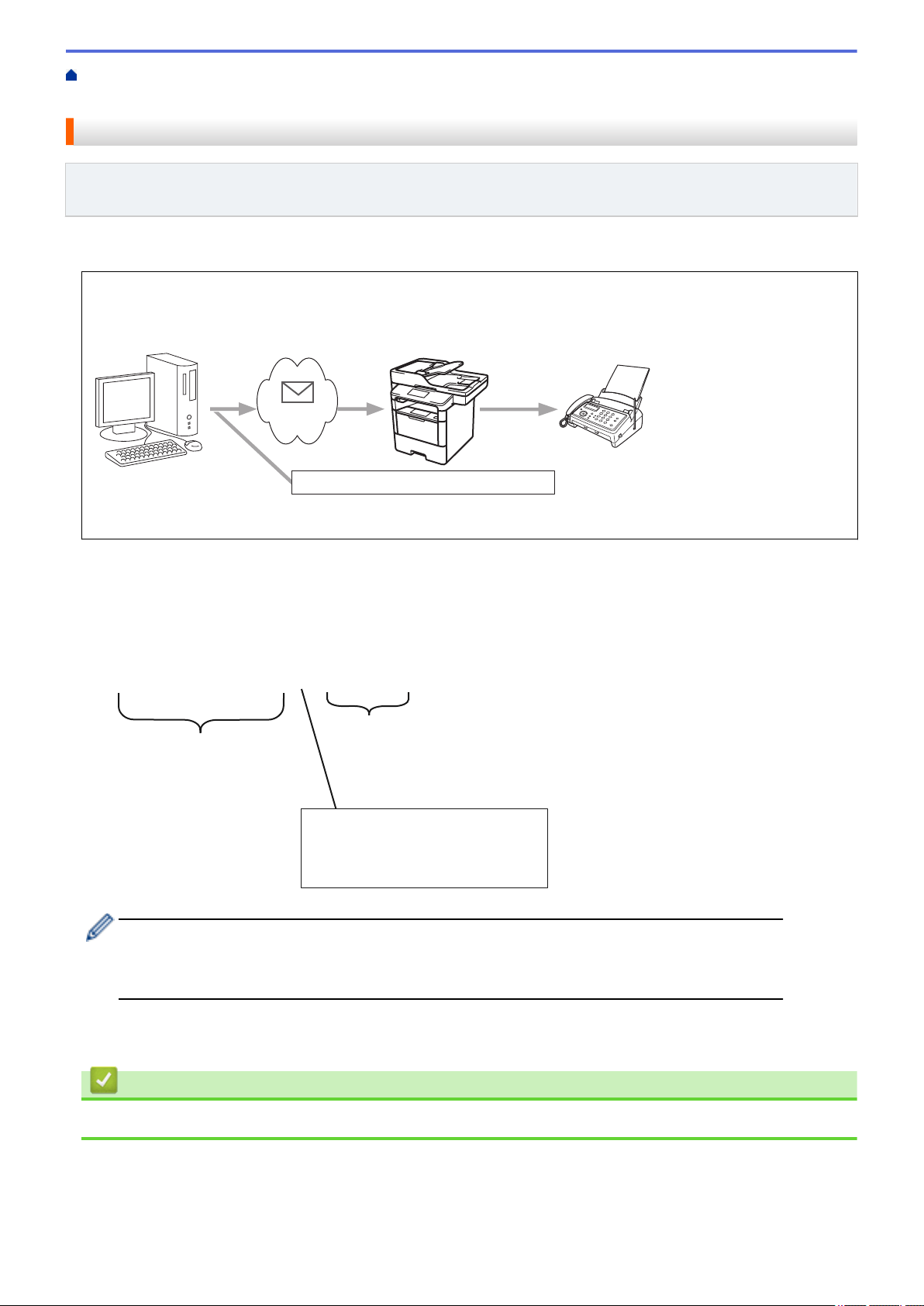
Home > Network > Advanced Network Features > Configure the Brother Machine for Email or Internet Fax
(I-Fax) > Relay Broadcast > Relay Broadcast from Your Computer
Relay Broadcast from Your Computer
Related Models: MFC-L5700DW/MFC-L5705DW/MFC-L5800DW/MFC-L5850DW/MFC-L5900DW/
MFC-L6700DW/MFC-L6800DW
Use the Relay Broadcast Function to send email from your computer to a conventional fax machine.
Some email applications do not support sending an email to multiple fax numbers. If your email application
cannot support multiple fax numbers, you can relay to only one fax machine at a time.
1
UKFAX@brother.co.uk 123456789
UKFAX@brother.co.uk(fax#123456789)
1. The Internet
If you are sending an email to a conventional fax machine, the method of entering the fax machine's fax number
will vary, depending on the mail application you are using.
1. In your email application, create a new mail message and type the email address of the relay machine and
fax number of the first fax machine in the "TO" box.
The following is an example of how to enter the email address and fax number:
UKFAX@brother.co.uk(fax#123456789)
email address
Fax Phone Number
The word "fax#" must be
included with the phone
number inside the parenthesis.
For Microsoft Outlook, the address information must be entered into the address book as follows:
Name: fax#123456789
Email address: UKFAX@brother.co.uk
2. Type the email address of the relay machine and fax number of the second fax machine in the "TO" box.
3. Send the email.
Related Information
• Relay Broadcast
384
Loading ...
Loading ...
Loading ...
