Loading ...
Loading ...
Loading ...
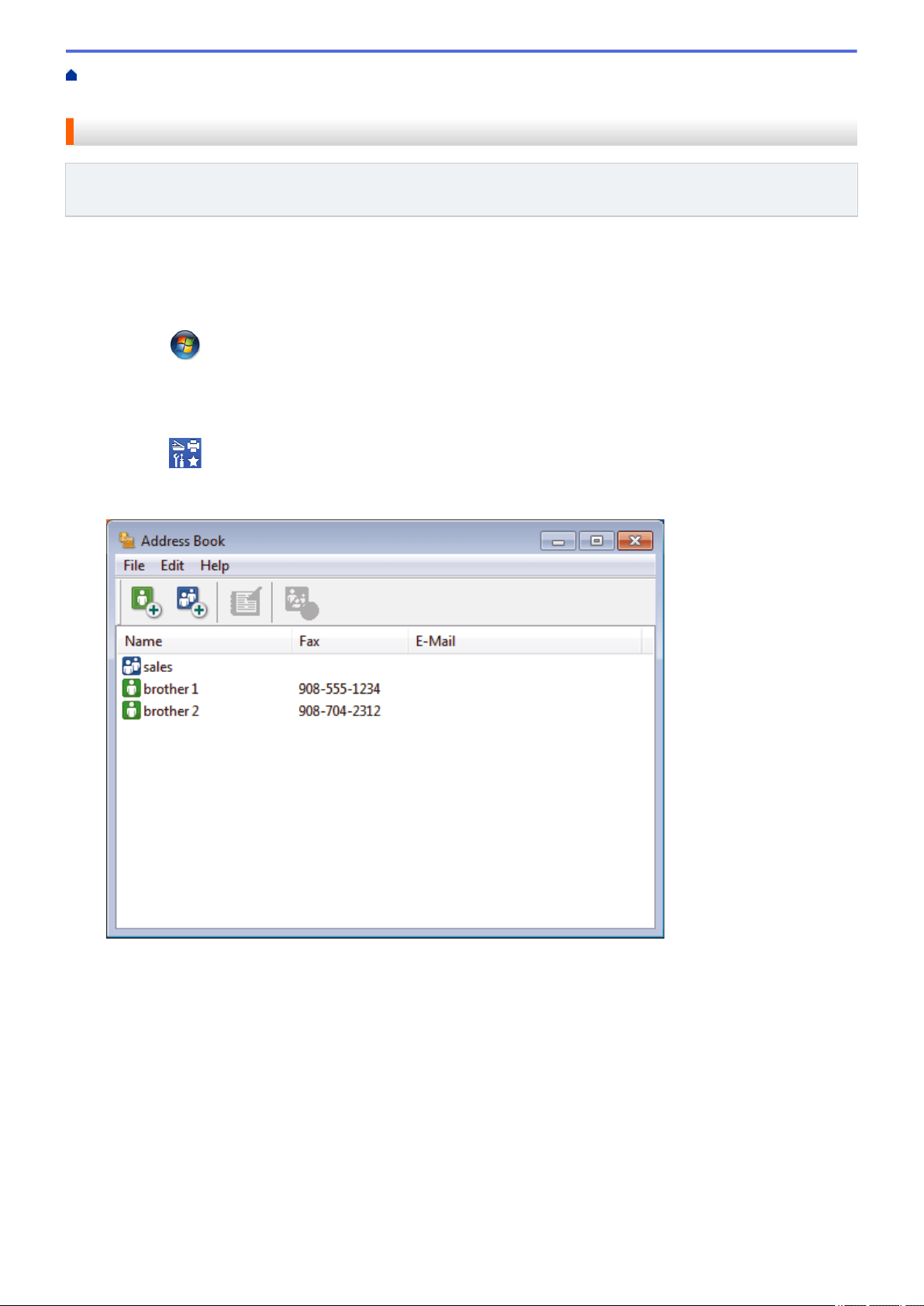
Home > Fax > PC-FAX > PC-FAX for Windows > PC-FAX Overview (Windows) > Configure your PC-Fax
Address Book (Windows) > Import Information to the Address Book (Windows)
Import Information to the Address Book (Windows)
Related Models: MFC-L5700DW/MFC-L5705DW/MFC-L5800DW/MFC-L5850DW/MFC-L5900DW/
MFC-L6700DW/MFC-L6800DW
You can import ASCII text files (*.csv), vCards (electronic business cards), or Remote Setup Dial Data into your
Address Book.
1. Do one of the following:
• (Windows XP, Windows Vista and Windows 7)
Click
(Start) > All Programs > Brother > Brother Utilities.
Click the drop-down list and select your model name (if not already selected). Click PC-FAX in the left
navigation bar, and then click Address Book (Send).
• (Windows 8)
Click (Brother Utilities), and then click the drop-down list and select your model name (if not
already selected). Click PC-FAX in the left navigation bar, and then click Address Book (Send).
The Address Book dialog box appears.
2. Click the File menu, and then select Import.
3. Select one of the following:
• Text
The Select Items dialog box appears. Go to step 4.
• vCard
Go to step 7.
• Remote Setup Dial Data
Go to step 7.
4. In the Available Items field, select the data you want to import, and then click Add >>.
312
Loading ...
Loading ...
Loading ...
