Loading ...
Loading ...
Loading ...
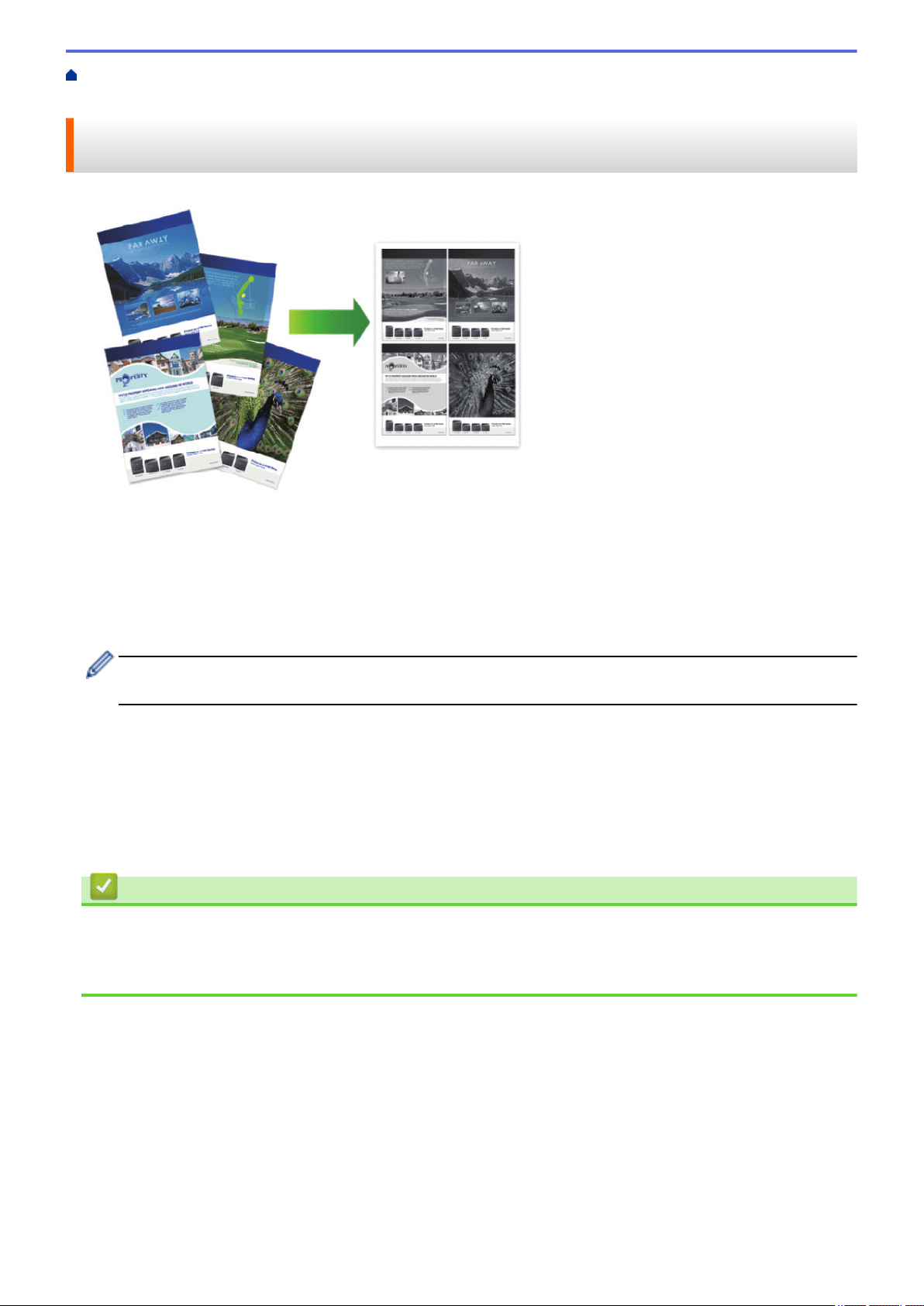
Home > Print > Print from Your Computer (Windows) > Print More Than One Page on a Single Sheet of
Paper (N in 1) (Windows)
Print More Than One Page on a Single Sheet of Paper (N in 1)
(Windows)
1. Select the print command in your application.
2. Select Brother XXX-XXXX (where XXXX is the name of your model), and then click the printing properties or
preferences button.
The printer driver window appears.
3. In the Orientation field, select the Portrait or Landscape option to set the orientation of your printout.
If your application contains a similar setting, we recommend that you set the orientation using the
application.
4. Click the Multiple Page drop-down list, and then select the 2 in 1, 4 in 1, 9 in 1, 16 in 1, or 25 in 1 option.
5. Click the Page Order drop-down list, and then select your page order.
6. Click the Border Line drop-down list, and then select your border line type.
7. Change other printer settings if needed.
8. Click OK.
9. Complete your print operation.
Related Information
• Print from Your Computer (Windows)
Related Topics:
• Print Settings (Windows)
55
Loading ...
Loading ...
Loading ...
