Loading ...
Loading ...
Loading ...
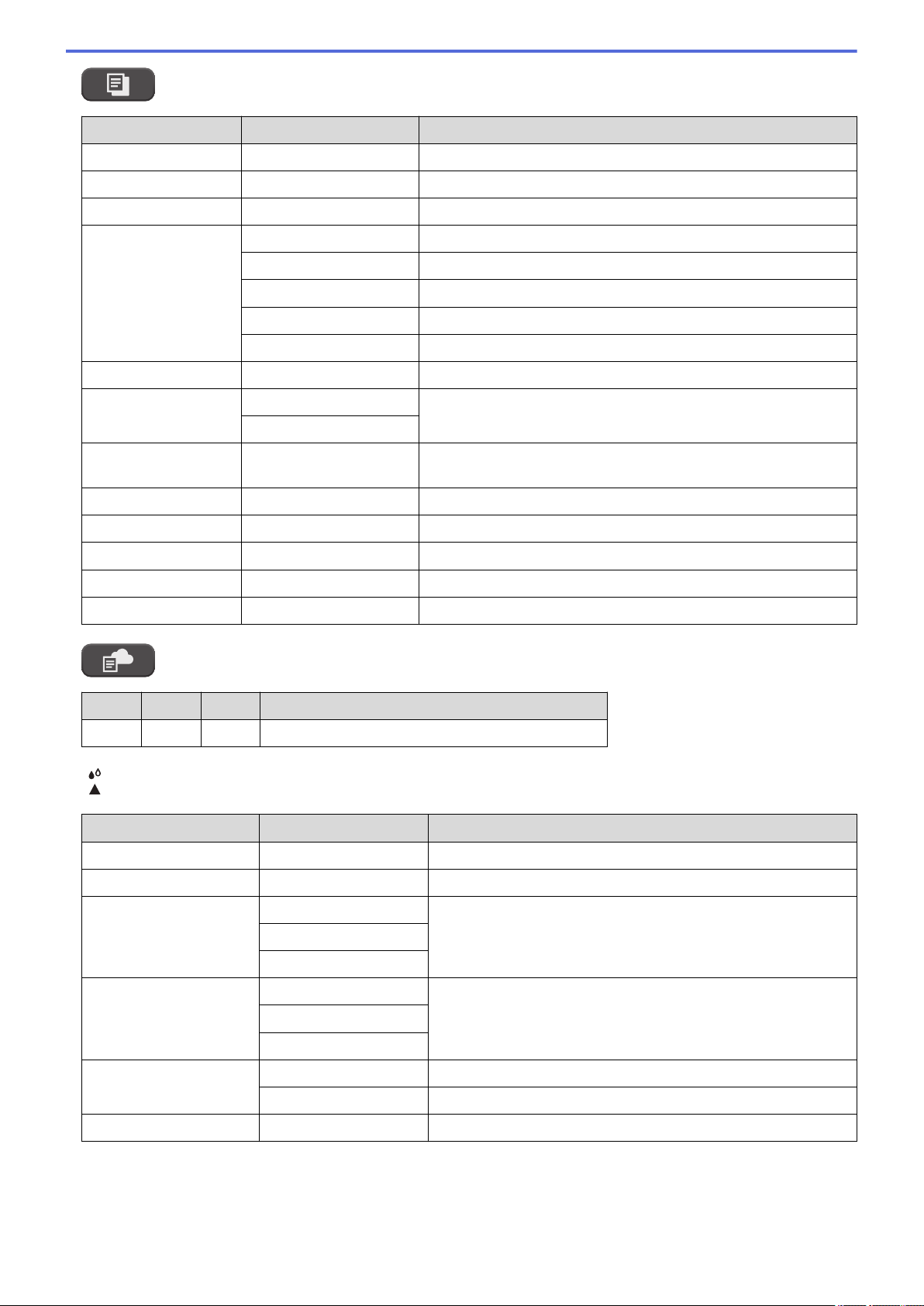
COPY
Level 3 Level 4 Descriptions
Quality
- Select the Copy resolution for your document type.
Paper Type
- Select the paper type that matches the paper in the tray.
Paper Size
- Select the paper size that matches the paper in the tray.
Enlarge/Reduce 100%
-
Enlarge
Select an enlargement ratio for the next copy.
Reduce
Select a reduction ratio for the next copy.
Fit to Page
Adjust the copy size to fit on the paper size you have set.
Custom(25-400%)
Enter an enlargement or reduction ratio.
Density
- Adjust the density.
Remove Background Black Copy Settings
Change the amount of background color that is removed.
Color Copy Settings
2-sided Copy
- Turn off or turn on 2-sided copying and select flip on long edge or
flip on short edge.
Stack/Sort
- Select to stack or sort multiple copies.
Page Layout
- Make N in 1, 2 in 1 ID, or Poster copies.
Auto Deskew
- Correct a skewed copy.
Set New Default
- Save your settings as the default.
Factory Reset
- Restore all settings back to the factory settings.
WEB
Level 1
Level 2 Level 3 Descriptions
Web
- - Connect the Brother machine to an Internet service.
(Ink)
Level 2
Level 3 Descriptions
Ink Volume
- Check the available ink volume.
Ink Cartridge Model
- Check your ink cartridge numbers.
Impr. PrintQuality Impr. PrintQuality
Check and correct the print quality, alignment and paper feeding
according to the LCD instructions.
Alignment
Correct Paper Feed
Print Head Cleaning Black only
Clean the print head according to the LCD instructions.
Color only
All
Print Options Reduce Smudging
Reduce smudging on the paper or paper jams during printing.
Enhance Print
Improve print quality and reduce blurriness.
Ink Cartridge Check
- View your ink cartridge information.
497
Loading ...
Loading ...
Loading ...