Loading ...
Loading ...
Loading ...
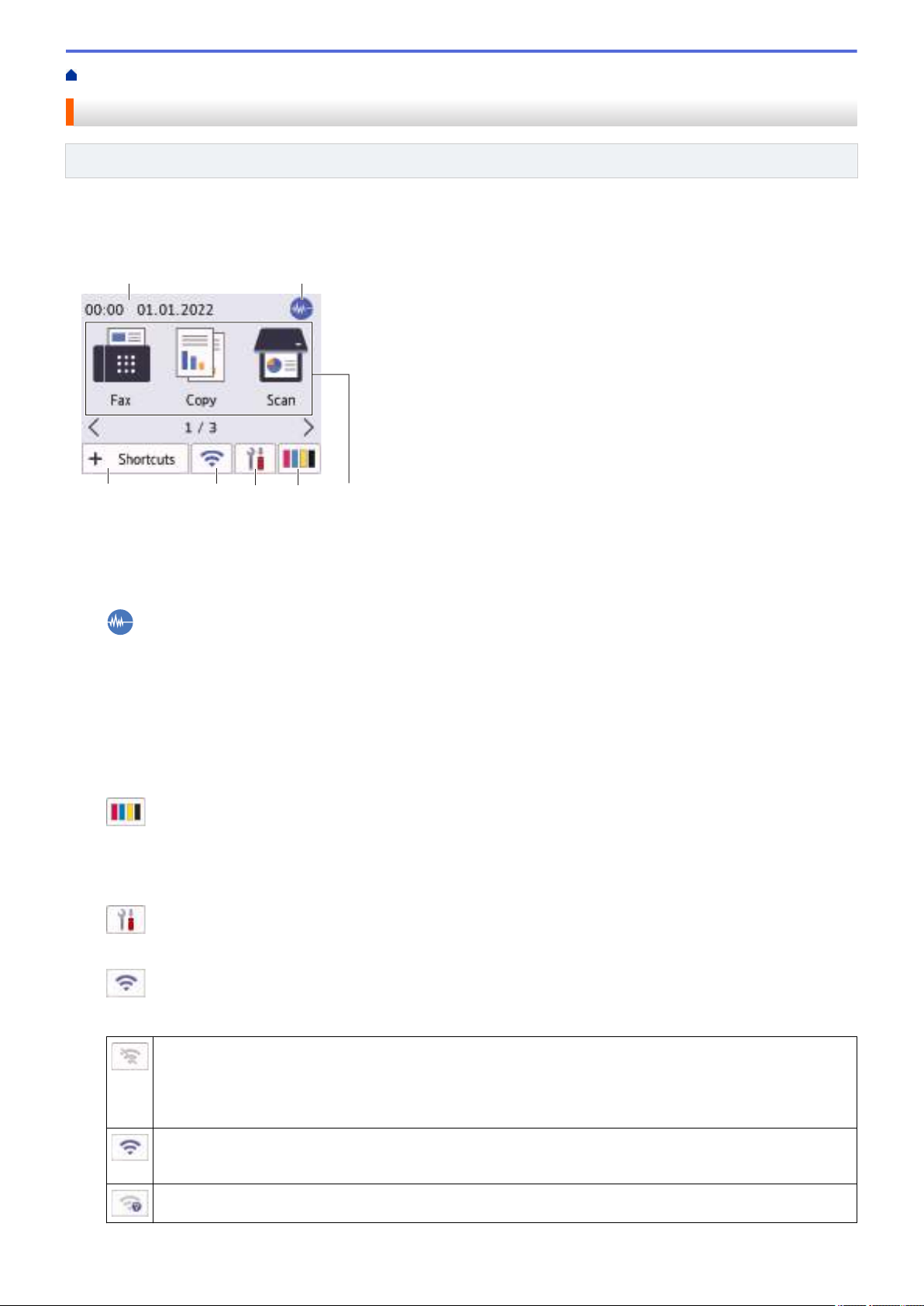
Home > Introduction to Your Machine > Touchscreen LCD Overview
Touchscreen LCD Overview
Related Models: MFC-J1170DW
You can switch Home screens by pressing d or c.
From the Home screens, you can access the various settings.
Home Screen
1
3
5
2
7
6
4
This screen shows the machine’s status when the machine is idle. When displayed, it indicates that your
machine is ready for the next command.
1. Date & Time
Displays the date and time set on the machine.
2.
Quiet Mode
This icon appears when the [Quiet Mode] setting is set to [On].
The Quiet Mode setting can reduce printing noise. When Quiet Mode is turned on, the print speed becomes
slower.
3. Modes:
Press to switch to each mode.
[Fax] / [Copy] / [Scan] / [Web] / [Apps] / [Download Software] / [Print Head Cleaning]
4.
[Ink]
Displays the approximate available ink volume. Press to access the [Ink] menu.
When an ink cartridge is near the end of its life or having a problem, an error icon is displayed on the ink color
indicator.
5.
[Settings]
Press to access the [Settings] menu.
6.
Wireless Status
Each icon in the following table shows the wireless network status:
• Your machine is not connected to the wireless access point/router.
Press this button to configure wireless settings. For more detailed information, see the Quick Setup
Guide.
• The wireless setting is disabled.
The wireless network is connected.
A three-level indicator in each of the Home screens displays the current wireless signal strength.
The wireless access point/router cannot be detected.
15
Loading ...
Loading ...
Loading ...