Loading ...
Loading ...
Loading ...
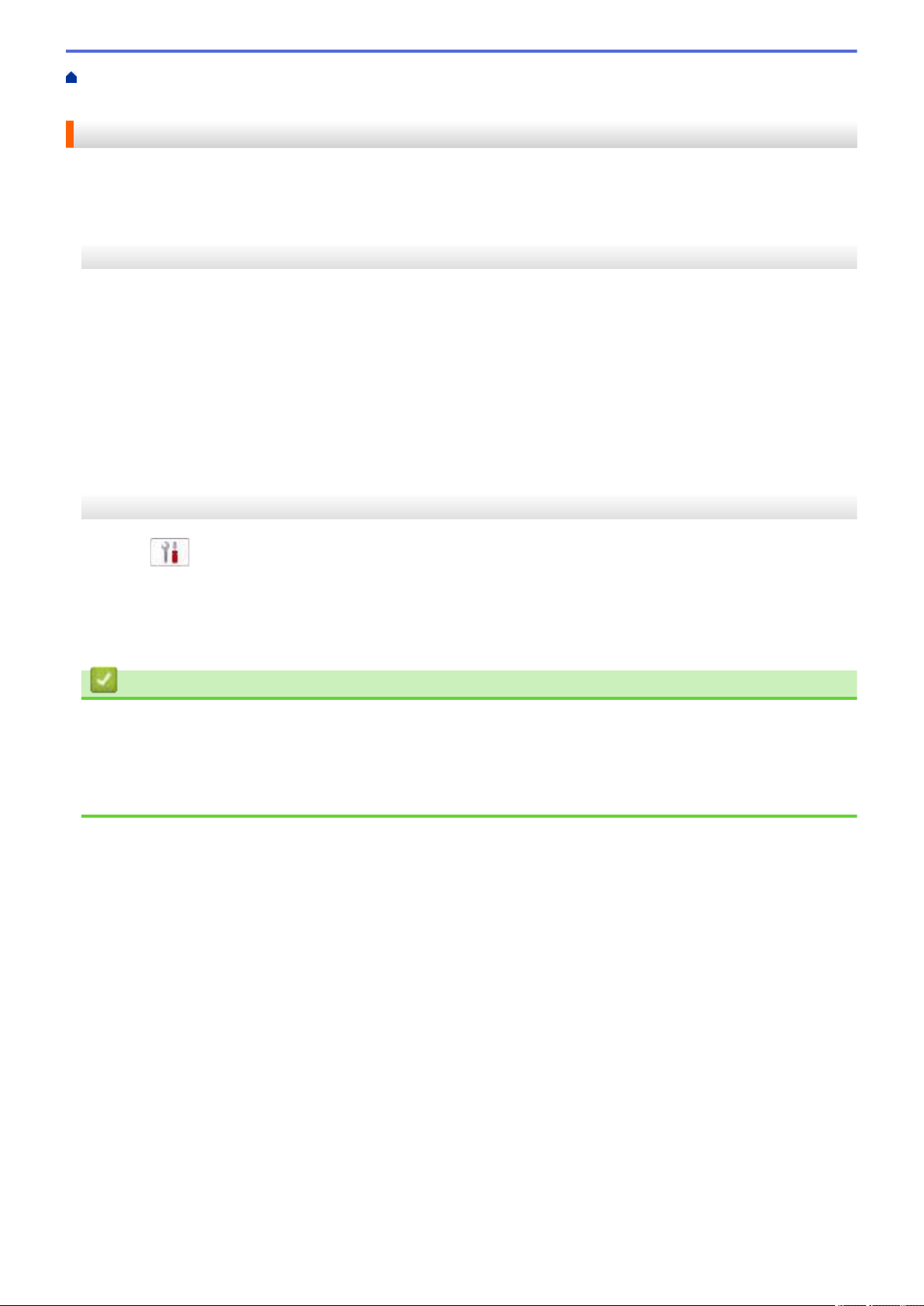
Home > Network > Wireless Network Settings > Use Wi-Fi Direct
®
> Configure a Wi-Fi Direct Network
Manually
Configure a Wi-Fi Direct Network Manually
Configure the Wi-Fi Direct setting from the machine's control panel.
>> MFC-J1010DW/MFC-J1012DW
>> MFC-J1170DW
MFC-J1010DW/MFC-J1012DW
1. Press Settings.
2. Press a or b to make your selections:
a. Select [Network]. Press OK.
b. Select [Wi-Fi Direct]. Press OK.
c. Select [Manual]. Press OK.
3. The machine displays the SSID (Network Name) and Password (Network Key). Go to your mobile device's
wireless network settings screen, and enter the SSID and password.
4. When your wireless device connects successfully, the machine displays [Connected].
MFC-J1170DW
1. Press
[Settings] > [Network] > [Wi-Fi Direct] > [Manual].
2. The machine will display the SSID (Network Name) and Password (Network Key). Go to your mobile device's
wireless network settings screen, select the SSID, and then enter the password.
When your mobile device connects successfully, the machine displays [Connected].
Related Information
• Use Wi-Fi Direct
®
Related Topics:
• Wi-Fi Direct Overview
• Configure Your Wi-Fi Direct Network Using the Push Button Method
279
Loading ...
Loading ...
Loading ...