Loading ...
Loading ...
Loading ...
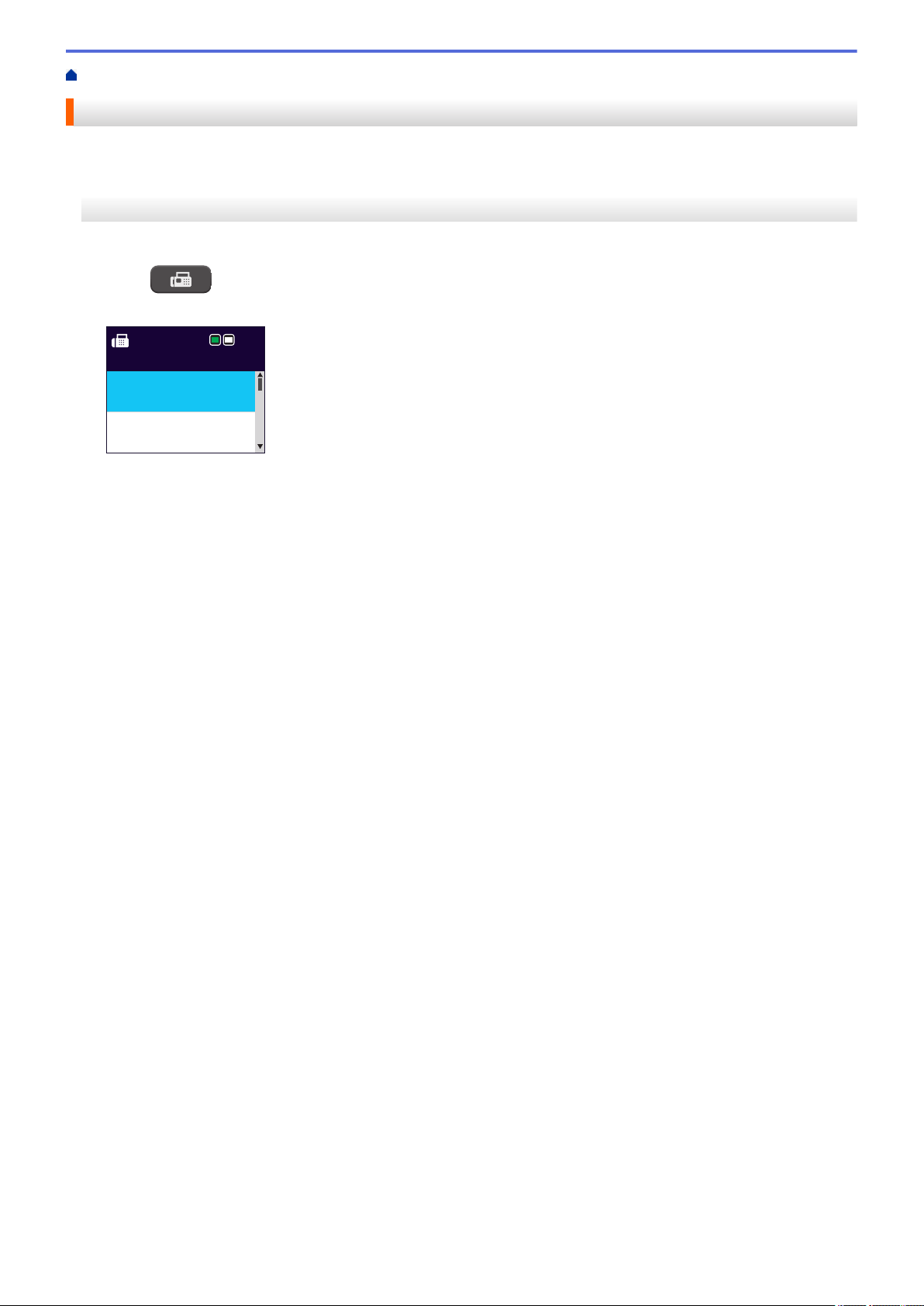
Home > Fax > Send a Fax > Send a Fax from Your Brother Machine
Send a Fax from Your Brother Machine
>> MFC-J1010DW/MFC-J1012DW
>> MFC-J1170DW
MFC-J1010DW/MFC-J1012DW
1. Load your document in the ADF or place it on the scanner glass.
2. Press
(FAX).
The LCD displays:
Press Start
Enter Number
Standard
Fax Resolution
Auto
Contrast
3. Enter the fax number in one of the following ways:
• Dial Pad (Enter the fax number manually.)
Press all digits of the number using the dial pad.
• Redial (Redial the last number you dialed.)
Press Redial/Pause.
• Outgoing call (Select a number from the Outgoing Call History.)
Press a or b to select the following:
a. Select [Call History]. Press OK.
b. Select [Outgoing Call]. Press OK.
c. Select the number you want, and then press OK.
d. Press c to select [Apply].
• Caller ID (Select a number from the Caller ID History.)
Press a or b to select the following:
a. Select [Call History]. Press OK.
b. Select [Caller ID History]. Press OK.
c. Select the number you want, and then press OK.
d. Press c to select [Apply].
• [Address Book] (Select a number from the Address Book.)
Press a or b to select the following:
a. Select [Address Book]. Press OK.
b. Select [Search]. Press OK.
c. Do one of the following:
- Enter the two-digit Speed Dial number using the dial pad.
- Select a number from the list using these steps:
i. Select [Alphabetical Order] or [Numerical Order]. Press OK.
ii. Select the number you want. Press OK.
iii. Press c to select [Apply].
4. To change the fax settings, press a or b to select the setting you want to change, and then press OK.
5. When finished, press Black Start or Color Start.
6. Do one of the following:
141
Loading ...
Loading ...
Loading ...