Loading ...
Loading ...
Loading ...
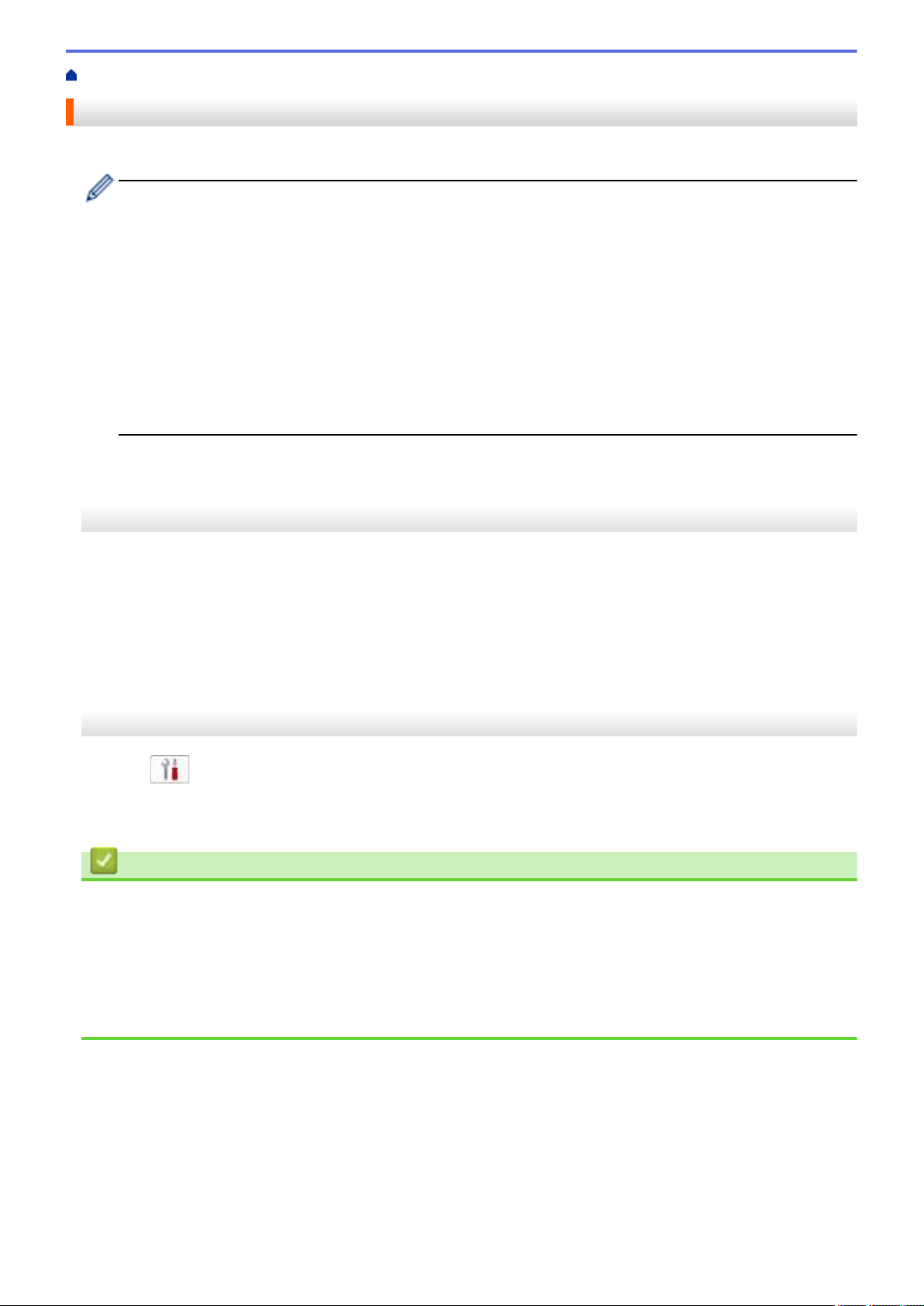
Home > Network > Network Features > Print the Network Configuration Report
Print the Network Configuration Report
The Network Configuration Report lists the network configuration, including the network print server settings.
• Node Name: The Node Name appears on the current Network Configuration Report. The default Node
Name is "BRNxxxxxxxxxxxx" for a wired network or "BRWxxxxxxxxxxxx" for a wireless network (where
"xxxxxxxxxxxx" is your machine's MAC Address / Ethernet Address.)
• If the IP Address on the Network Configuration Report shows 0.0.0.0, wait for one minute and try
printing it again.
• You can find your machine's settings, such as the IP address, subnet mask, node name, and MAC
Address on the report, for example:
- IP address: 192.168.0.5
- Subnet mask: 255.255.255.0
- Node name: BRN000ca0000499
- MAC Address: 00-0c-a0-00-04-99
>> MFC-J1010DW/MFC-J1012DW
>> MFC-J1170DW
MFC-J1010DW/MFC-J1012DW
1. Press Settings.
2. Press a or b to make your selections:
a. Select [Print Reports]. Press OK.
b. Select [Network Config]. Press OK.
3. Press c.
The machine prints the current Network Configuration Report.
MFC-J1170DW
1. Press
[Settings] > [All Settings] > [Print Reports] > [Network Configuration] >
[Yes].
The machine prints the current Network Configuration Report.
Related Information
• Network Features
Related Topics:
• If You Are Having Difficulty with Your Machine's Network
• Configure IEEE 802.1x Authentication for a Wired or a Wireless Network Using Web Based Management
(Web Browser)
• Error and Maintenance Messages
286
Loading ...
Loading ...
Loading ...