Loading ...
Loading ...
Loading ...
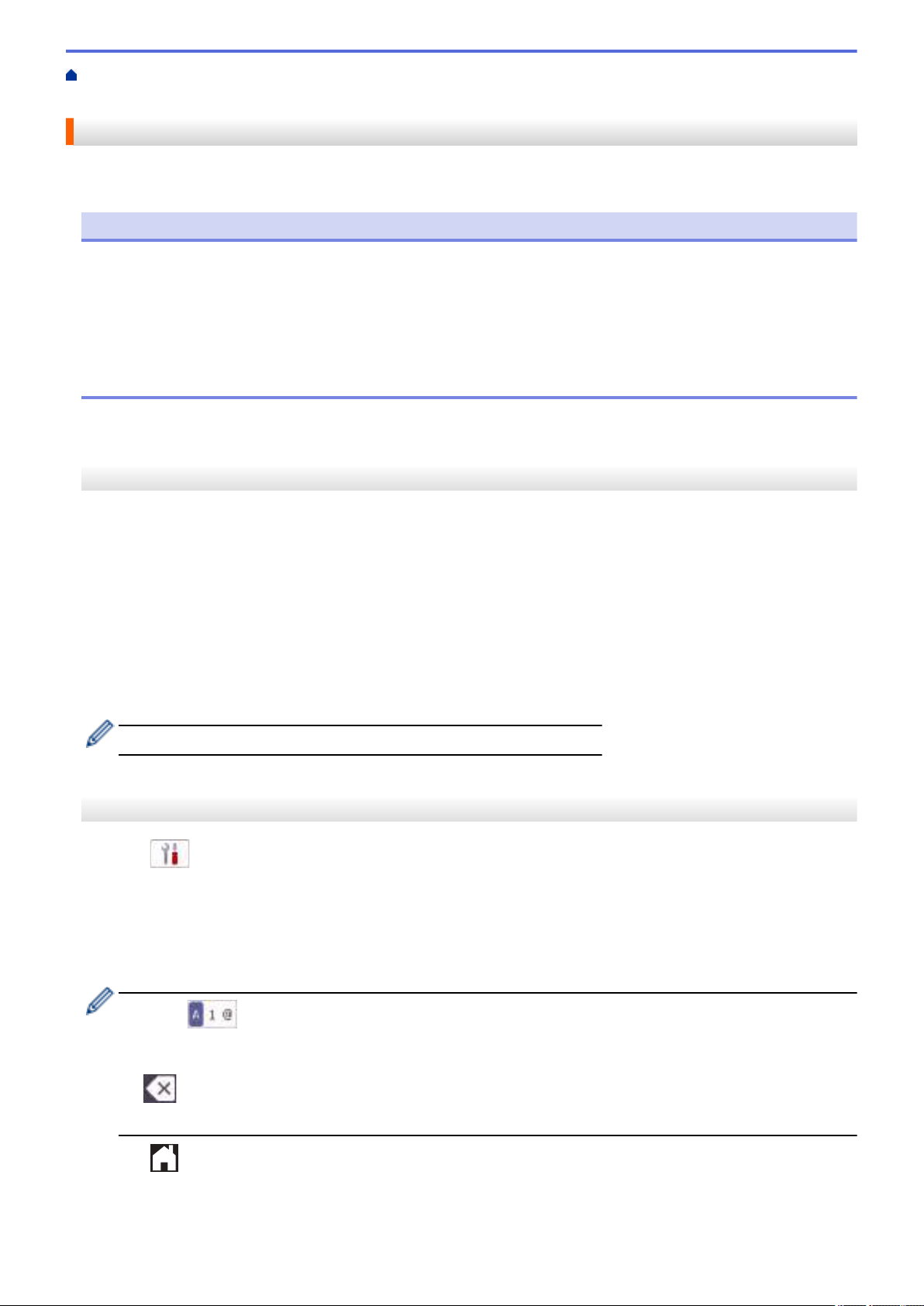
Home > Machine Settings > Change Machine Settings from the Control Panel > General Settings > Set
Your Station ID
Set Your Station ID
Set the machine's Station ID if you want the date and time to appear on each fax you send.
NOTE
(USA only)
The Telephone Consumer Protection Act of 1991 makes it unlawful for any person to use a computer or
electronic device to send any message via a telephone fax machine unless such messages clearly contain,
in a margin at the top or bottom of each transmitted page, or on the first page of the transmission, the date
and time it is sent and an identification of the business or other entity or other individual sending the message
and the telephone number of the sending machines or such business, other entity or individual. To program
this information into the fax machine, see Set the date and time and Set your Station ID.
>> MFC-J1010DW/MFC-J1012DW
>> MFC-J1170DW
MFC-J1010DW/MFC-J1012DW
1. Press Settings.
2. Press a or b to make your selections:
a. Select [Initial Setup]. Press OK.
b. Select [Station ID]. Press OK.
3. Press a or b to select [Fax], and then press OK.
4. Enter your fax number (up to 20 digits) using the dial pad, and then press OK.
5. Press a or b to select [Name], and then press OK.
6. Enter your name (up to 20 characters) using the dial pad, and then press OK.
For more information about how to enter text, see Related Information.
7. Press Stop/Exit.
MFC-J1170DW
1. Press
[Settings] > [All Settings] > [Initial Setup] > [Station ID].
2. Press [Fax].
3. Enter your fax number (up to 20 digits) on the touchscreen, and then press [OK].
4. Press [Name].
5. Enter your name (up to 20 characters) using the touchscreen, and then press [OK].
• Press to cycle between letters, numbers and special symbols. (The available characters may
differ depending on your country.)
• If you entered an incorrect character and want to change it, press d or c to move the cursor to it. Press
and then enter the correct character.
• To enter a space, press [Space].
6. Press .
478
Loading ...
Loading ...
Loading ...