Loading ...
Loading ...
Loading ...
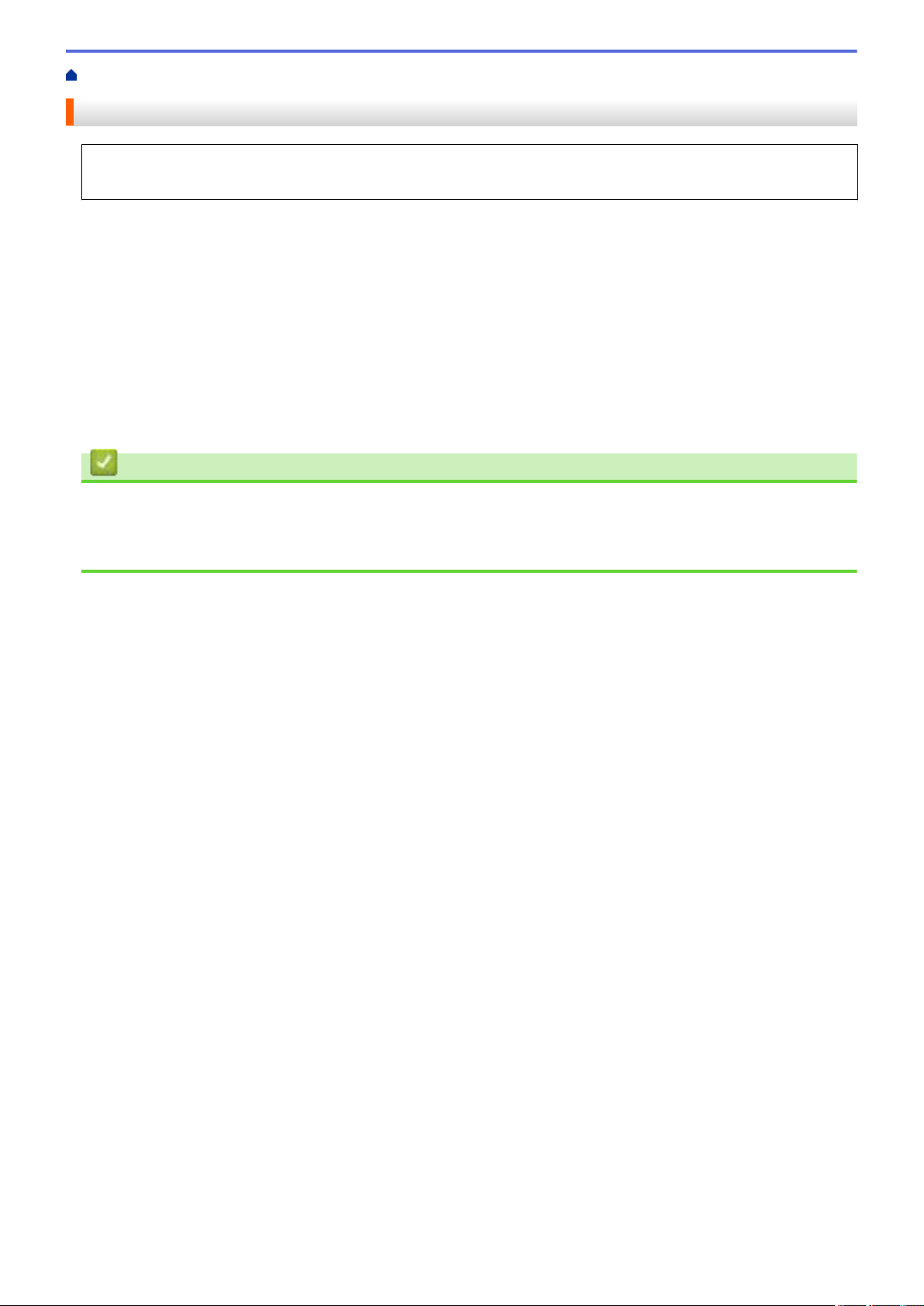
Home > Mobile/Web Connect > AirPrint > Print Using AirPrint > Print Using AirPrint (macOS)
Print Using AirPrint (macOS)
The procedure used to print may vary by application. Safari is used in the example below. Before printing,
make sure your machine is in the printer list on your Mac computer.
1. Make sure your machine is turned on.
Make sure you have loaded the correct paper in the paper tray and change the paper settings for the paper
tray on your machine.
2. On your Mac computer, use Safari to open the page that you want to print.
3. Click the File menu, and then select Print.
4. Make sure your machine is selected. If a different machine (or no printer) is selected, click the Printer pop-up
menu, and then select your machine.
5. Select the desired options, such as the number of pages to print and 2-sided printing (if supported by your
machine).
6. Click Print.
Related Information
• Print Using AirPrint
Related Topics:
• Before Using AirPrint (macOS)
357
Loading ...
Loading ...
Loading ...
