Loading ...
Loading ...
Loading ...
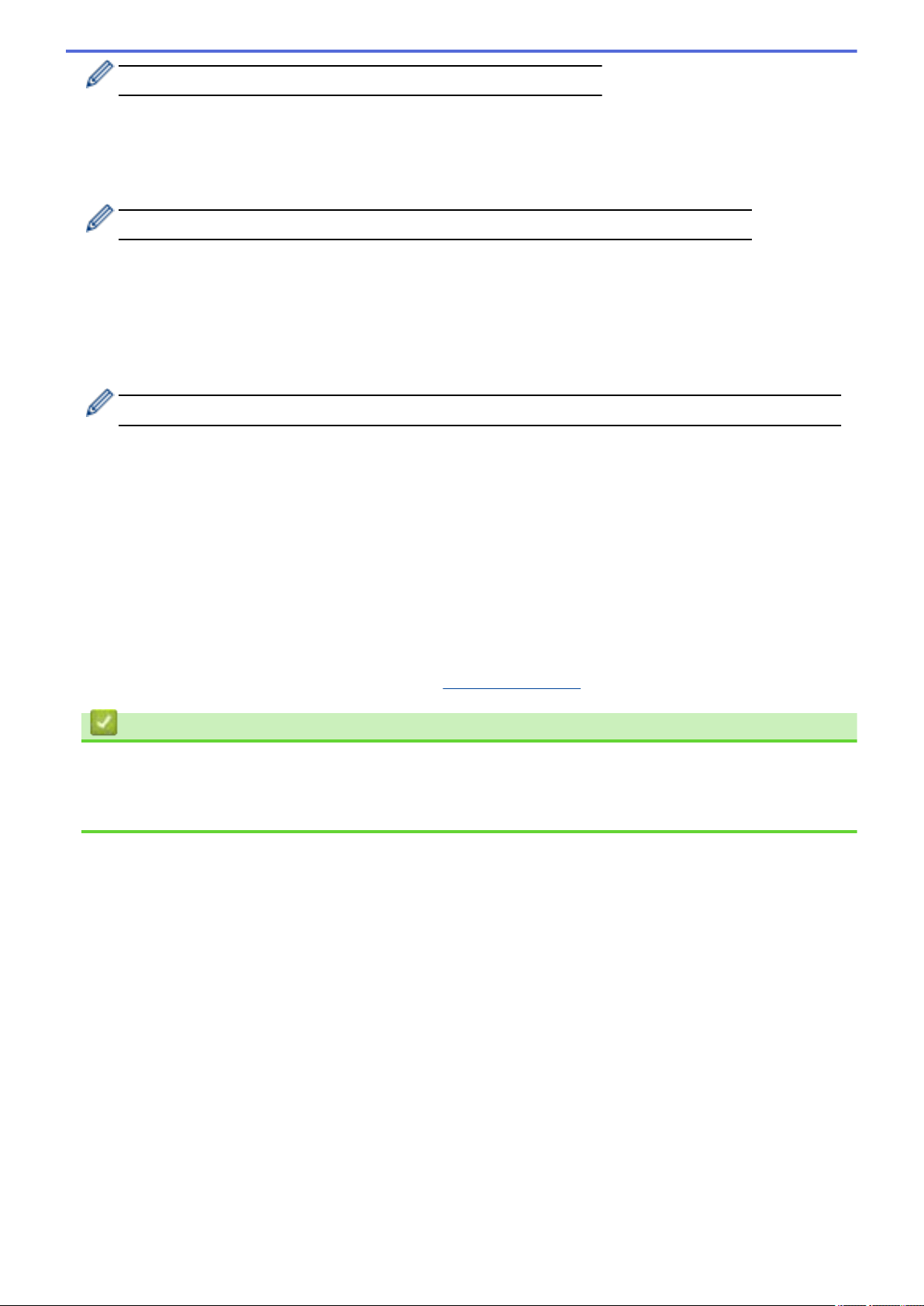
For more information about how to enter text, see Related Information.
7. Select the Authentication Method, and then press it.
8. Do one of the following:
• If you selected the [EAP-FAST], [PEAP] or [EAP-TTLS] option, select the Inner Authentication method
[NONE], [CHAP], [MS-CHAP], [MS-CHAPv2], [GTC] or [PAP].
Depending on your Authentication method, the Inner Authentication method selections differ.
Select the encryption type [TKIP+AES] or [AES].
Select the verification method [No Verification], [CA] or [CA + Server ID].
- If you selected the [CA + Server ID] option, enter the server ID, user ID and password (if
required), and then press [OK] for each option.
- For other selections, enter the user ID and Password, and then press [OK] for each option.
If you have not imported a CA certificate into your machine, the machine displays [No Verification].
• If you selected the [EAP-TLS] option, select the encryption type [TKIP+AES] or [AES].
The machine will display a list of available Client Certificates, and then select the certificate.
Select the verification method [No Verification], [CA] or [CA + Server ID].
- If you selected the [CA + Server ID] option, enter the server ID and user ID, and then press [OK]
for each option.
- For other selections, enter the user ID, and then press [OK].
9. The machine attempts to connect to the wireless device you have selected.
If your wireless device is connected successfully, the LCD displays [Connected].
You have completed the wireless network setup. To install the drivers or your application necessary for operating
your device, go to your model's Downloads page at
support.brother.com.
Related Information
• Use the Wireless Network
Related Topics:
• Enter Text on Your Brother Machine
274
Loading ...
Loading ...
Loading ...