Loading ...
Loading ...
Loading ...
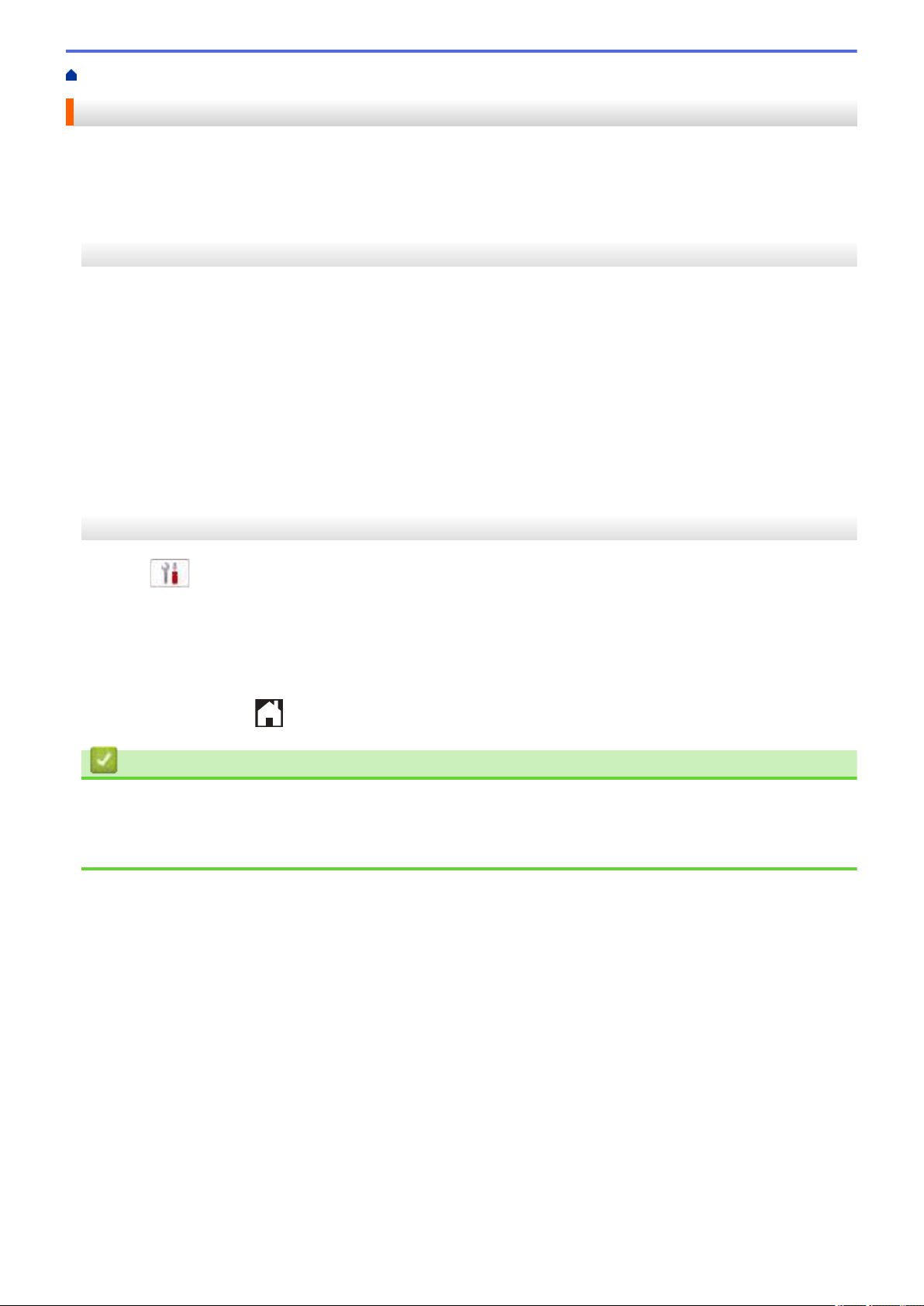
Home > Fax > Send a Fax > Check and Cancel a Pending Fax
Check and Cancel a Pending Fax
Follow these steps to view or to cancel faxes stored in the machine's memory and waiting to be sent. If there are
no fax jobs in memory, the LCD displays [No Jobs Waiting]. You can cancel a fax job before it is sent.
>> MFC-J1010DW/MFC-J1012DW
>> MFC-J1170DW
MFC-J1010DW/MFC-J1012DW
1. Press Settings.
2. Press a or b to select the following:
a. Select [Fax]. Press OK.
b. Select [Remaining Jobs]. Press OK.
3. Do the following for each fax job you want to check or cancel:
a. Press a or b to scroll through the waiting jobs. If needed, select the job you want to cancel and then press
OK.
b. Press c to confirm or press d to exit without canceling.
4. When finished, press Stop/Exit.
MFC-J1170DW
1. Press
[Settings] > [All Settings] > [Fax] > [Remaining Jobs].
2. Do the following for each fax job you want to check or cancel:
a. Press a or b to scroll through the waiting jobs. If needed, press the job you want to cancel.
b. Press [OK].
c. Press [Yes] to confirm or press [No] to exit without canceling.
3. When finished, press
.
Related Information
• Send a Fax
Related Topics:
• Telephone and Fax Problems
153
Loading ...
Loading ...
Loading ...