Loading ...
Loading ...
Loading ...
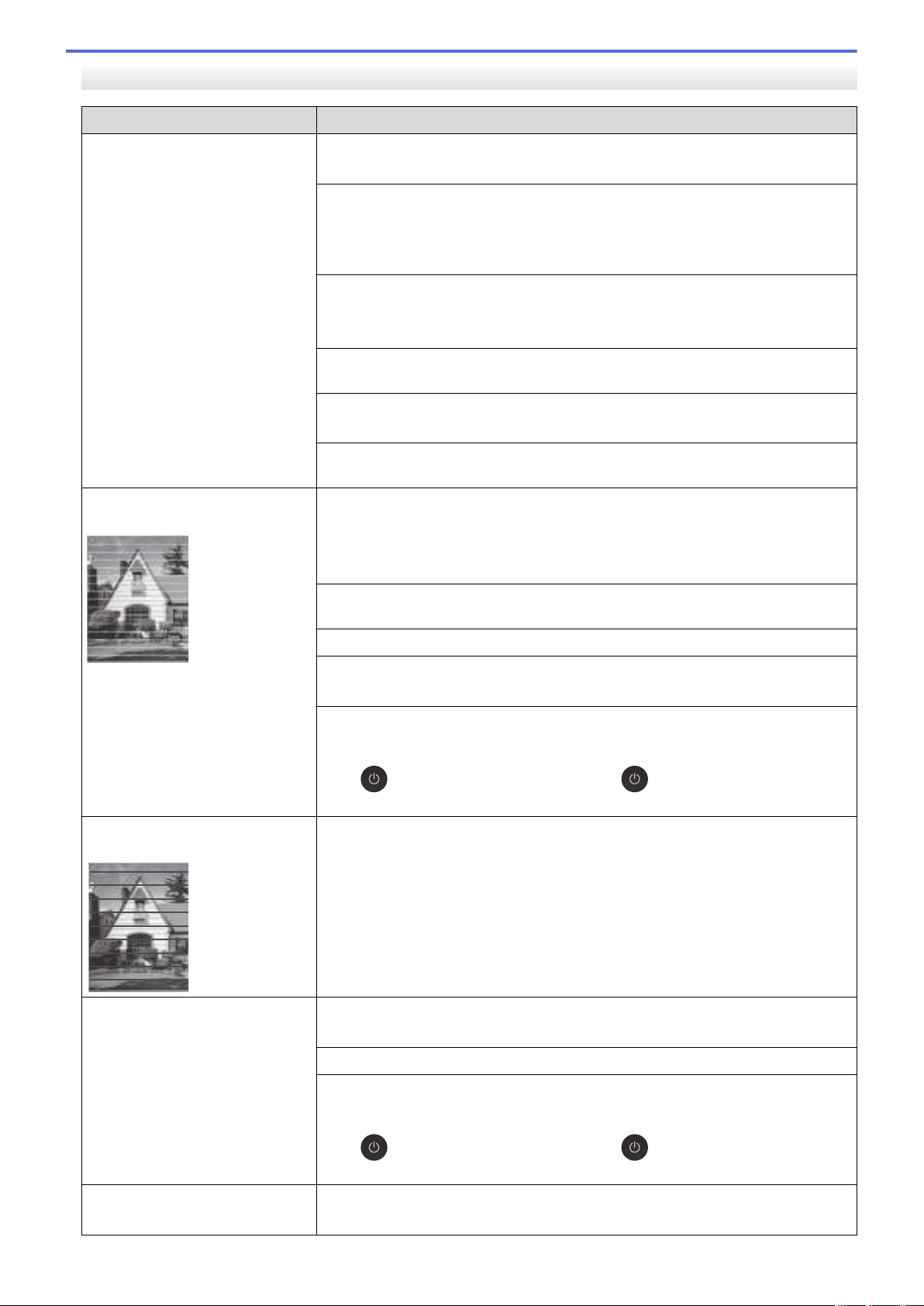
Print Quality Difficulties
Difficulties Suggestions
Poor print quality Check the print quality.
See Related Information: Check the Print Quality.
Make sure the Media Type setting in the printer drivers, your application, or the
Paper Type setting on the machine matches the type of paper you are using.
See Related Information: Change the Paper Size and Paper Type.
See Related Information: Print Settings (Windows).
Make sure your ink cartridges are fresh. The following may cause ink to clog:
• The expiration date written on the cartridge package has passed.
• The ink cartridge may not have been stored correctly before use.
Make sure you are using Genuine Brother Ink. Using non-Brother supplies may
affect the print quality, hardware performance, and machine reliability.
Make sure you are using one of the recommended types of paper.
See Related Information: Acceptable Print Media.
The recommended environment for your machine is between 68 °F to 91.4 °F
(20°C to 33°C).
White lines appear in text or
graphics.
Clean the print head.
See Related Information: Clean the Print Head from Your Brother Machine.
See Related Information: Clean the Print Head Using Web Based Management.
See Related Information: Clean the Print Head from Your Computer (Windows).
Check and adjust the paper feed. See Related Information: Correct the Paper
Feed to Clear Vertical Lines.
Make sure you are using Genuine Brother Ink.
Try using the recommended types of paper.
See Related Information: Acceptable Print Media.
To prolong print head life, provide the best ink cartridge economy and maintain
print quality, we do not recommend frequently unplugging the machine and/or
leaving the machine unplugged for extended periods of time. We recommend
using
to power down the machine. Using allows minimal power to the
machine, resulting in periodic, but less frequent, cleaning of the print head.
Dark lines appear at regular
intervals.
Check and adjust the paper feed.
See Related Information: Correct the Paper Feed to Clear Vertical Lines.
The machine prints blank pages. Check the print quality.
See Related Information: Check the Print Quality.
Make sure you are using Genuine Brother Ink.
To prolong print head life, provide the best ink cartridge economy and maintain
print quality, we do not recommend frequently unplugging the machine and/or
leaving the machine unplugged for extended periods of time. We recommend
using
to power down the machine. Using allows minimal power to the
machine, resulting in periodic, but less frequent, cleaning of the print head.
Characters and lines are blurred. Check the printing alignment.
See Related Information: Check the Print Alignment from Your Brother Machine.
403
Loading ...
Loading ...
Loading ...