Loading ...
Loading ...
Loading ...
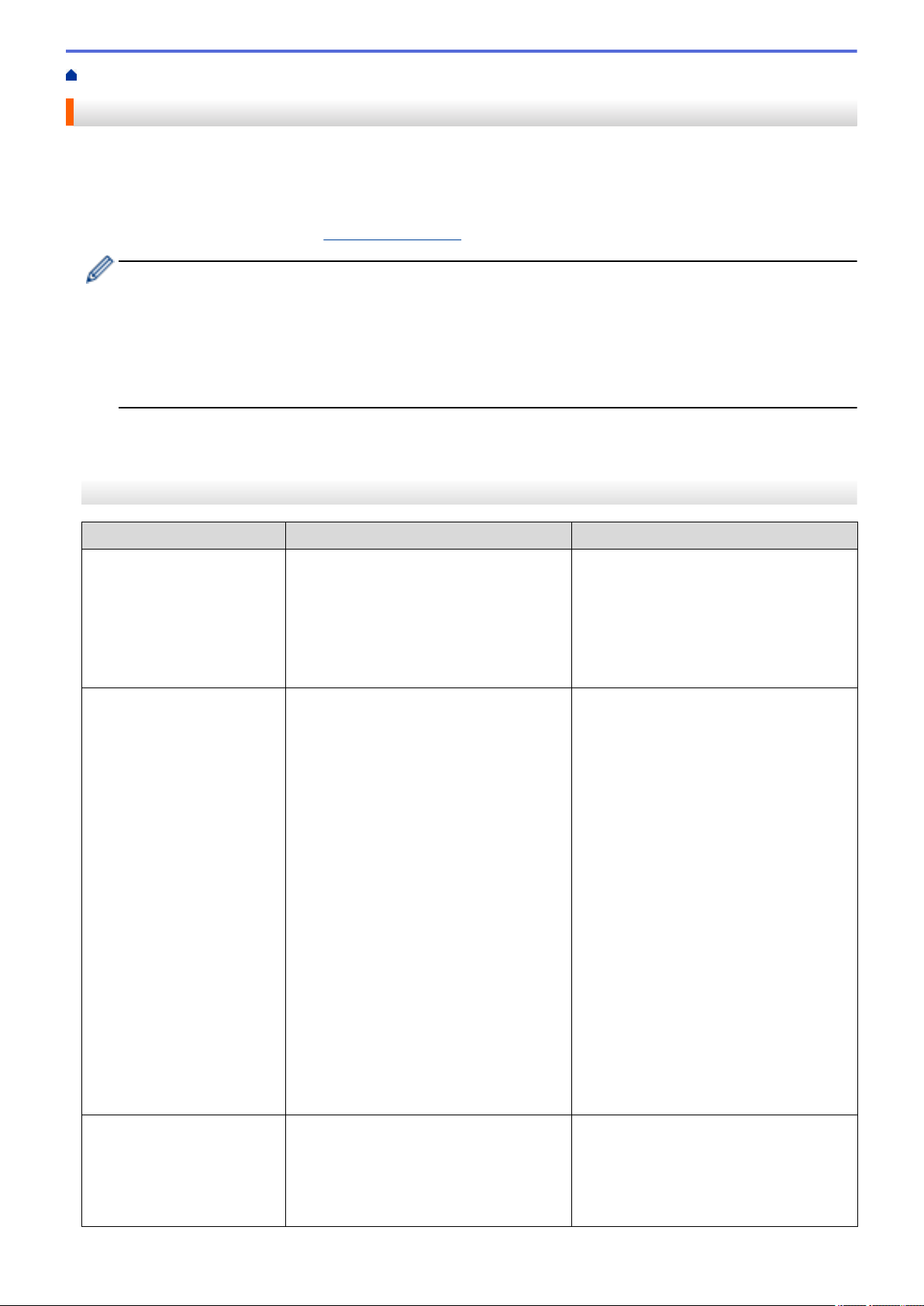
Home > Troubleshooting > Error and Maintenance Messages
Error and Maintenance Messages
As with any sophisticated office product, errors may occur and supply items may have to be replaced. If this
happens, your machine identifies the error or required routine maintenance and shows the appropriate message.
The most common error and maintenance messages are shown in the table.
You can correct most errors and perform routine maintenance yourself. If you need more tips, go to your model's
FAQs & Troubleshooting page at support.brother.com.
• (MFC-J1170DW)
If the touchscreen displays errors and your Android
™
device supports the NFC feature, touch your
device to the NFC symbol on the control panel and browse the latest FAQs from your device. (Your
mobile telephone provider's message and data rates may apply.)
Make sure the NFC settings of both your Brother machine and your Android
™
device are set to On.
• Related Information references are at the bottom of this page.
>> MFC-J1010DW/MFC-J1012DW
>> MFC-J1170DW
MFC-J1010DW/MFC-J1012DW
Error Message
Cause Action
Absorber NearFull
The ink absorber box is nearly full. The ink absorber box must be replaced
soon. Call Brother Customer Service or a
Brother Authorized Service Center to
have your machine serviced.
• The ink absorber box absorbs the
small amount of ink emitted during
print head cleaning.
B&W Print Only
One or more of the color ink cartridges
have reached the end of their lives.
You can use the machine in black and
white mode for approximately four weeks
depending on the number of pages you
print.
While this message appears on the LCD,
each operation works in the following way:
• Printing
If the media type is set to Plain Paper
and you selected Grayscale in the
printer driver, you can use the machine
as a black & white printer.
• Copying
If the paper type is set to Plain
Paper, you can make copies in black
and white.
• Faxing
If the paper type is set to Plain
Paper, the machine will receive and
print the faxes in black and white.
Replace the ink cartridges.
See Related Information: Replace the Ink
Cartridges.
Although the Cause column lists options
for using the machine after this error
appears, you will not be able to use the
machine until you replace one or more of
the ink cartridges under the following
condition:
• If you unplug the machine or remove
the ink cartridge.
Cannot Clean XX
Cannot Start XX
Cannot Print XX
The machine has a mechanical problem.
-OR-
A foreign object, such as a paper clip or a
piece of ripped paper, is in the machine.
Open the scanner cover and remove any
foreign objects and paper scraps from
inside the machine. If the error message
continues, disconnect the machine from
the power for several minutes, and then
reconnect it.
366
Loading ...
Loading ...
Loading ...