Loading ...
Loading ...
Loading ...
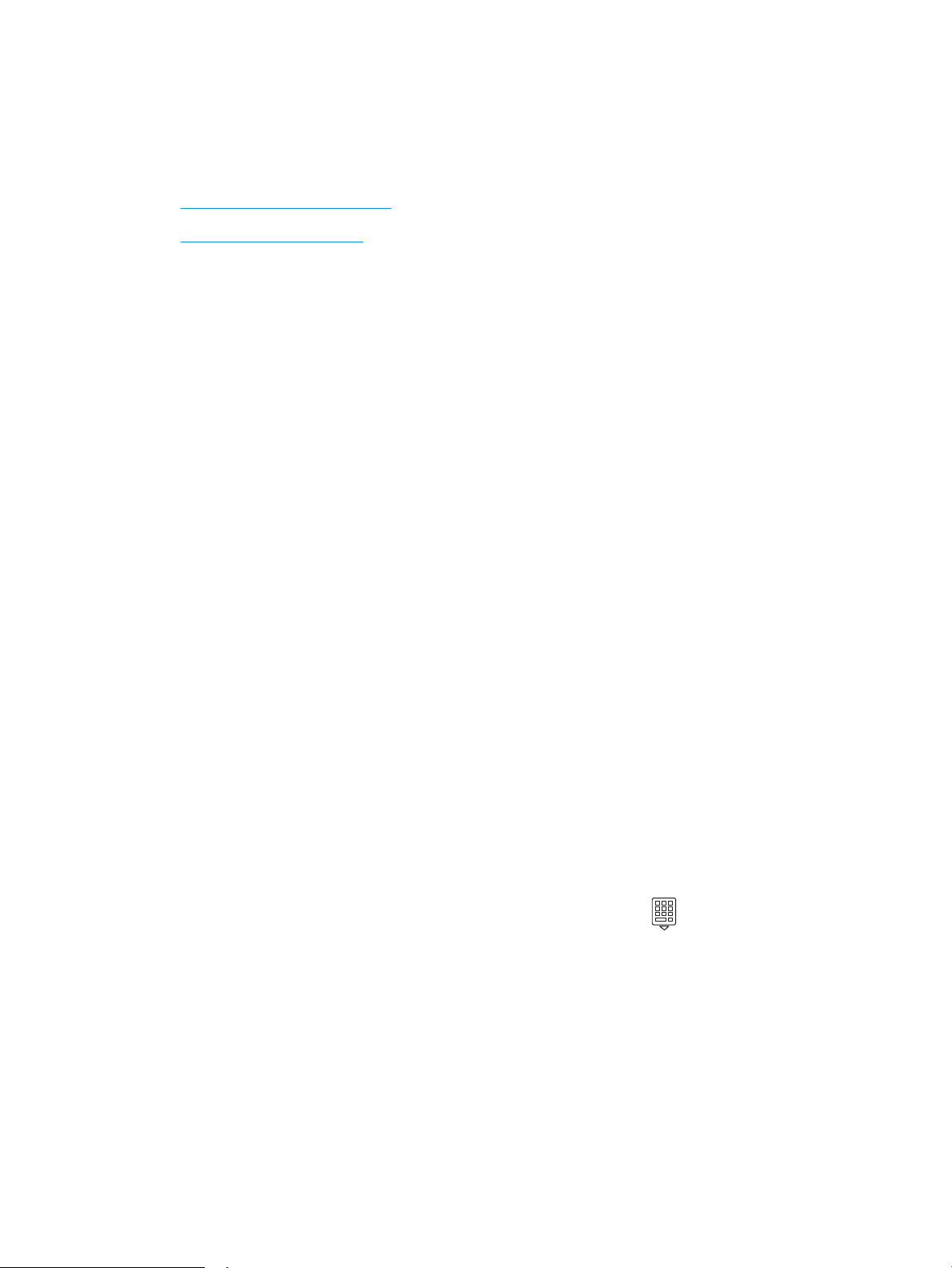
Copy on both sides (duplex)
The printer allows you to copy a two-sided document. You can select an automatic or manual method,
depending on if you copy from a document feeder or from the scanner glass.
●
Copy on both sides automatically
●
Copy on both sides manually
Copy on both sides automatically
Use the automatic document feeder to copy a two-sided document without manual intervention.
1. Load the original documents into the document feeder with the rst page facing up, and with the top of the
page leading.
2. Adjust the paper guides to t the size of the document.
3. From the Home screen on the printer control panel, touch the Copy icon.
4. Touch the Document icon.
5. Touch 2-Sided, and then touch the option you want to use for your copy job.
6. Touch the Copy button to start copying.
Copy on both sides manually
Use the scanner to copy a two-sided document using a manual process. The printer prompts when to place and
copy each page.
1. Place the document face-down on the scanner glass with the upper-left corner of the page in the upper-
left corner of the glass, and then close the scanner lid.
2. From the Home screen on the printer control panel, touch the Copy icon.
3. Touch the Document icon.
4. Touch 2-Sided, and then touch the option you want to use for your copy job.
5. Touch the Copy button to start copying.
6. The printer prompts you to load the next original document. Place it on the glass, and then touch the OK
button.
7. Repeat this process until you have scanned the last page. Touch the Done button to nish printing the
copies.
Copy an identication card
Use this feature to copy both sides of an identication card, or other small-sized documents, onto the same side
of one sheet of paper. The printer prompts you to copy the rst side, and then turn the card over to copy the
other side.
70 Chapter 5 Copy ENWW
Loading ...
Loading ...
Loading ...