Loading ...
Loading ...
Loading ...
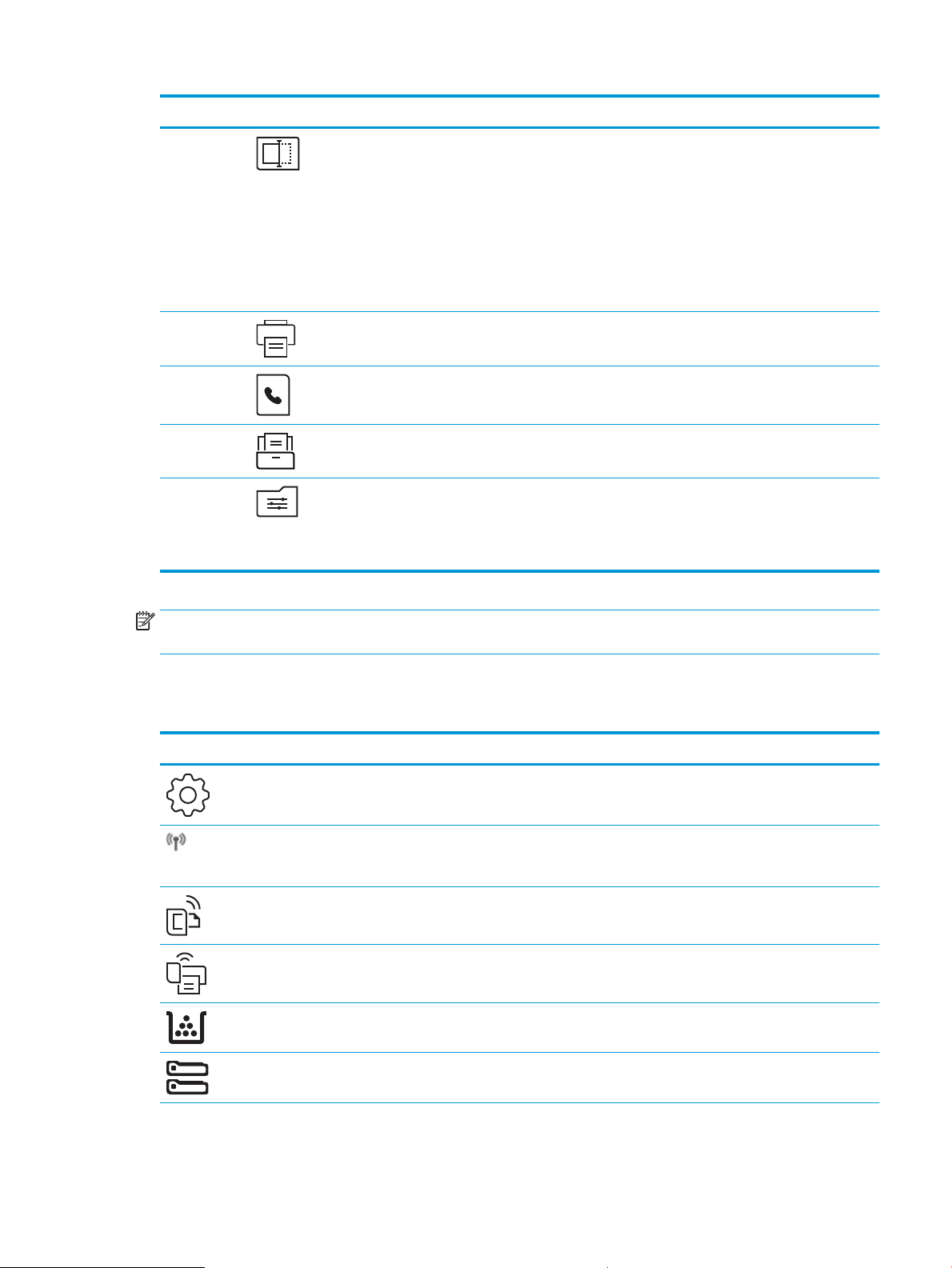
Number Item Description
9 Scan icon: Touch this icon to open the Scan menus:
● Scan to USB Drive
● Scan to Network Folder
● Scan to E-mail
● Scan to Computer
● Scan to SharePoint
10 Print icon: Touch this icon to open the Print menus.
11 Fax icon: Touch this icon to open the Fax menus.
12 Apps icon: Touch this icon to open the Apps menu to print directly from select Web
applications.
13 Quick Sets icon: Touch this icon to access shortcut jobs that are set up for frequently
performed tasks. This icon appears after a Quick Set is congured.
Quick Sets are congured in the Embedded Web Server (EWS), under
Settings►Control Panel Customization.
NOTE: While the control panel does not have a standard Cancel button, during many printer processes a Cancel
button appears on the touchscreen. This permits users to cancel a process before the printer completes it.
Home screen dashboard display icons
Table
1-1 Home screen icons
Icon Purpose
Setup icon: Opens the Setup menu, where you can change preferences and perform maintenance
functions.
Wireless icon: Opens the Wireless Summary menu, where you can check wireless status and change
wireless settings. You can also print a wireless test report, which helps diagnosing network connection
issues.
HP ePrint icon: Opens the Web Services Summary menu, where you can check ePrint status details,
change ePrint settings, or print an Info page.
Wi-Fi Direct icon: Opens the Wi-Fi Direct menu, where you can turn on Wi-Fi Direct, turn o Wi-Fi Direct,
and display the Wi-Fi Direct name and password.
Cartridge icon: Opens the Cartridge Information screen, where you can view the estimated levels and
pages remaining for the toner cartridges.
Paper Setup icon: Opens the Paper Setup menu, where you can congure the default Paper Size and
Paper Type for the paper trays.
ENWW Printer views 7
Loading ...
Loading ...
Loading ...