Loading ...
Loading ...
Loading ...
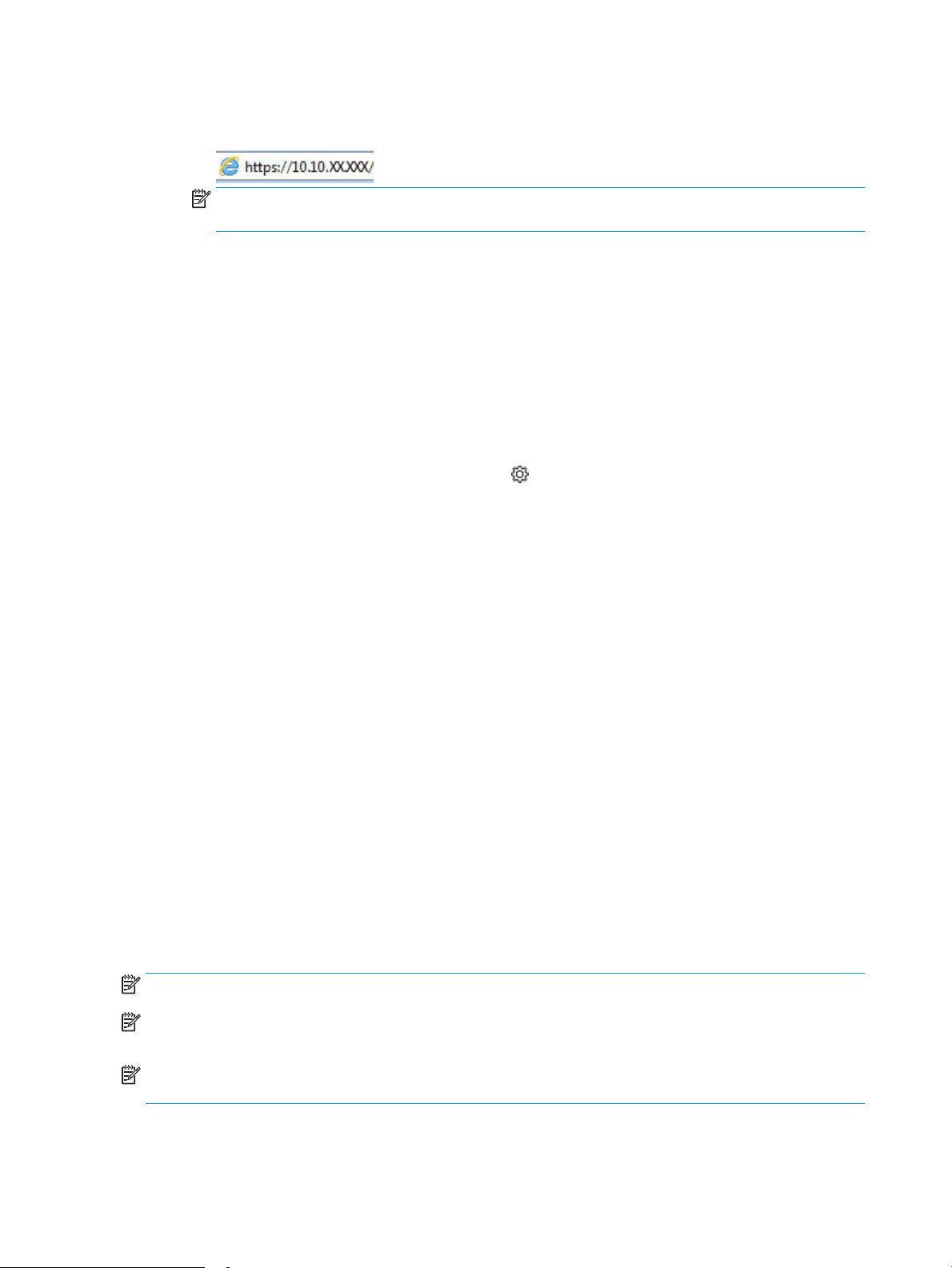
b. Open a web browser, and in the address line, type the IP address or host name exactly as it displays
on the printer control panel. Press the Enter key on the computer keyboard. The EWS opens.
NOTE: If a message displays in the web browser indicating that the website might not be safe, select
the option to continue to the website. Accessing this website will not harm the computer.
2. On the EWS Home page, click the Network tab.
3. In the left navigation pane, click General to expand the options, and then click Network Identication.
4. In the Host Name text eld, enter a name to uniquely identify this printer, and then click Apply to save the
changes.
Manually congure IPv4 TCP/IP parameters from the control panel
Use the control-panel menus to manually set the IPv4 address, subnet mask, and default gateway.
1. From the Home screen on the printer control panel, swipe the tab at the top of the screen downward to
open the Dashboard, and then touch the Setup icon .
2. Touch Network Setup, and then scroll to and touch one of the following menus:
● Ethernet Settings (for a wired network)
● Wireless Settings (for a wireless network)
3. Touch IP Settings.
4. Touch Manual, and then touch IP Address.
5. Touch each of the following menu items and then use the touch keypad to enter the information:
● IP Address
● Subnet Mask
● Default Gateway
6. Touch Apply to save the settings.
Link speed and duplex settings
The link speed and communication mode of the print server must match the network hub. For most situations,
leave the printer in automatic mode. Incorrect changes to the link speed and duplex settings might prevent the
printer from communicating with other network devices. If you need to make changes, use the printer control
panel.
NOTE: This information applies only to Ethernet (wired) networks. It does not apply to wireless networks.
NOTE: The printer setting must match the setting for the network device (a network hub, switch, gateway,
router, or computer).
NOTE: Making changes to these settings causes the printer to turn o and then on. Make changes only when
the printer is idle.
110 Chapter 8 Manage the printer ENWW
Loading ...
Loading ...
Loading ...