Loading ...
Loading ...
Loading ...
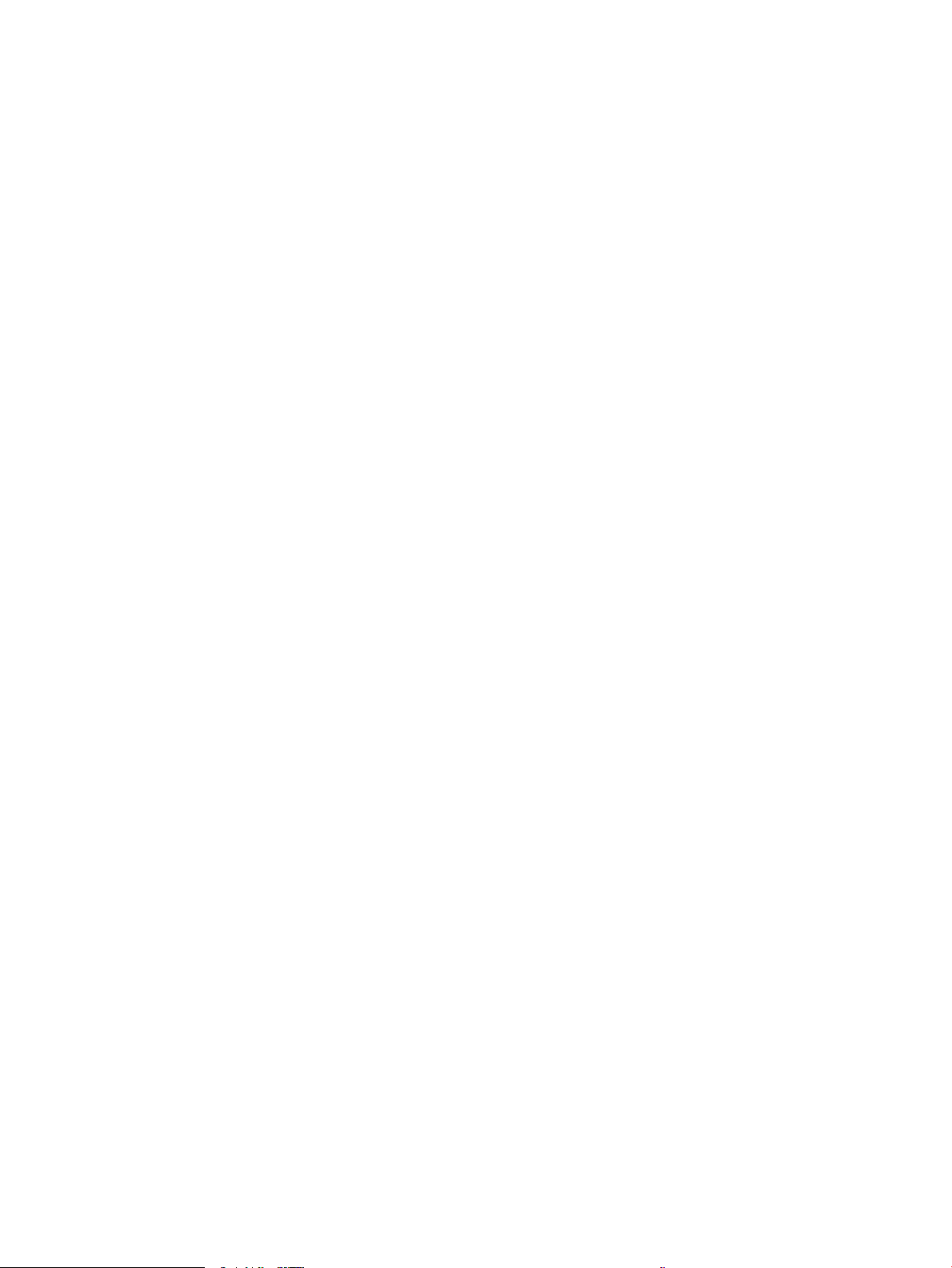
Print multiple pages per sheet (macOS) ........................................................................................................ 56
Select the paper type (macOS) ........................................................................................................................ 56
Additional print tasks ........................................................................................................................................ 57
Store print jobs on the printer to print later or print privately ........................................................................................ 58
Introduction ........................................................................................................................................................ 58
Before beginning ............................................................................................................................................... 58
Set up job storage ............................................................................................................................................. 58
Disable or enable the job storage feature ..................................................................................................... 59
Create a stored job (Windows) ......................................................................................................................... 60
Create a stored job (macOS) ............................................................................................................................ 60
Print a stored job ............................................................................................................................................... 61
Delete a stored job ............................................................................................................................................ 63
Delete a job that is stored on the printer .................................................................................. 63
Information sent to printer for Job Accounting purposes ........................................................................... 63
Mobile printing ........................................................................................................................................................................ 64
Introduction ........................................................................................................................................................ 64
Wi-Fi Direct printing (wireless models only) .................................................................................................. 65
To turn on Wi-Fi Direct .................................................................................................................. 65
Change the printer Wi-Fi Direct name ....................................................................................... 66
Step one: Open the HP Embedded Web Server ................................................... 66
Step two: Change the Wi-Fi Direct name .............................................................. 66
HP ePrint via Email ............................................................................................................................................ 66
AirPrint ................................................................................................................................................................. 67
Android embedded printing ............................................................................................................................. 67
Print from a USB ash drive ................................................................................................................................................. 68
Introduction ........................................................................................................................................................ 68
Print USB documents ........................................................................................................................................ 68
5 Copy .......................................................................................................................................................................................................... 69
Make a copy ............................................................................................................................................................................. 69
Copy on both sides (duplex) ................................................................................................................................................. 70
Copy on both sides automatically ................................................................................................................... 70
Copy on both sides manually ........................................................................................................................... 70
Copy an identication card .................................................................................................................................................... 70
Additional copy tasks ............................................................................................................................................................. 71
6 Scan .......................................................................................................................................................................................................... 73
Scan by using HP Scan software (Windows) ...................................................................................................................... 73
Scan by using HP Easy Scan Software (macOS) ................................................................................................................ 74
Set up Scan to Email .............................................................................................................................................................. 75
Introduction ........................................................................................................................................................ 75
ENWW v
Loading ...
Loading ...
Loading ...