Loading ...
Loading ...
Loading ...
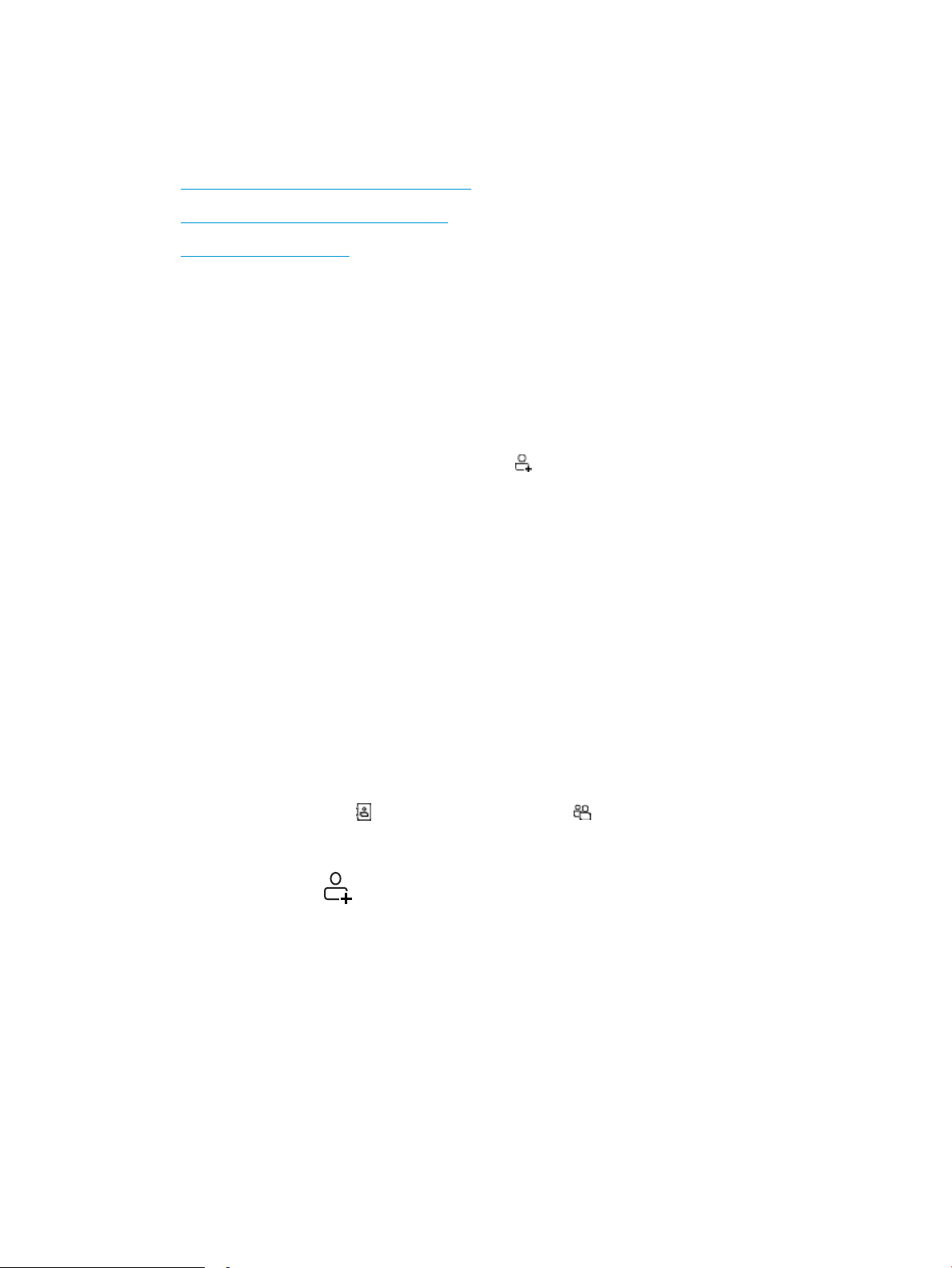
Create, edit, and delete phone book entries
You can store frequently dialed fax numbers in the phone book as individual entries, or a group of entries.
●
Create and edit individual phone-book entries
●
Create and edit group phone-book entries
●
Delete phone book entries
Create and edit individual phone-book entries
Add new individual entries to the phone book, or edit existing entries.
1. From the Home screen on the printer control panel, swipe right and then touch the Fax icon.
2. Swipe right and then touch the Phone Book icon.
3. Touch Local Phone Book, and then proceed with one of the following options:
● Add a new contact: Touch the Add Contact icon .
● Edit an existing contact: Touch the name of the contact in the list.
4. Touch Name, enter (or edit) the name of the contact using the touch keypad, and then touch Done.
5. Touch Fax Number, enter (or edit) the fax number using the touch keypad, and then touch Done.
6. Touch Add to save a new contact, or touch Done to save the changes you made to an existing contact.
Create and edit group phone-book entries
Create or edit group entries in the address book.
1. From the Home screen on the printer control panel, swipe right and then touch the Fax icon.
2. Swipe right and then touch the Phone Book icon.
3. Touch Local Phone Book.
4. Touch the Phone Book icon , and then touch the Group icon .
To edit an existing group, touch the name of the group and then make the changes in the Edit Group menu.
5. Touch Add New Group .
6. Touch Name, enter a name for the group using the touch keypad, and then touch Done.
7. Touch Number of Members, touch the names of the contacts that you want to add to the group, and then
touch Select.
8. Touch Create to save the new group.
Delete phone book entries
Delete entries from the phone book.
100 Chapter 7 Fax ENWW
Loading ...
Loading ...
Loading ...