Loading ...
Loading ...
Loading ...
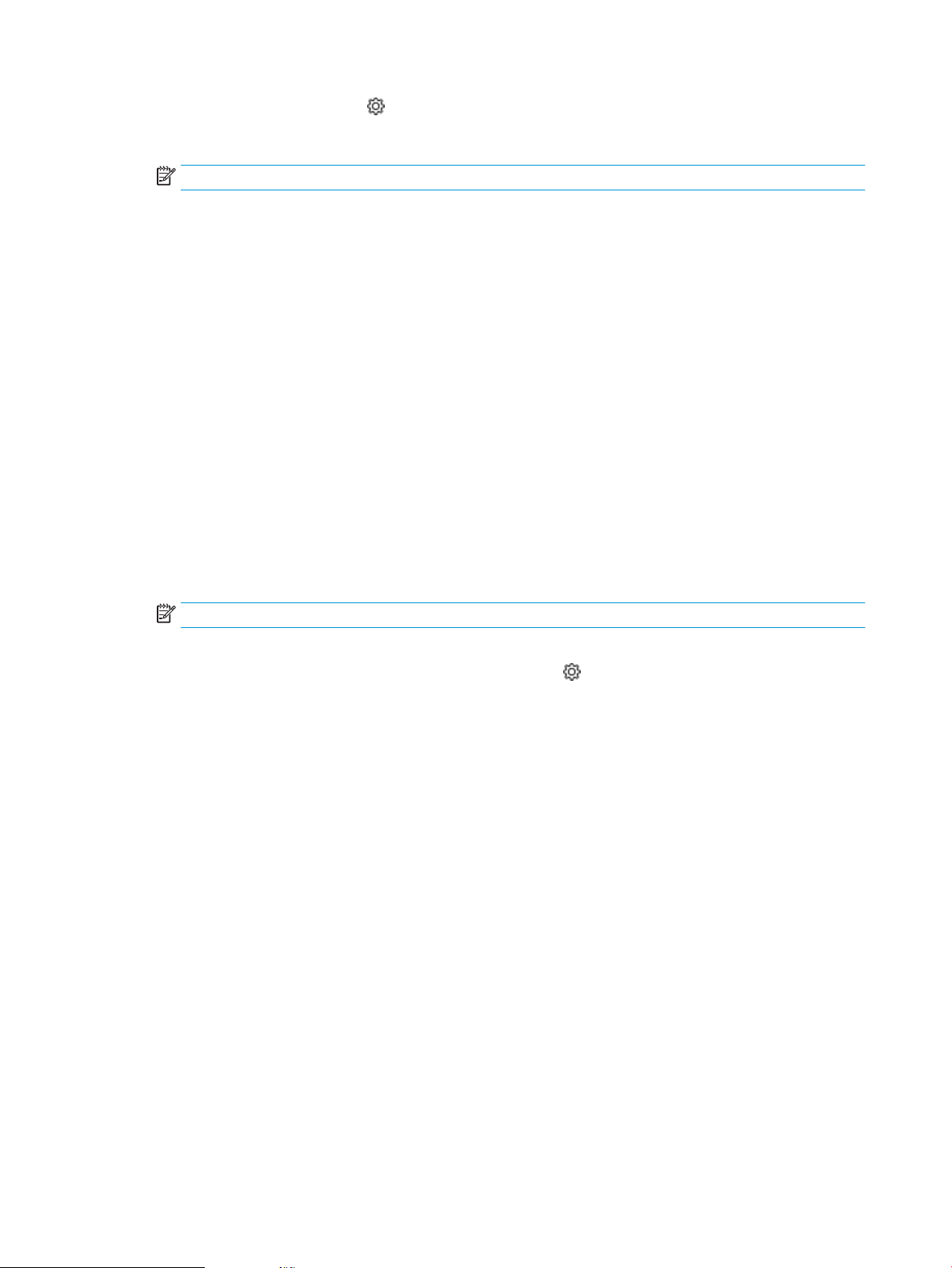
3. Touch the Settings icon , and then touch Resolution.
4. Touch the desired resolution setting.
NOTE: Increasing resolution slows transmission speed.
● Turn on the Error Correction Mode setting:
1. From the Home screen on the printer control panel, swipe right and then touch the Fax icon.
2. Swipe right and touch the Setup icon.
3. Touch Preferences.
4. Scroll to Error Correction Mode and then touch the button to turn on the setting.
● Check the toner cartridges and replace if necessary.
● Ask the sender to darken the contrast setting on the sending fax machine, and then resend the fax.
Fax cuts o or prints on two pages
If the paper size settings on the printer do not match the paper size of the document being faxed, the received
fax might be missing content, or it could print on two pages.
Try the following suggestions to resolve the issue:
● Set the Default Paper Size setting:
NOTE: Faxes print on a single size of paper based on the Default Paper Size settings.
1. From the Home screen on the printer control panel, swipe the tab at the top of the screen downward
to open the Dashboard, and then touch the Setup icon .
2. Scroll to and open the following menus:
1. Tray Management
2. Tray Assignment
3. Default Paper Size
3. Touch the desired paper size from the list of options.
● Set the paper type and size for the tray that is used for faxes.
174 Chapter 9 Solve problems ENWW
Loading ...
Loading ...
Loading ...