Loading ...
Loading ...
Loading ...
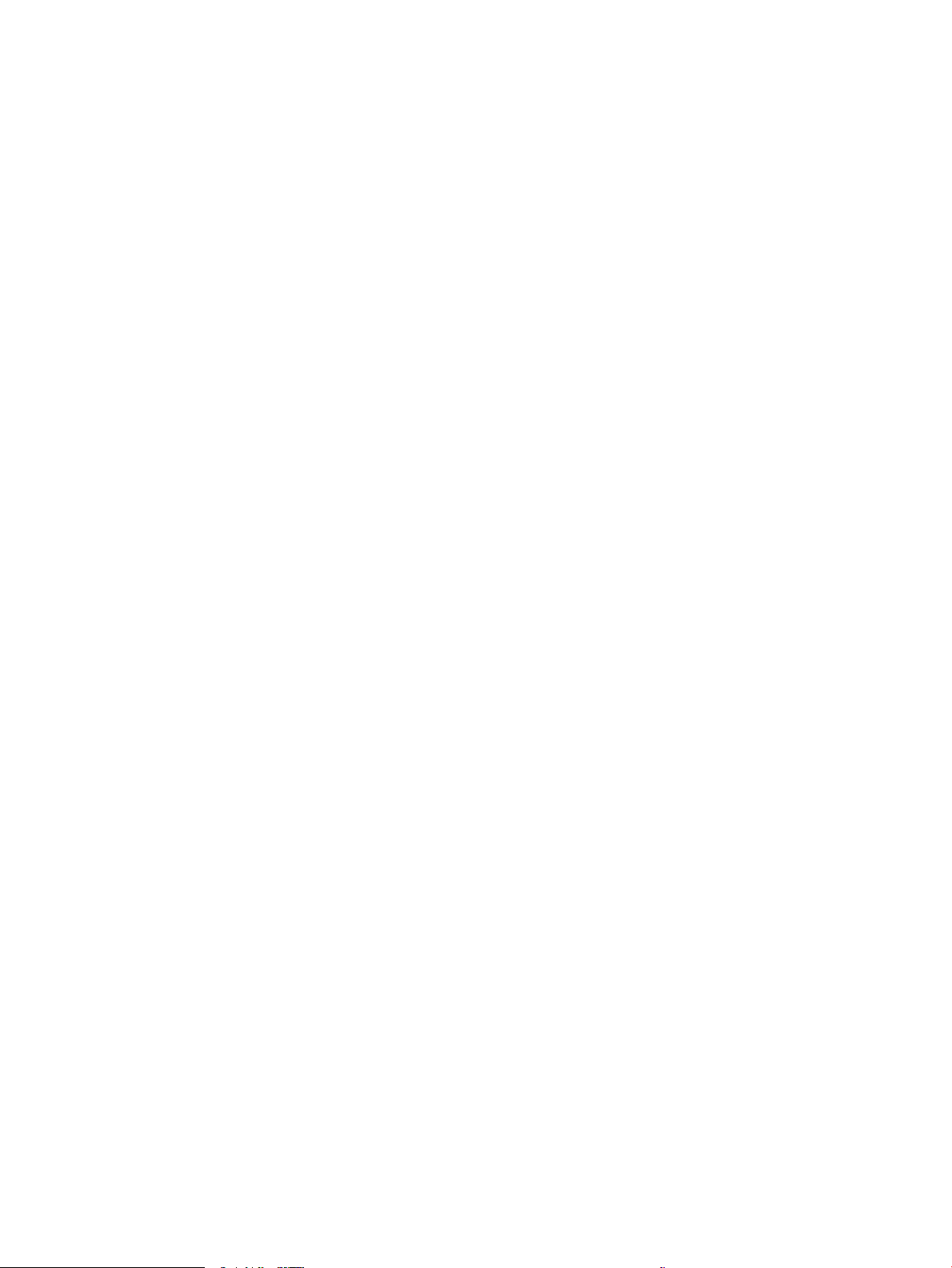
Change the “Very Low” settings ................................................................................................................... 120
Change the "Very Low" settings from the control panel ...................................................... 120
For printers with fax capability ................................................................................................. 120
Order supplies .................................................................................................................................................. 120
Printer does not pick up paper or misfeeds .................................................................................................................... 122
Introduction ...................................................................................................................................................... 122
The printer picks up multiple sheets of paper ............................................................................................ 122
The printer does not pick up paper .............................................................................................................. 124
The document feeder jams, skews, or picks up multiple sheets of paper ............................................ 126
Clear paper jams .................................................................................................................................................................. 127
Introduction ...................................................................................................................................................... 127
Experiencing frequent or recurring paper jams? ....................................................................................... 127
Paper jam locations ........................................................................................................................................ 128
Clear paper jams in the document feeder ................................................................................................... 128
Clear paper jams in Tray 1 - 13.02 ............................................................................................................... 131
Clear paper jams in Tray 2 - 13.03 ............................................................................................................... 133
Clear paper jams in the output bin - 13.10, 13.11, 13.12 ........................................................................ 135
Clear paper jams in the duplexer (duplex models only) - 13.14, 13.15 ................................................. 135
Clear paper jams in the toner cartridge or fuser area - 13.08, 13.09 .................................................... 136
Resolving print quality problems ...................................................................................................................................... 138
Introduction ...................................................................................................................................................... 138
Troubleshoot print quality ............................................................................................................................. 139
Update the printer rmware ..................................................................................................... 139
Print from a dierent software program ................................................................................ 139
Check the paper-type setting for the print job ...................................................................... 140
Check the paper type setting on the printer ..................................................... 140
Check the paper type setting (Windows) ........................................................... 140
Check the paper type setting (macOS) ............................................................... 140
Check toner-cartridge status .................................................................................................... 141
Step one: Print a supplies status page ............................................................... 141
Step two: Check supplies status .......................................................................... 141
Print a cleaning page .................................................................................................................. 141
Visually inspect the toner cartridge or cartridges ................................................................. 142
Check paper and the printing environment ............................................................................ 143
Step one: Use paper that meets HP specications .......................................... 143
Step two: Check the environment ....................................................................... 143
Step three: Set the individual tray alignment .................................................... 143
Try a dierent print driver ......................................................................................................... 144
Troubleshoot color quality ........................................................................................................ 145
Calibrate the printer to align the colors .............................................................. 145
Adjust color settings (Windows) .......................................................................... 145
viii ENWW
Loading ...
Loading ...
Loading ...