Loading ...
Loading ...
Loading ...
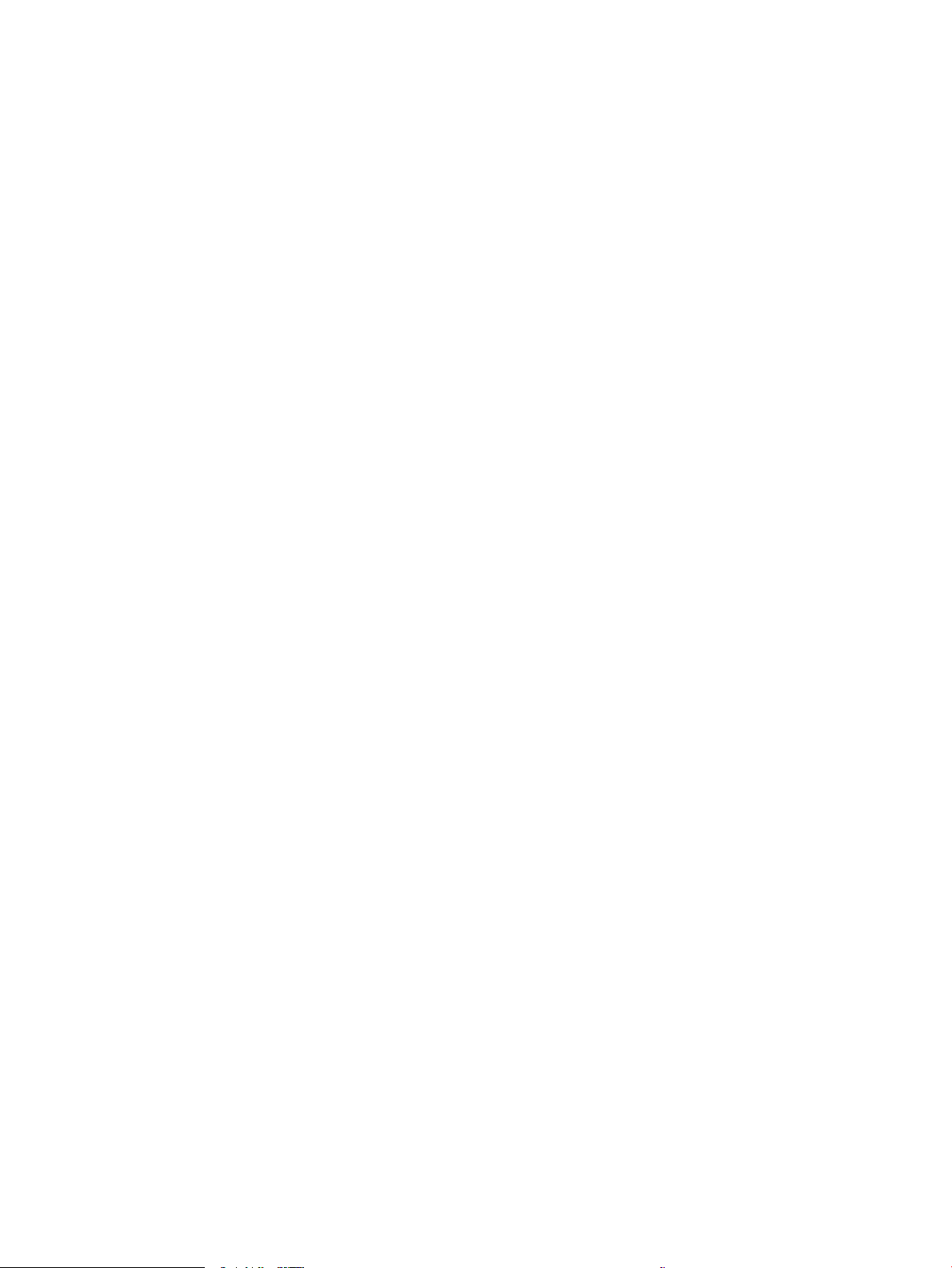
Print and interpret the print quality page .......................................................... 145
Check the EconoMode settings ................................................................................................ 146
Adjust print density .................................................................................................................... 147
Troubleshoot image defects ......................................................................................................................... 147
Improve copy and scan image quality .............................................................................................................................. 157
Introduction ...................................................................................................................................................... 157
Check the scanner glass for dirt and smudges .......................................................................................... 157
Check the paper settings ............................................................................................................................... 158
Check the image adjustment settings ......................................................................................................... 158
Optimize for text or pictures ......................................................................................................................... 158
Check the scanner resolution and color settings on the computer ........................................................ 159
Resolution and color guidelines ............................................................................................... 159
Color .............................................................................................................................................. 160
Edge-to-edge copying .................................................................................................................................... 160
Clean the pickup rollers and separation pad in the document feeder .................................................... 160
Improve fax image quality .................................................................................................................................................. 163
Introduction ...................................................................................................................................................... 163
Check the scanner glass for dirt and smudges .......................................................................................... 163
Check the send-fax resolution settings ....................................................................................................... 164
Check the Error Correction Mode setting .................................................................................................... 164
Send to a dierent fax machine .................................................................................................................... 164
Check the sender's fax machine ................................................................................................................... 164
Solve wired network problems .......................................................................................................................................... 165
Introduction ...................................................................................................................................................... 165
Poor physical connection ............................................................................................................................... 165
The computer is using the incorrect IP address for the printer ............................................................... 165
The computer is unable to communicate with the printer ....................................................................... 165
The printer is using incorrect link and duplex settings for the network ................................................. 166
New software programs might be causing compatibility problems ....................................................... 166
The computer or workstation might be set up incorrectly ....................................................................... 166
The printer is disabled, or other network settings are incorrect ............................................................. 166
Solve wireless network problems ..................................................................................................................................... 167
Introduction ...................................................................................................................................................... 167
Wireless connectivity checklist ...................................................................................................................... 167
The printer does not print after the wireless conguration completes .................................................. 168
The printer does not print, and the computer has a third-party rewall installed ............................... 168
The wireless connection does not work after moving the wireless router or printer .......................... 168
Cannot connect more computers to the wireless printer ......................................................................... 169
The wireless printer loses communication when connected to a VPN ................................................... 169
The network does not appear in the wireless networks list .................................................................... 169
The wireless network is not functioning ..................................................................................................... 169
ENWW ix
Loading ...
Loading ...
Loading ...