Loading ...
Loading ...
Loading ...
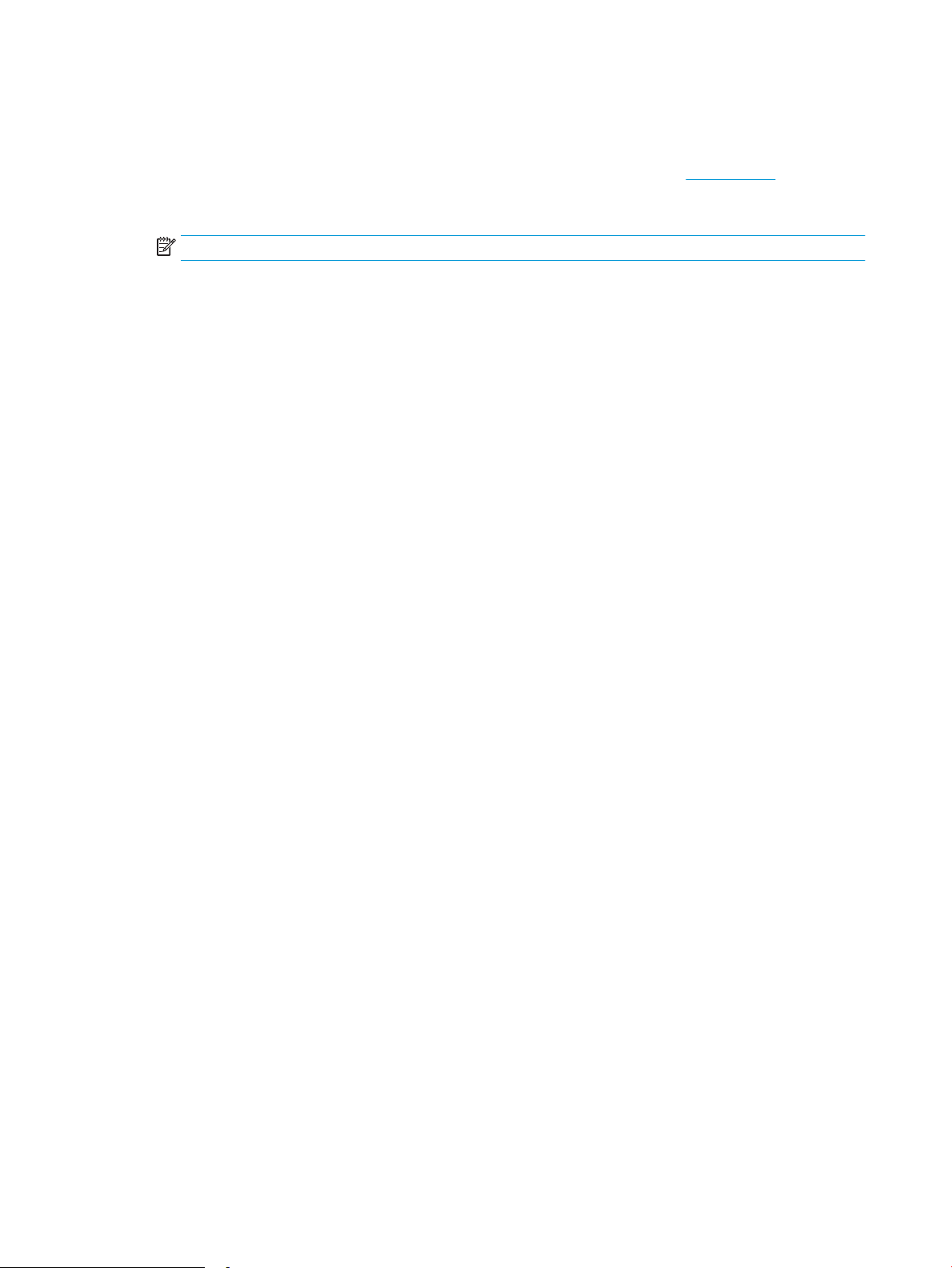
1. From the Home screen on the printer control panel, swipe right and then touch Apps.
2. Touch the print app that you want to use.
For more information about individual print apps and to create an account, visit HP Connected. With an HP
Connected account, you can add, congure, or remove print apps, and set the order in which the apps
appear on your printer control panel.
NOTE: The HP Connected website might not be available in all countries/regions.
You can also turn o print apps using the EWS. To do so, open the EWS (see Open the Embedded Web
Server), click the
Settings tab, click Security and then click Administrator Settings. Disable the Only Print
Apps option.
Change the printer connection type (Windows)
If you are already using the printer and you wish to change the way it is connected, use Device Setup & Software
to change the connection. For example, connect the new printer to the computer using a USB or network
connection, or change the connection from a USB to a wireless connection.
To open Device Setup & Software, complete the following procedure:
1. Open the HP Printer Assistant.
● Windows 10: From the Start menu, click All Apps, click HP, and then select the printer name.
● Windows 8.1: Click the down arrow in lower left corner of the Start screen, and then select the printer
name.
● Windows 8: Right-click an empty area on the Start screen, click All Apps on the app bar, and then
select the printer name.
● Windows 7, Windows Vista, and Windows XP: From the computer desktop, click Start, select All
Programs, click HP, click the folder for the printer, and then select the printer name.
2. In the HP Printer Assistant, select Tools from the navigation bar, and then select Device Setup & Software.
104 Chapter 8 Manage the printer ENWW
Loading ...
Loading ...
Loading ...