Loading ...
Loading ...
Loading ...
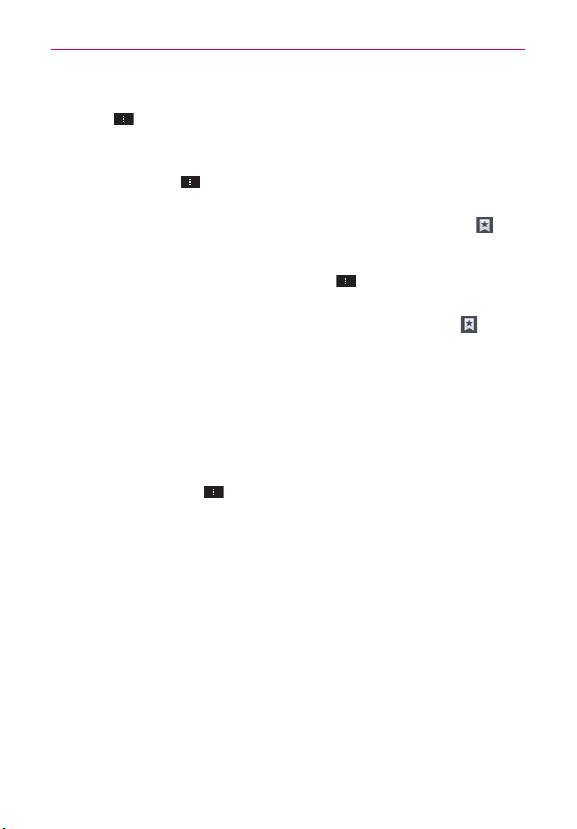
74
Web
To delete a group of bookmarks from the list all at once, tap the Menu
Key
> Delete. Tap each bookmark to be deleted to checkmark it,
tap Delete, then Yes.
To move a group of bookmarks in the list all together at once, tap
the Menu Key
> Move. Tap each bookmark to be moved to
checkmark it, tap Move, select the subfolder, then tap OK.
To view the list of recently visited web pages, tap Bookmarks
in
the toolbar, then tap the History tab at the top-center of the screen.
You can select to view today’s list, the list from the last 7 days, and
the most visited list. Tap the Menu Key > Clear all history to
delete all entries from all of the lists.
To view the list of pages that you’ve saved, tap Bookmarks
in the
toolbar, then tap the Saved pages tab at the top-right of the screen.
You can view the text on these pages even when you are offline.
Changing the Browser settings
You can configure a number of the Browser settings, including how you
view and use pages as well as allowing you to manage your privacy.
To open the Browser settings screen, open the Browser application,
tap the Menu Key
> Settings.
General
Set homepage: Allows you to set the homepage to any of the following
choices: Current page, Blank page, Default page, Most visited sites,
Custom page.
Toolbar: Checkmark to display the toolbar at the bottom of the screen.
AUTO-FILL
Form auto-fill: Checkmark to enable the device to fill out web forms with
a single tap.
Auto-fill
text: Allows you to set up text to auto-fill in web forms.
Loading ...
Loading ...
Loading ...