Loading ...
Loading ...
Loading ...
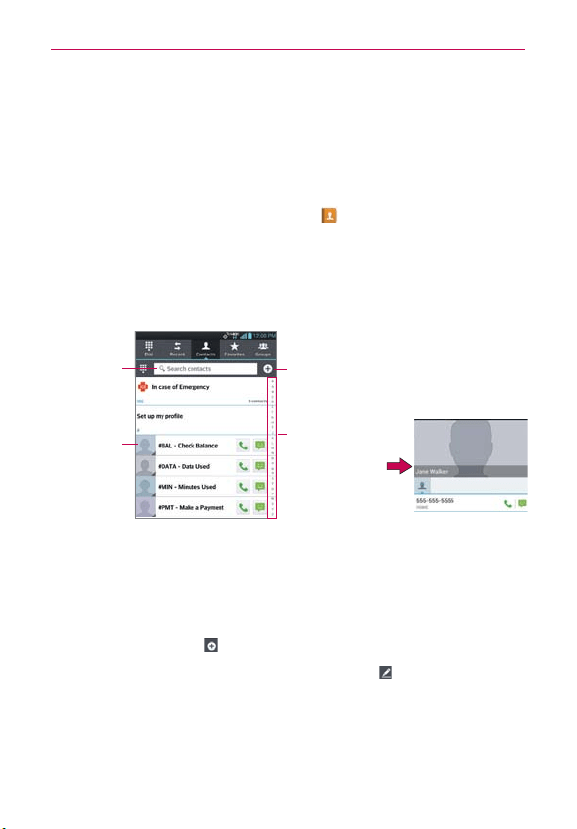
45
The Basics
Connecting Quickly With Your Contacts
As you build up your list of contacts on your phone, you can use the Quick
Contact for Android feature to quickly chat, email, text message, place a
call, or locate your contacts. Quick Contact for Android is a special set of
icons that you can use to quickly and easily connect with a contact.
From the Home screen, tap
Contacts
, scroll to a contact and tap
the contact's picture.
Tapping the contact’s picture opens a Quick Contact dialog box. It
displays icons for all of the ways you can communicate with that
contact. The available icons depend on the information you have
saved for that contact.
Quick Contact for
Android
Contact list
Alphabetical Listing
Slide your finger
vertically along the
letters to view the
entries under a
specific letter.
New Contact
Tap here to add a
new contact.
Contact picture
Tap here to
open Quick
Contact for
Android for this
contact.
Type in the
name you want
to search.
Tap a Quick Contact icon to communicate with the contact. Depending
on the icon you’ve tapped, a different application will open.
TIP
Adding a shortcut for a contact to your Home screen allows you to open Quick Contact
for that contact without opening the Contacts application.
NOTE
To add Contacts, tap
and enter the name, phone number, email address and then tap
Save.
To edit Contacts, tap the contact you want to edit and tap
and edit the contact's
information and then tap Save.
Loading ...
Loading ...
Loading ...