Loading ...
Loading ...
Loading ...
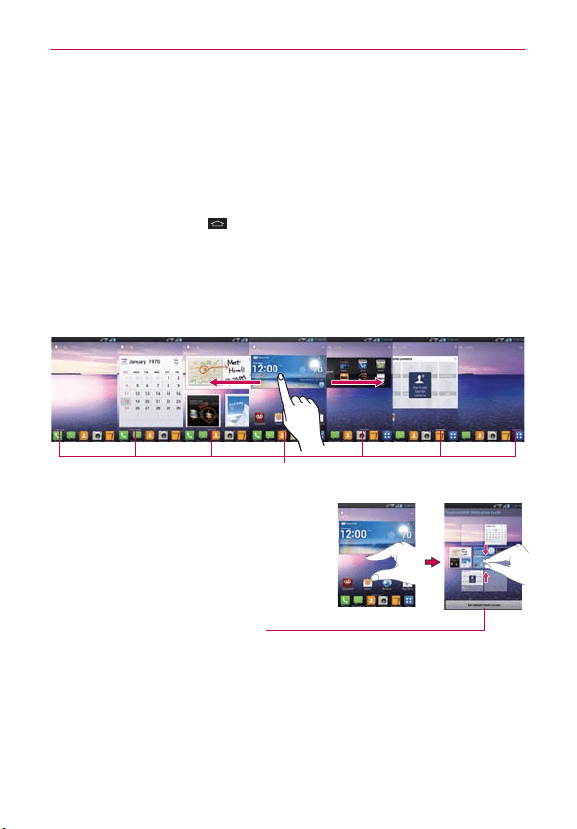
23
The Basics
a list of available widgets by tapping the tabs across the top of the
screen.
NOTE
To add an icon, touch and hold the desired icon and drag it to the Quick Keys bar.
Release it at the desired location. To remove an icon, touch and hold it, then drag it out
of the Quick Keys bar.
To return to the Home screen
㻌
Tap the Home Key
at any time, from any application.
To view other Home screen canvases
㻌
Swipe (or flick) your finger left or right across the Home screen. The
Home screen spans up to seven screen widths, allowing more space
for icons, widgets, shortcuts, and other items.
TIP
P
inch in on the Home screen to display
the mini canvas view, then tap the
Home screen canvas you want to view.
Touch and hold the panel you want to
edit. Drag the panel to Remove icon on
the top to delete.
Tap here to set the default
Home screen canvas.
Home Screen Canvas Indicator
The white line above the Quick Keys bar indicates which Home screen canvas you are viewing.
Mini Canvas View
Mini canvas view allows direct access to any of the Home screen canvases
and also allows you to manage the canvases. You can delete canvases and
even rearrange the canvas order to suit your needs.
Loading ...
Loading ...
Loading ...