Loading ...
Loading ...
Loading ...
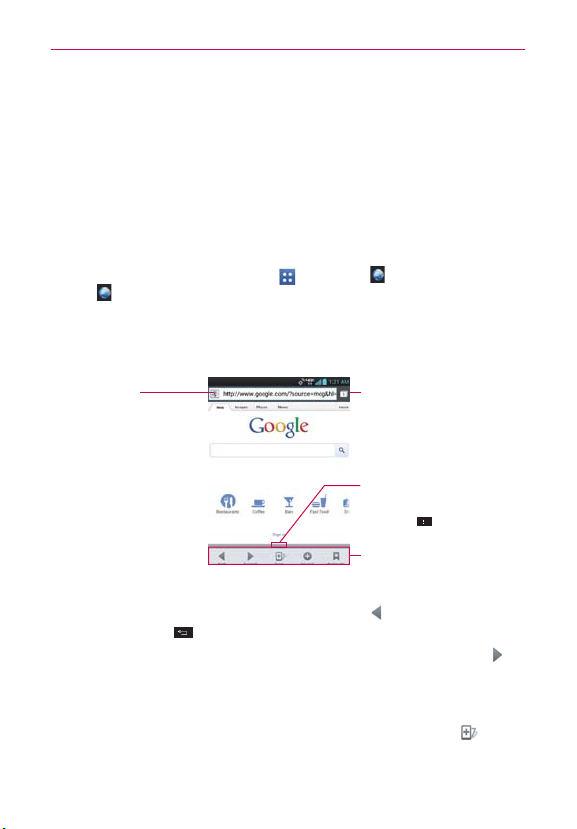
70
Web
Browser
The Browser application allows you to access the internet from your
Verizon Wireless device. Access and selections within this feature are
dependent upon your service provider. For specific information on Browser
access through your phone, contact your service provider.
NOTES
•
Y
ou may incur additional charges for accessing the web and downloading media. For
details, contact your service provider.
Browse web pages
1. From the Home screen, tap Apps
> Browser . Or, tap the Browser
icon directly from the Home screen.
2. To navigate directly to a specific web page, enter the address (URL) of a
web page, then tap Go in the lower right corner of the keypad.
NOTE
If you don't see the URL input field, drag the top of the current web page down to reveal it.
Toolbar
Windows
Tap here to access other open
web pages (if multiple window
tabs are open).
Toolbar handle
Drag the toolbar handle upward
to display the toolbar or drag it
downward to hide it. You can
also set whether the toolbar is
displayed or not by tapping the
Menu Key
> Settings >
General > Toolbar checkbox.
URL Input Field
Tap here to enter a web
address for the web page
you want to access.
3. While browsing the web page, use the following options:
To go to the previous page, tap the Back icon in the toolbar or tap
the Back Key .
To go to the next page in your web history, tap the Forward icon
in
the toolbar.
To zoom in or out, double-tap the screen. You can also use the
pinch-to-zoom method. Place two fingers on the screen and slowly
pinch or spread them apart. Or, tap and hold the Zoom icon
in the
toolbar, then tilt the phone down to zoom out or tilt it up to zoom in.
Loading ...
Loading ...
Loading ...