Loading ...
Loading ...
Loading ...
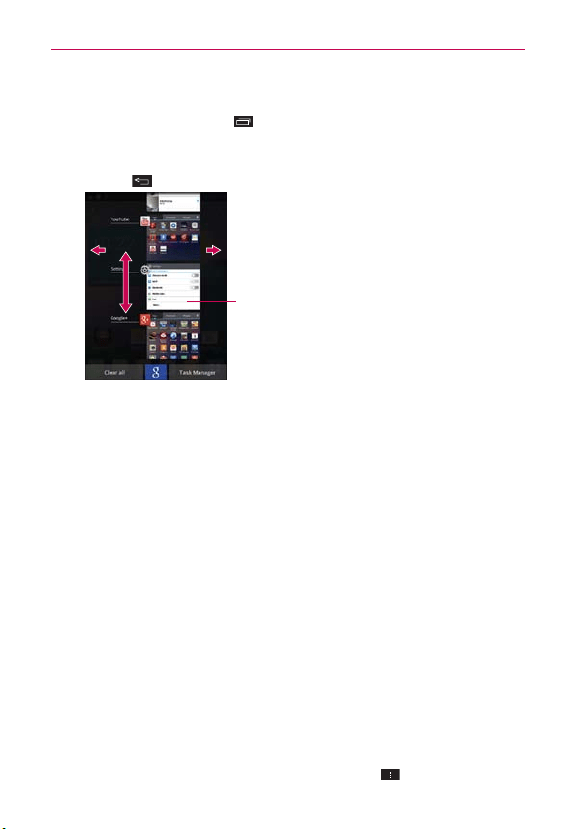
33
The Basics
Switching between multiple applications
1. Tap the Recent Apps Key . A screen with the icons of the applications
that you’ve used recently will appear.
2. Tap the application preview of the application you want to use or tap the
Back Key
to return to the current screen.
Tap an app preview to open an
application you’ve used recently (tapping
the background redisplays the Home
screen).
If you flick the application preview to the
right or left, it disappears from the recent
apps list.
Adding application icons to the Home screen
Customize your Home screen with the applications you use most often.
1. Open the Applications screen.
2. Tap and hold the application icon you want to add to your Home screen.
The Applications screen will close so that you can place the icon on the
Home screen.
3. Lift your finger to place it or drag the icon to where you want it on the
screen, then lift your finger.
NOTE
To add a shortcut for direct access on the Quick Keys bar, place the application icon in
the Quick Keys area in the same way
.
Moving applications to other Home screens
You can place application icons on any of the Home screen canvases.
Drag Tap and hold, then drag the icon to the left or right edge of the
screen to advance to the other screen canvases before lifting your finger.
Tilt Tap and hold an item, then tilt the device to move it to one of the
Home screen canvases in that direction, then lift your finger.
NOTE
To be able to use the Tilt method, the Move home screen items checkbox needs to be
checkmarked. From the Home screen, tap the Menu Key
> Settings > Gestures >
Move Home screen items.
Loading ...
Loading ...
Loading ...