Loading ...
Loading ...
Loading ...
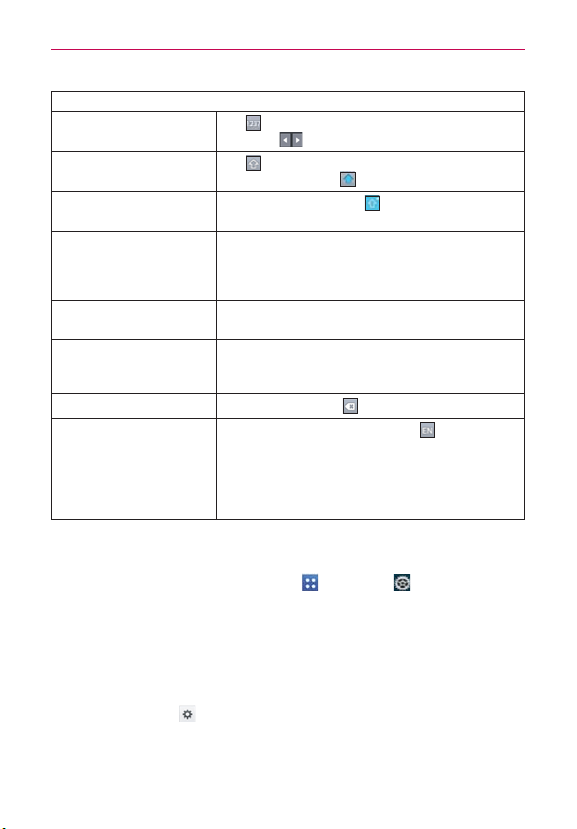
28
The Basics
Typing tips
Enter other characters
Tap to view the Numbers/Symbols Keyboard.
Then tap
to view additional symbols.
Enter one capital letter
Tap
to capitalize the next letter. The Shift
Key will change to
.
Enter all capital letters
Tap the Shift Key until
is displayed. Tap
again to revert to lowercase.
Highlight text
Double-tap a word to highlight it. To highlight a
range of text, double-tap a word, then drag the
blue highlight markers to highlight the text you
want.
Cut or copy selected
text
Highlight the desired text, then tap Cut or
Copy.
Paste cut or copied text
Tap the location to place the cursor where you
want to paste the text. Then tap and hold the
location and select Paste.
Delete a character
Tap the Delete Key
Language toggle
Tap and hold the Language Key
to open
a dialog box to set the languages to toggle
between.
NOTE
This key is only available when multiple languages have
been enabled for text entry
.
Text input settings
To change your text entry settings and see the dictionary of terms you’ve
used, from the Home screen, tap Apps
> Settings > Language
& input. The following options are available in the KEYBOARD & INPUT
METHODS section.
Default - Allows you to choose the default keyboard to use when
entering text.
Google voice typing - Checkmark to select Google voice typing to
enter text. Tap
to change the Google voice typing settings.
• Choose input languages: Allows you to select the languages to
support with Google voice typing.
Loading ...
Loading ...
Loading ...