Loading ...
Loading ...
Loading ...
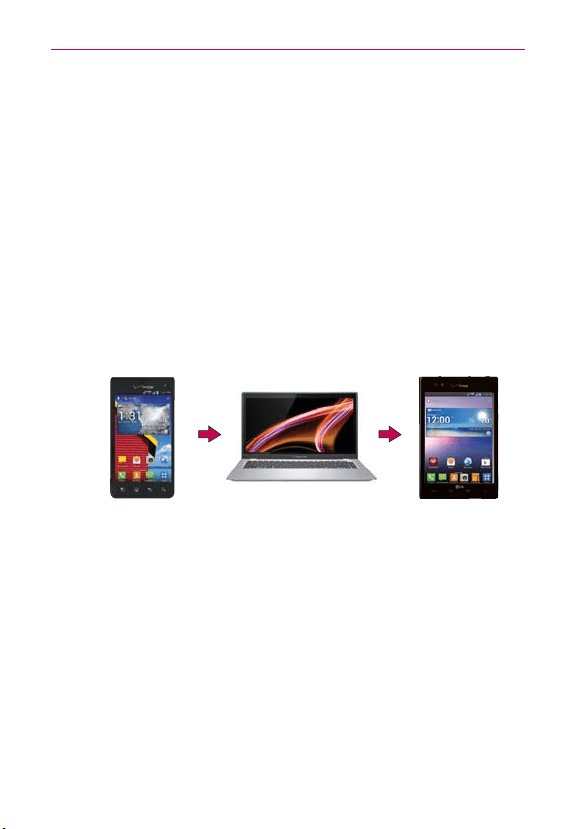
66
Connecting to Networks and Devices
Using Tag+ reading
Make sure the display screen is on and unlocked, then tap the NFC tag or
NFC-enabled device with the back of your phone. When tapping the set tag
or a device, the preconfigured mode will be activated right away.
NOTE
For best results tap between the LG and 4G LTE logos on the back of your phone.
Transfer Content
Transferring data (i.e., pictures) from an Android device to
LG Intuition™
Via PC or Laptop
File transfer over USB cable/
Memory card reader
File transfer over USB cable/
Memory card reader
Previous device PC or Laptop LG Intuition
1. Connect the Android device to a computer using a USB cable. Then
open the Android device's Notifications panel.
2. Tap USB connected, then (depending on the device) tap Media sync
(MTP), Turn on USB storage or Mass storage.
3. On the computer, open My computer (or Windows Explorer), click the
removable drive associated with your device, then transfer all of the files
you want to the computer.
4. On the computer, safely stop/remove the USB device. For example, for
Windows
®
XP, use the Safely Remove Hardware option.
5. On the Android device, open the Notifications panel, tap USB
connection type (or USB connected) > Charge only (or Turn off
Loading ...
Loading ...
Loading ...