Loading ...
Loading ...
Loading ...
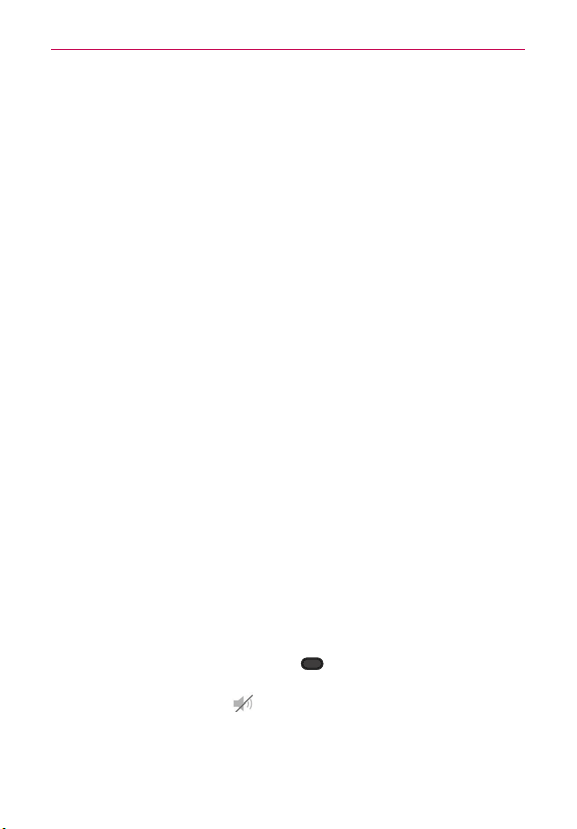
16
The Basics
About Lock Screen Improvement
Notification Viewing from Lock Screen
From the lock screen simply slide the Status Bar down to see the latest
notifications, all in one step. See "To open the Notifications panel" on page
35 for the reference.
Customizable Lock Screen
Customize by selecting a clock theme or any app on the phone and adding
a hot key for direct access from the lock screen. See "Customizing clocks &
shortcuts on the lock screen" on page 42 for the reference.
Face Unlock
Using the front-facing camera, you can use your face to unlock your phone
thanks to the facial recognition technology supported by your phone’s
operating system. Please note that this feature is only available after you
set up your Google account on your device. See "Face Unlock" on page 39
for the reference.
Selectively Clear Notifications by Swiping
After receiving several download, app upgrade, notification texts, and
emails, the Status Bar can get really full. There are times when users
want to keep some of the notifications in the bar while dismissing others,
just like a “to do” list. Now, with a swipe left or right, users can clear the
notification they want to remove from the list. See "To clear all notifications"
on page 36 for the reference.
To turn the phone sounds off
If you’re in a place where phone sounds may disturb others, you can quickly
silence your phone from the Home screen.
1. Press and hold the Power/Lock Key
until the Phone options menu
appears.
2. Tap the Silent mode icon
.
NOTE
Only one mode can be selected at a time. The currently activated mode (Silent, Vibration, or
Sounds) is underlined in blue. T
ap any of the sounds mode icons to switch to that mode.
OR
Loading ...
Loading ...
Loading ...