Loading ...
Loading ...
Loading ...
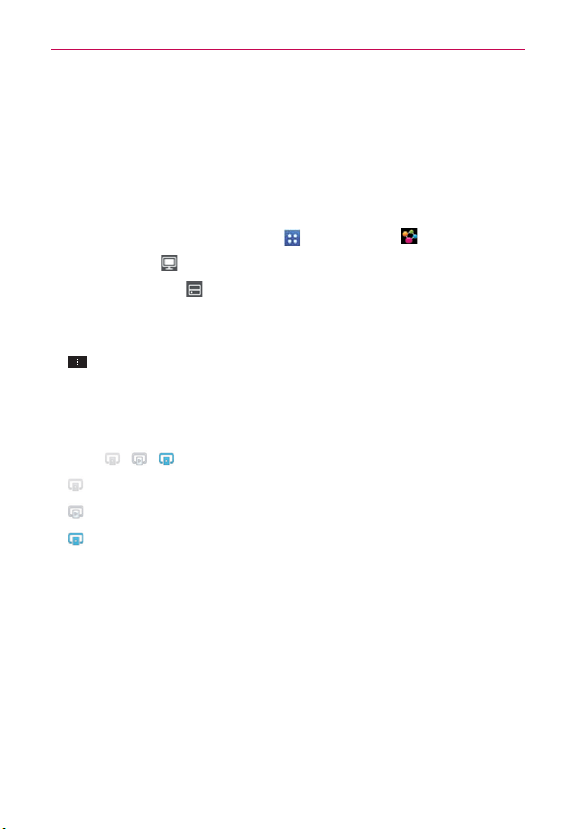
169
Tools
5. SmartShare is now activated and ready to share contents.
To control your renderer devices
Let your renderer device (e.g., TV) play multimedia contents from your
remote content library (e.g., PC).
NOTE
Make sure that the DLNA functionality of your devices is properly configured (e.g., TV
and PC).
1. From the Home screen, tap Apps > SmartShare .
2. Tap the To icon and select the device from the renderer device list.
3. Tap the From icon and select the device of the remote content library.
4. You can browse the content library.
5. Touch and hold a content thumbnail and tap Play or tap the Menu Key
> Play.
To share contents from your phone to your renderer device (e.g. TV)
NOTE
Make sure that your renderer device is properly configured.
1. While playing your music using the Music application, tap one of the
icons
/ / on the Title area.
: Need to be connected network.
: Select the device on network.
: Currently, the content is being shared through SmartShare.
2. Select the device from renderer lists to play the files.
NOTE
Follow the similar steps to use the Gallery, V
ideos, or Polaris Office 4 to share
contents.
NOTICE
•
Check that your device is connected with your home network using Wi-Fi connection
to use this application.
•
Some DLNA enabled devices (e.g. TV) support only the DMP feature of DLNA and will
not appear in the renderer device list.
•
Your device might not be able to play some contents.
Loading ...
Loading ...
Loading ...