Loading ...
Loading ...
Loading ...
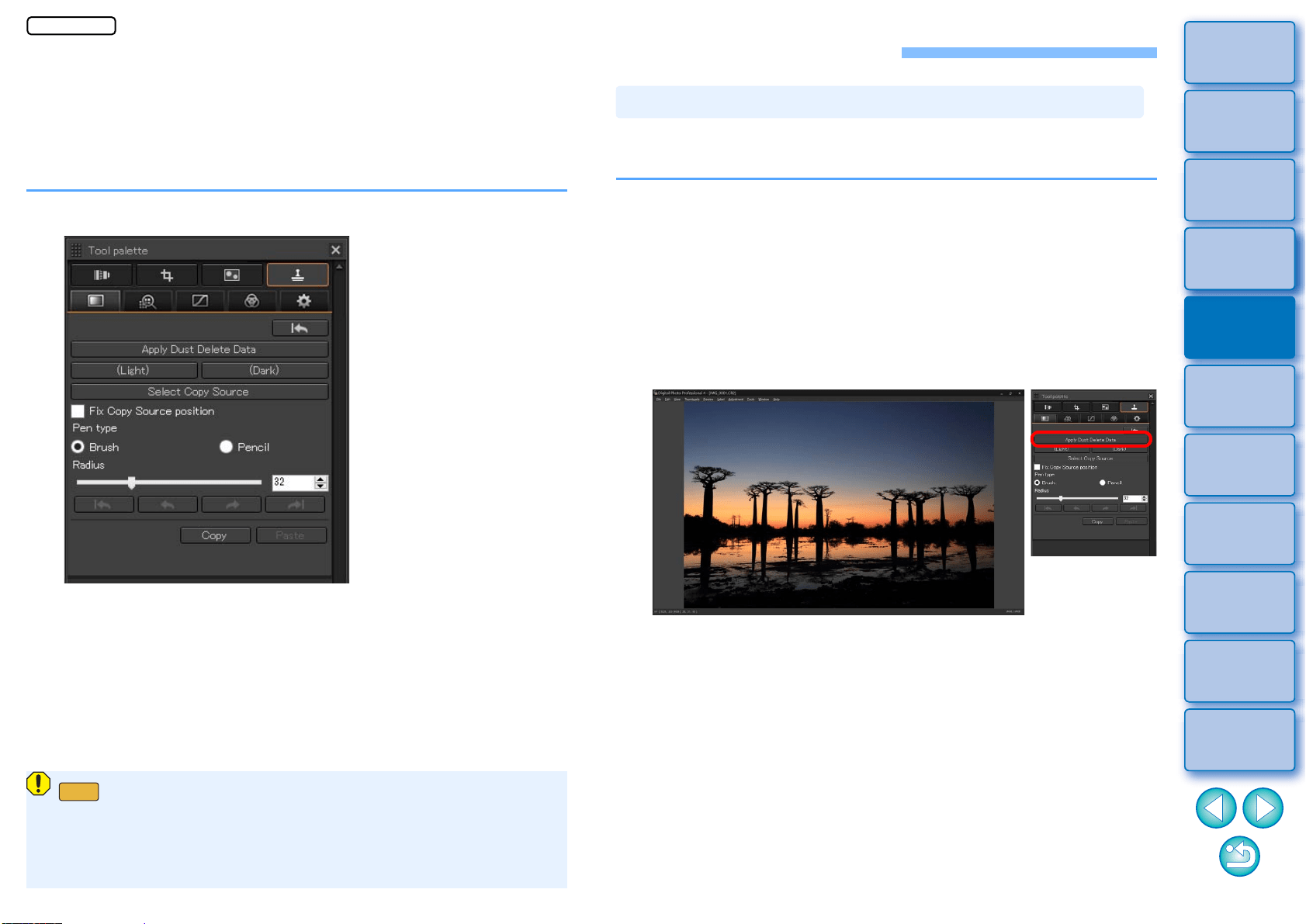
85
3
Sorting
Images
1
2
4
5
Introduction/
Contents
Downloading
Images
Viewing
Images
Printing
Images
Editing
Images
6
Processing
Large Numbers
of RAW Images
7
Remote
Shooting
9
HDR PQ
Mode
8
Playing Back
Movies and Saving
Still Photos
10
Specifying
Preferences
Editing with the Dust Delete/Copy Stamp Tool Palette
You can use this tool palette to erase dust and other marks in a shot
image and to correct an image by copying part of the image and pasting
it onto an unnecessary part of the image.
Note that you can use the functions in this tool palette with JPEG and
TIFF images as well as RAW images.
Dust Delete/Copy Stamp Tool Palette
On 32-bit OSs, the results of erasing dust manually (repair
function) (p.87) and erasing unwanted parts of an image (copy
stamp function) (p.89) can only be checked in the window in which
erasure was performed, in the print results, or in the image after
being converted and saved.
32bit
The Dust Delete Data that is appended to images can be used to
automatically erase dust spots.
1
Select an image with dust delete data attached in the
main window, etc.
2
Display the Dust Delete/Copy Stamp tool palette.
You cannot make adjustments with the Dust Delete/Copy Stamp
tool palette in a window that only shows thumbnails.
3
When the image has redrawn itself, click the [Apply
Dust Delete Data] button.
Dust spots are erased in a single operation.
4
Return to the main window.
Performing Automatic Dust Erasure Processing
JPEG/TIFF
Loading ...
Loading ...
Loading ...
