Loading ...
Loading ...
Loading ...
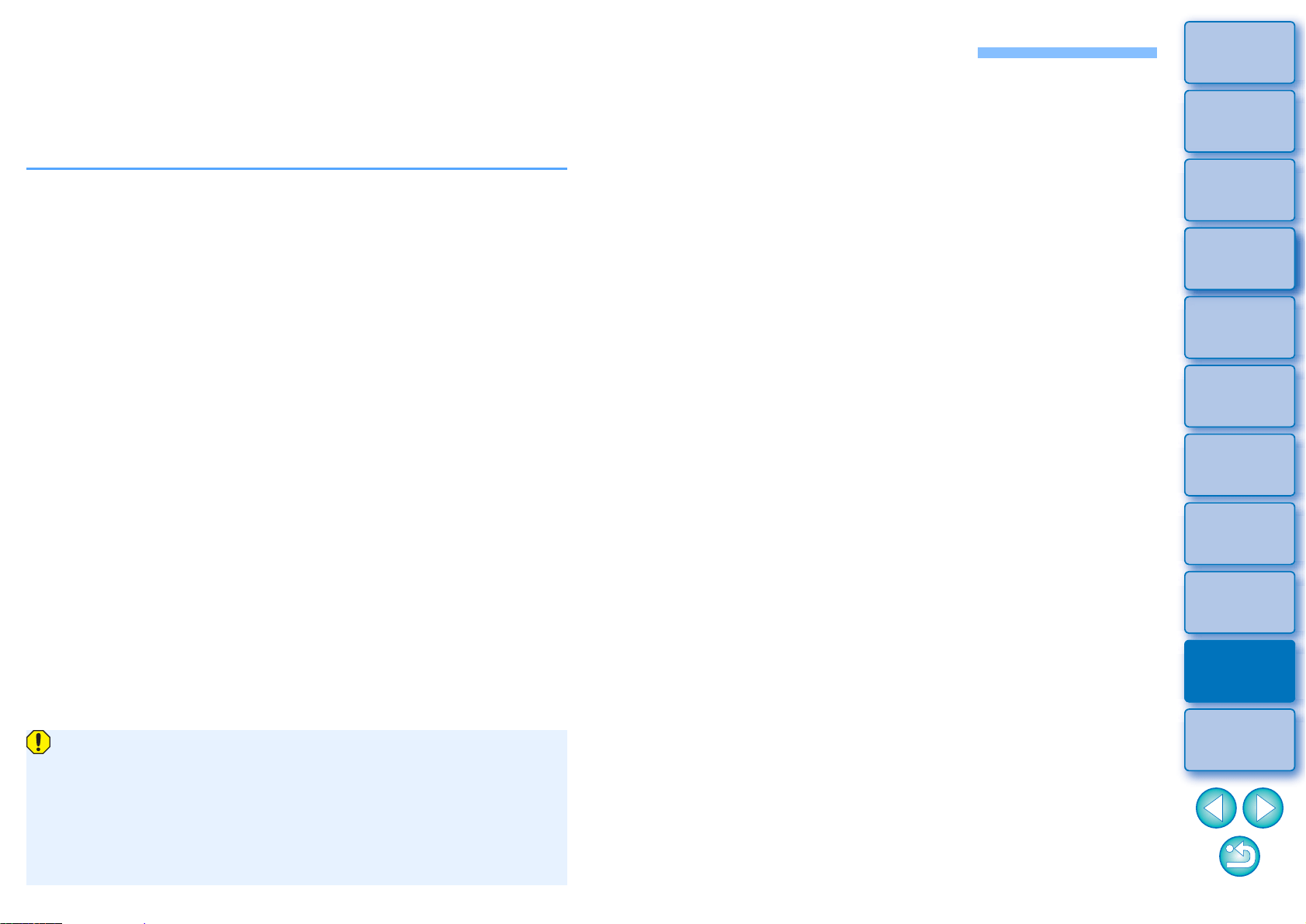
155
3
Sorting
Images
1
2
4
5
Introduction/
Contents
Downloading
Images
Viewing
Images
Printing
Images
Editing
Images
6
Processing
Large Numbers
of RAW Images
7
Remote
Shooting
9
HDR PQ
Mode
8
Playing Back
Movies and Saving
Still Photos
10
Specifying
Preferences
Saving Images Displayed in HDR PQ Mode in HEIF Format
Images displayed in HDR PQ mode can be saved in HEIF format
(extension .heic) only if Canon HEVC Codec is installed. HEIF stands
for High Efficiency Image File Format. If you save in HEIF format, you
can save images and maintain the wide dynamic range of HDR PQ.
Canon HEVC Codec can be downloaded from the Canon Web site.
See “Saving Editing Results” “Saving as a separate image” (p.93)
for information on saving images. When selecting the image type in
step 3, select [HEIF (*.HEIC)] from [Save as type] and then save the
image.
You cannot select the image quality or compression rate when saving
in HEIF format.
You can [Save], [Save As], [Convert and save], or [Batch process]
HEIF images.
You can save a HEIF image as a JPEG or TIFF image. (It is saved as
an SDR image.)
The image is processed so that it approximates display in HDR PQ on
an HDR display as much as possible. However, the large difference in
regions that can be rendered between HDR PQ and SDR results in a
different impression of colors and gradations.
See “Saving Editing Results” (p.93) for information on how to save an
image as a JPEG or TIFF image.
When a HEIF image is saved as a JPEG or TIFF image, the work
color spaces of the saved images are all fixed at sRGB.
HEIF files generated with software other than DPP are not
compatible with HEIF files saved in DPP (both, extension .heic).
Only HEIF files saved in DPP can be loaded into DPP.
Images saved in HEIF format cannot be printed using Print Studio
Pro software for Canon inkjet printers.
Loading ...
Loading ...
Loading ...
