Loading ...
Loading ...
Loading ...
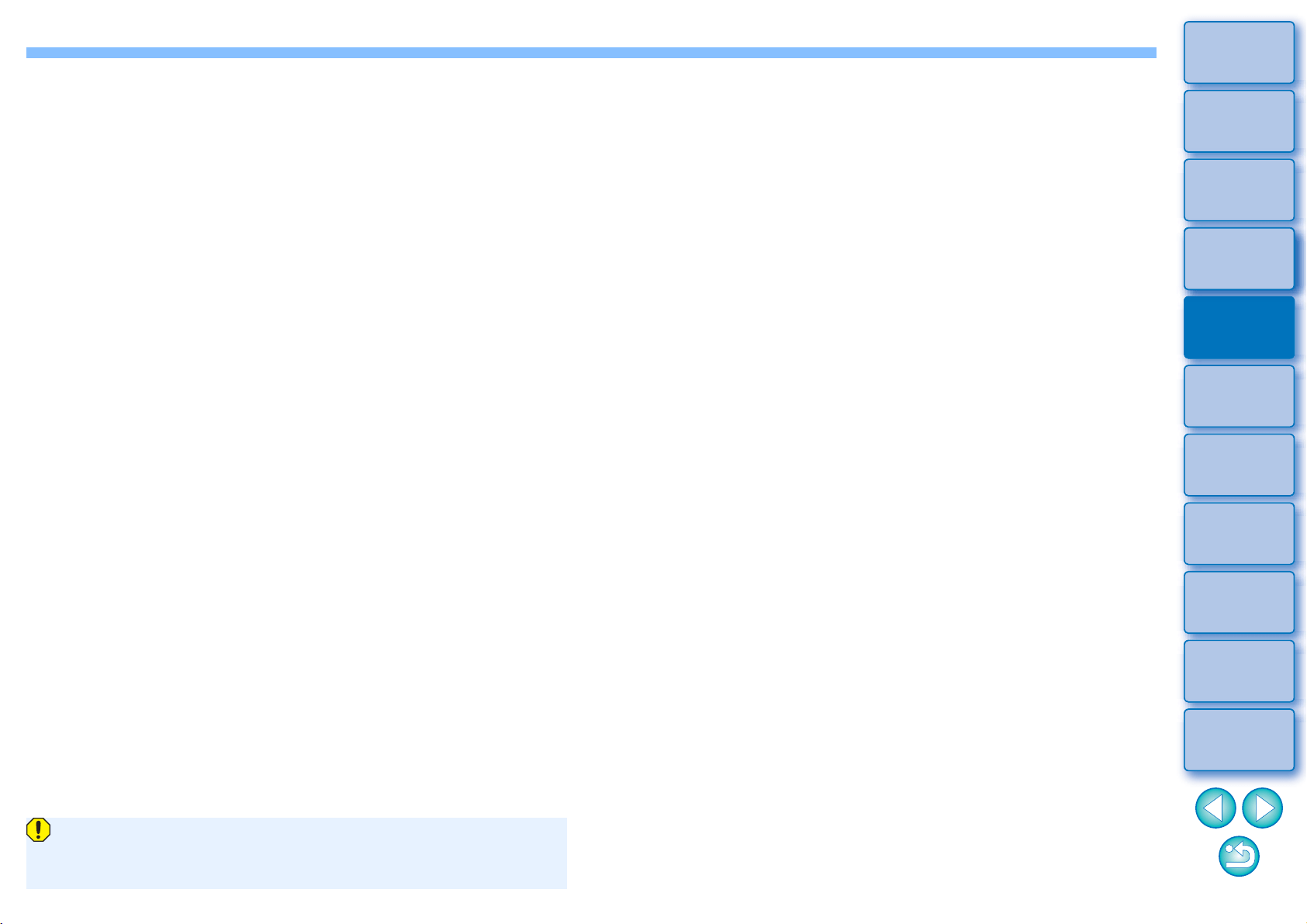
72
3
Sorting
Images
1
2
4
5
Introduction/
Contents
Downloading
Images
Viewing
Images
Printing
Images
Editing
Images
6
Processing
Large Numbers
of RAW Images
7
Remote
Shooting
9
HDR PQ
Mode
8
Playing Back
Movies and Saving
Still Photos
10
Specifying
Preferences
* When shooting with EOS 5DS/EOS 5DS R, EOS 5D Mark IV, EOS
5D Mark III, EOS R/Ra/RP (with any setting other than [1.6x
(crop)]), or EOS 7D Mark II and [Add cropping information] is set in
Custom Functions, aspect ratio information is only set and the
image is not actually cropped, even for JPEG images.
Operate using the menu
Each operation can also be performed with the menu which appears
when you right-click with the mouse on the image.
Apply the trimmed range to another image
You can apply the trimmed range to another image by clicking the
[Copy] button to copy the trimmed range, displaying another image
and then clicking the [Paste] button.
To batch apply a copied trimming range to multiple images, select the
cropped image in the main window together with the images to which
you want to apply the trimming range and then display the Trimming/
Angle Adjustment tool palette. With the cropped image displayed,
click the [Copy] button and then click the [Paste] button. This will
apply the trimming range to all the images selected when the
trimming/angle adjustment window is displayed.
To select multiple images in the main window, click the images while
holding down the <Ctrl> key. To select multiple consecutive images,
click on the first image, and then click on the last image while holding
down the <Shift> key.
For images shot with ISO speed range expansion set, noticeable
noise may make it difficult to view the image in detail in the
trimming/angle adjustment window.
Loading ...
Loading ...
Loading ...
