Loading ...
Loading ...
Loading ...
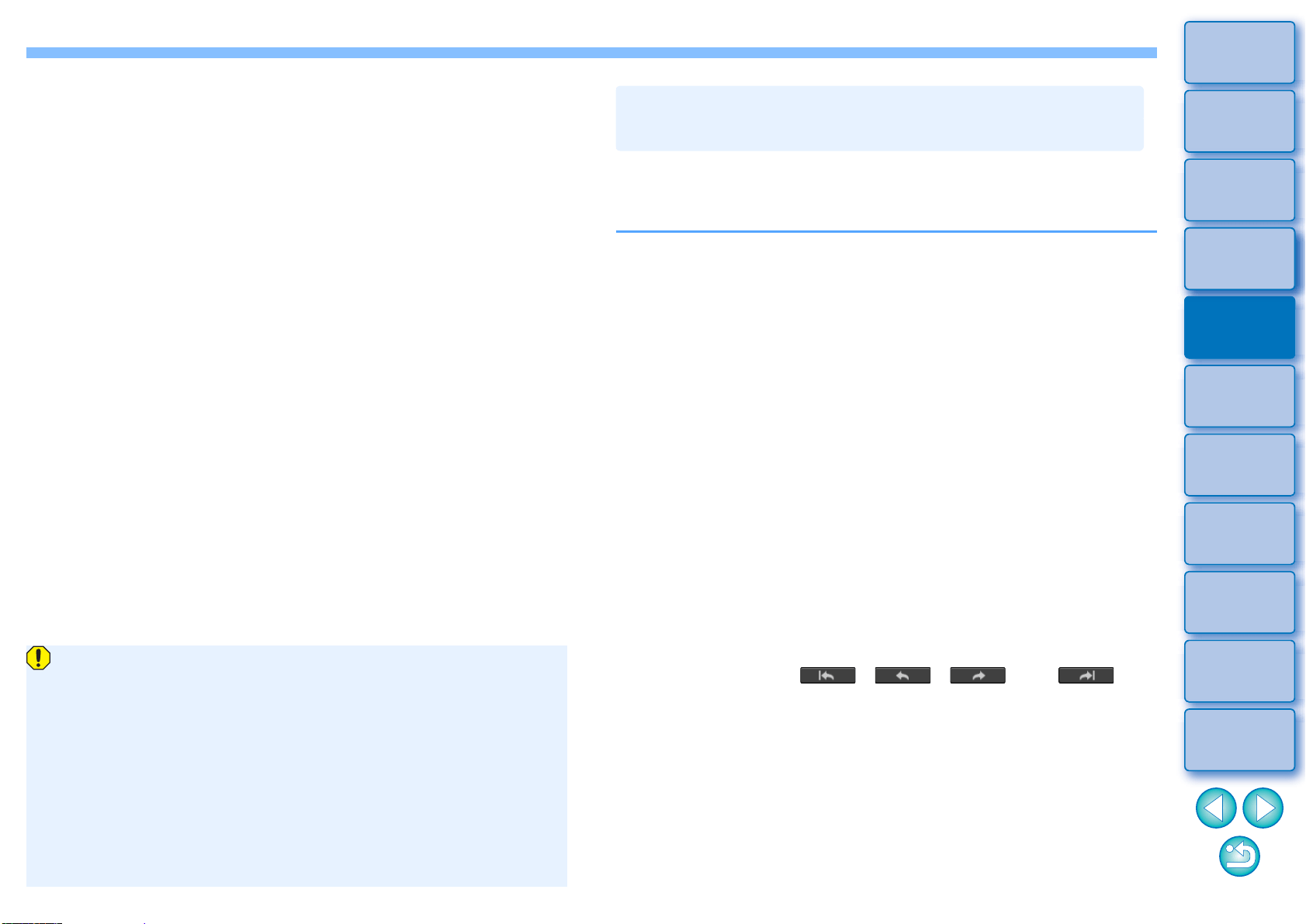
83
3
Sorting
Images
1
2
4
5
Introduction/
Contents
Downloading
Images
Viewing
Images
Printing
Images
Editing
Images
6
Processing
Large Numbers
of RAW Images
7
Remote
Shooting
9
HDR PQ
Mode
8
Playing Back
Movies and Saving
Still Photos
10
Specifying
Preferences
Changes edited with this function are not displayed in the
following images.
• Thumbnail images
• Navigator images
• Images in the HDR [Select images] window (see p.108, step 3)
• Images in the [Contact sheet] window for printing a thumbnail
list (see p.129, step 3)
However, edited changes are applied when four images or
fewer (JPEG/TIFF images) are selected.
Changes edited with this function are not applied in the DPP
histogram display.
This function partially reduces color moiré in images.
Before making adjustments, see “Reducing Color Moiré in an Image”
(p.69) for information on reducing color moiré.
1
Select an image in the main window, etc.
2
Display the Partial Adjustment tool palette.
3
Click the [Reduce color moiré] button in [Adjustment
group].
A dialog box for [Reduce color moiré] appears.
4
Click the [Set Adjustment Area] button, and use the
[Size] and [Blur radius] sliders for the circular cursor
to make adjustments.
5
Click or drag the circular cursor on the image to
select the area of adjustment in the image.
6
Use the [Reduce color moiré] slider in [Adjustment
items] to specify the setting.
Adjustments are applied to the area selected in step 5.
You can use the [ ], [ ], [ ], and [ ]
buttons below [Adjustment items] to return and check positions
selected with the circular cursor. Available buttons, from the left,
are [Undo All], [Undo], [Redo], and [Redo All].
Making Partial Adjustments to Images
([Reduce color moiré])
Loading ...
Loading ...
Loading ...
