Loading ...
Loading ...
Loading ...
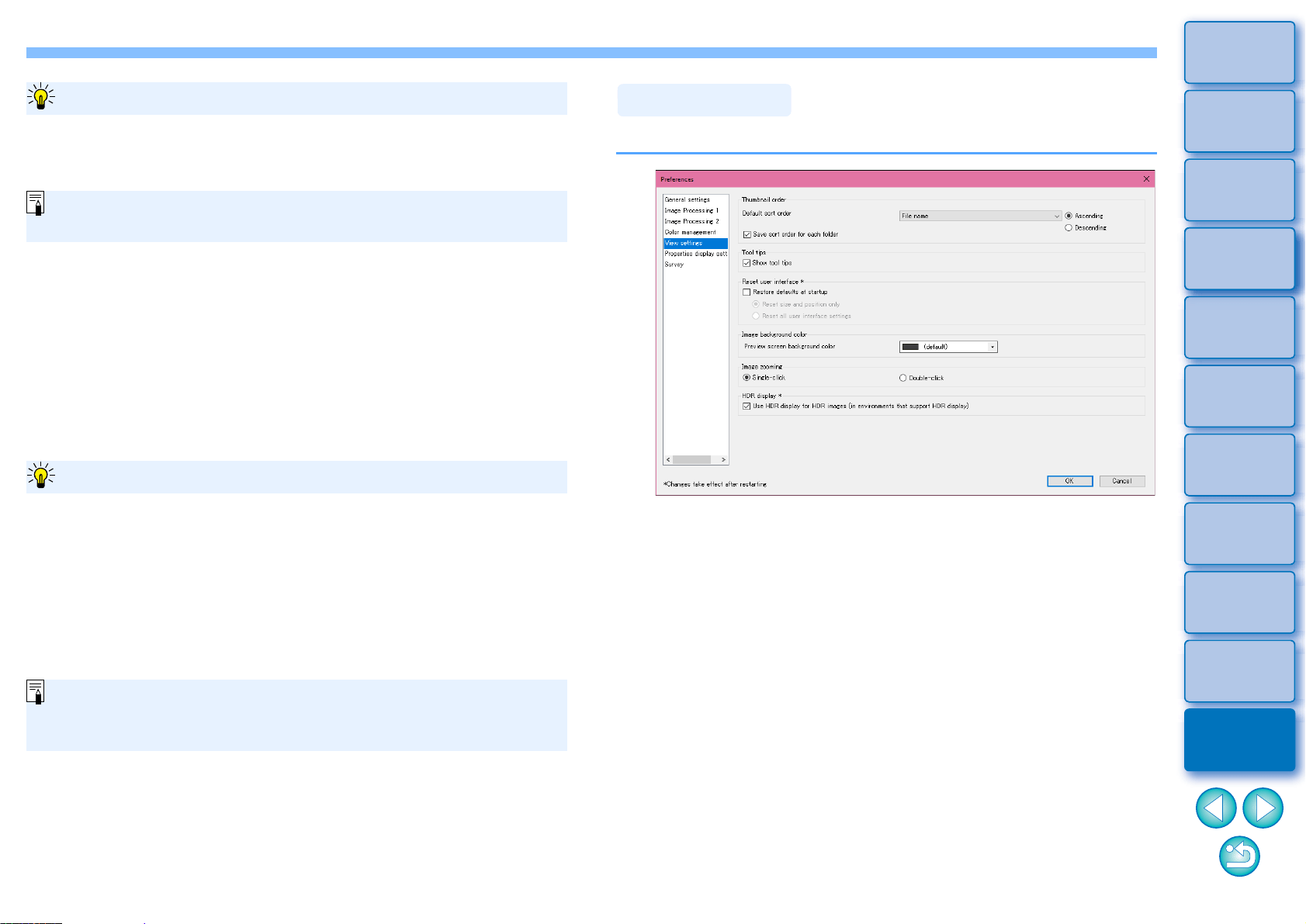
161
3
Sorting
Images
1
2
4
5
Introduction/
Contents
Downloading
Images
Viewing
Images
Printing
Images
Editing
Images
6
Processing
Large Numbers
of RAW Images
7
Remote
Shooting
9
HDR PQ
Mode
8
Playing Back
Movies and Saving
Still Photos
10
Specifying
Preferences
Color matching settings (color setting of the monitor)
Where a profile (p.167) is attached to the monitor you are using, you can
display an image in more faithful colors by setting the profile.
If you select [Use the OS settings], the color profile set in Windows
will also be applied in DPP. If you are using multiple monitors, the
profile set for each monitor is applied to DPP.
Select the [Monitor profile], click the [Browse] button. You can
select a profile for your monitor in the dialog box that appears.
If you use a profile created using a third-party monitor color reader,
images can be displayed in even more precise colors.
Printing profile (color setting of the printer)
Where a profile is not attached to the printer you are using to print
images, you can print an image, simulating the colors displayed on
screen by setting the profile in DPP.
Precise coloring with a third-party monitor color reader
When you set a profile for printing in DPP, set the color adjustment
function of the printer driver to off. If it is left on, the image may not
be printed in colors close to those displayed on screen.
Even if the default setting is changed, the new default setting is not
applied to edited (i.e., adjusted using the tool palette, cropped, dust-
erased) images. Change the settings individually.
Changes are not applied to the edited image
You can set a color space that is different from the default settings
for each image (p.90).
You can set layout for screen display.
Thumbnail order
Specify the default order of images in the main window, and that the
order of rearranged images be maintained. If you checkmark the
checkbox, the order of rearranged images is maintained starting the
next time you select a folder (p.36).
Reset user interface
You can reset user interface settings.
Choose from either of 2 reset states.
By checkmarking the [Restore defaults at startup] checkbox, settings
revert to their original settings for next time you start up DPP. The
checkmark is also removed from the checkbox for the next startup.
View Settings
Loading ...
Loading ...
Loading ...
