Loading ...
Loading ...
Loading ...
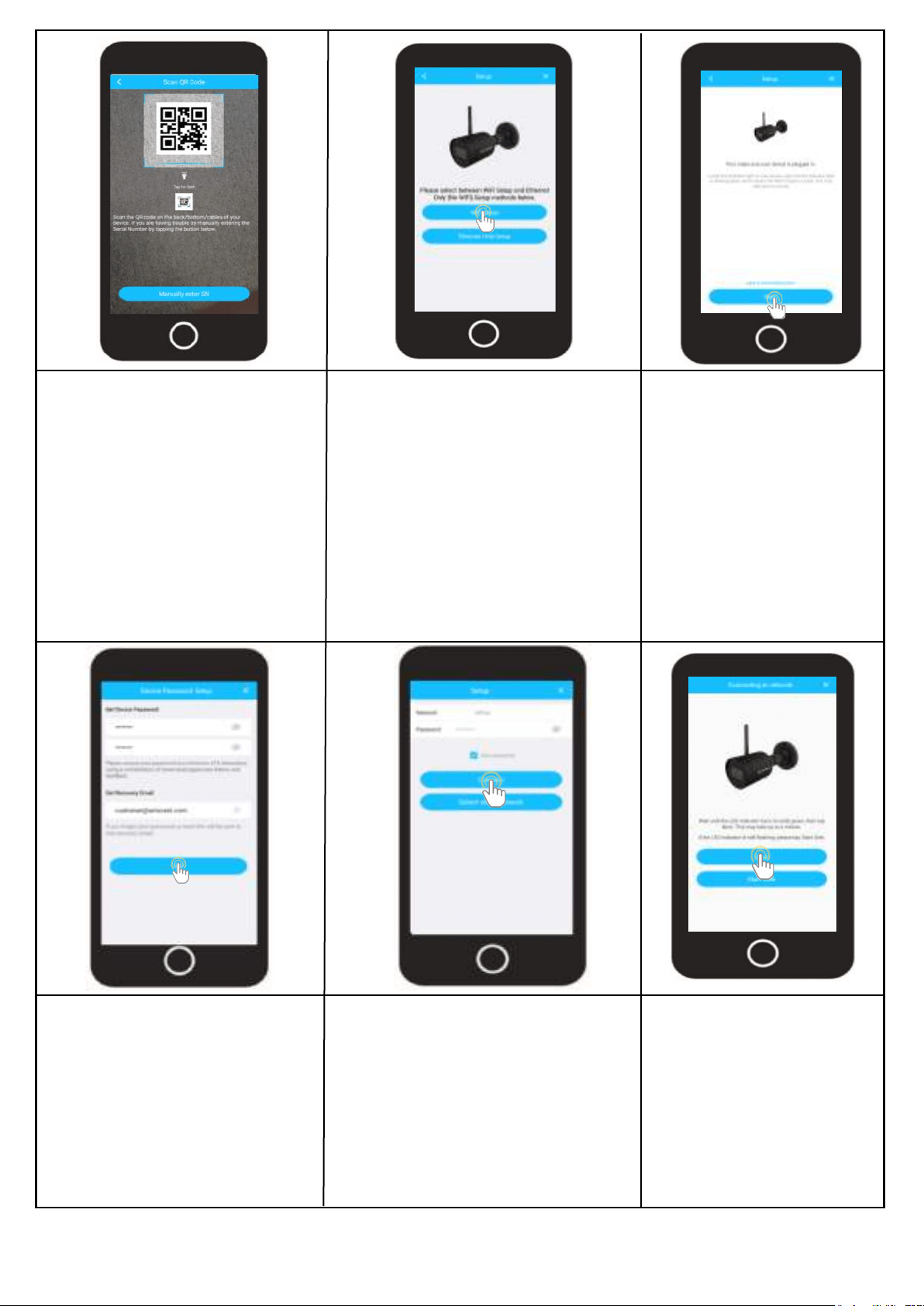
8
Scan the QR Code
Scan the QR Code on your
device or manually enter the
serial number for the device by
tapping “Manually enter S/N”.
The serial number can be found
on the serial tag located on the
camera.
Choose a Setup Method
To setup a WiFi connection (recom-
mended) Tap “WiFi Setup” to contin-
ue.
Note: WiFi setup will only allow your
camera to connect via a 2.4GHz
Wi-Fi connection. If you would like to
proceed with an Ethernet Only Setup,
tap on “Ethernet Only Setup” and
follow the on-screen prompts.
Wi-Fi Setup
Type in a password you would
like to use and confirm it. Please
use a combination of letters,
numbers, and symbols between 8
- 32 characters long when setting
up a password.
Tap “OK” to continue.
Choose Your Wi-Fi Network
Select your Wi-Fi network from the
Wi-Fi network list. Enter the pass-
word for your home Wi-Fi network.
If you would like to save this pass-
word to the app, tap on “Save
Password”
The LED on the front of
camera will turn solid green
when connected. If it does
not turn solid, tap on “Start
Over” to try again.
Tap “Next” to continue
Ensure the green LED on
the front of your camera
is blinking, this indicates
the camera is ready to be
connected.
Tap “Next” to continue.
Set a Password
Add Your Device
Loading ...
Loading ...
Loading ...