Loading ...
Loading ...
Loading ...
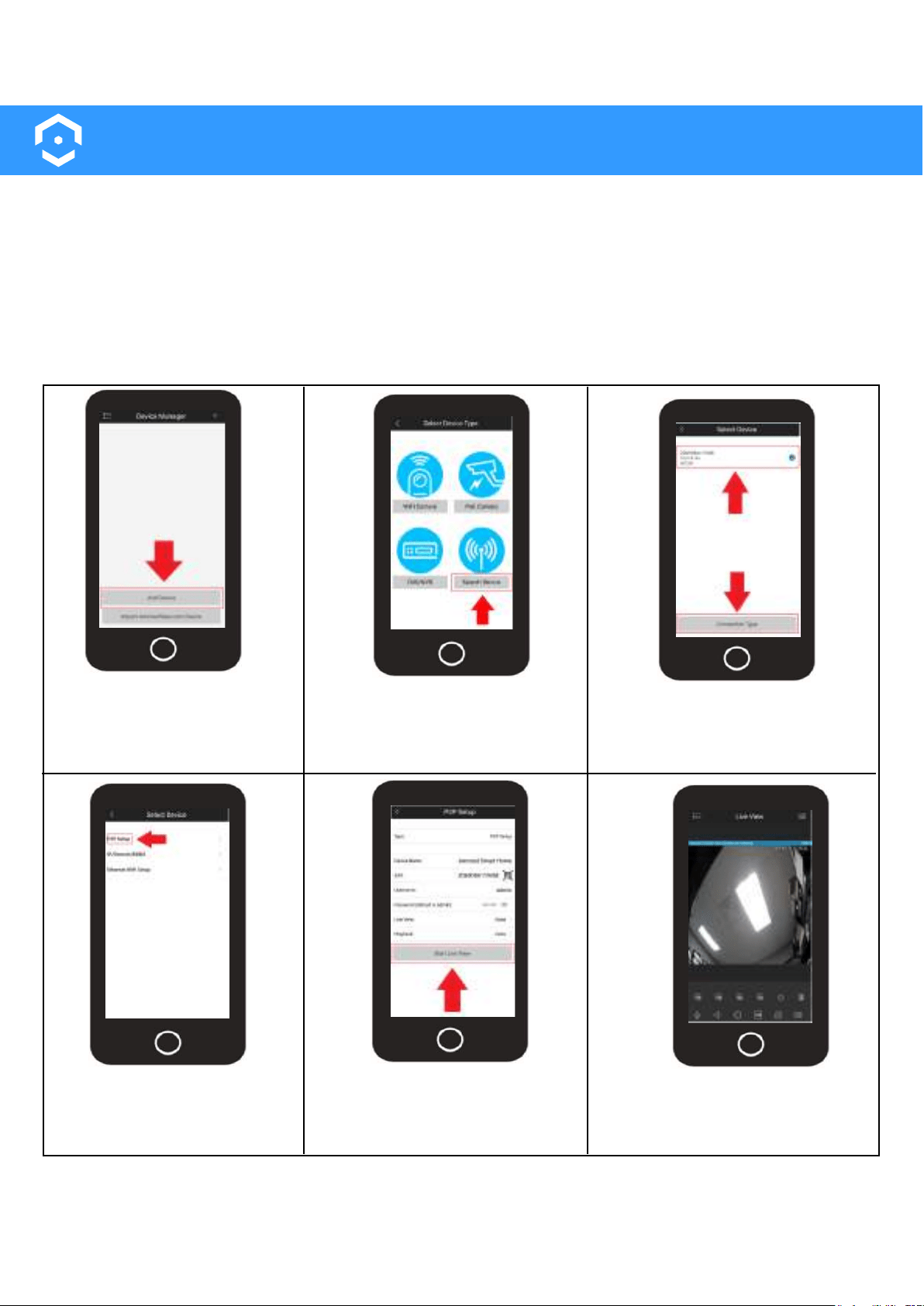
40
Adding to Amcrest View Pro
Amcrest Smart Home devices such as the ASH42 are capable of connecting to both the Amcrest Smart
Home app as well as the Amcrest View Pro app.
However, since Amcrest Smart Home devices function primarily on a cloud based platform setting up an
Amcrest Smart Home device to the Amcrest View Pro app will result in only live view being available and
must be set up first using the Amcrest Smart Home app. If you would like to view your Amcrest Smart
Home devices using the Amcrest View Pro app, please refer to the information provided below.
Adding to Amcrest View Pro
Tap on the Settings menu
and select Device Manager.
Tap on Add Device.
Tap on Search Device.
Select your Amcrest Smart Home
device from the Device List. Tap
on Connection Type.
Enter a name for your device
and the password. Tap “Start
Live View”.
Tap on P2P.
Your Amcrest Smart Home
device has now been added
to your Amcrest View Pro app.
Note: Live view features such as, microphone, speaker, etc will be available in the Amcrest View
Pro app. Other features such as playback, configuration, etc will not be available. To access
and use these settings, please use the Amcrest Smart Home app.
Loading ...
Loading ...