Loading ...
Loading ...
Loading ...
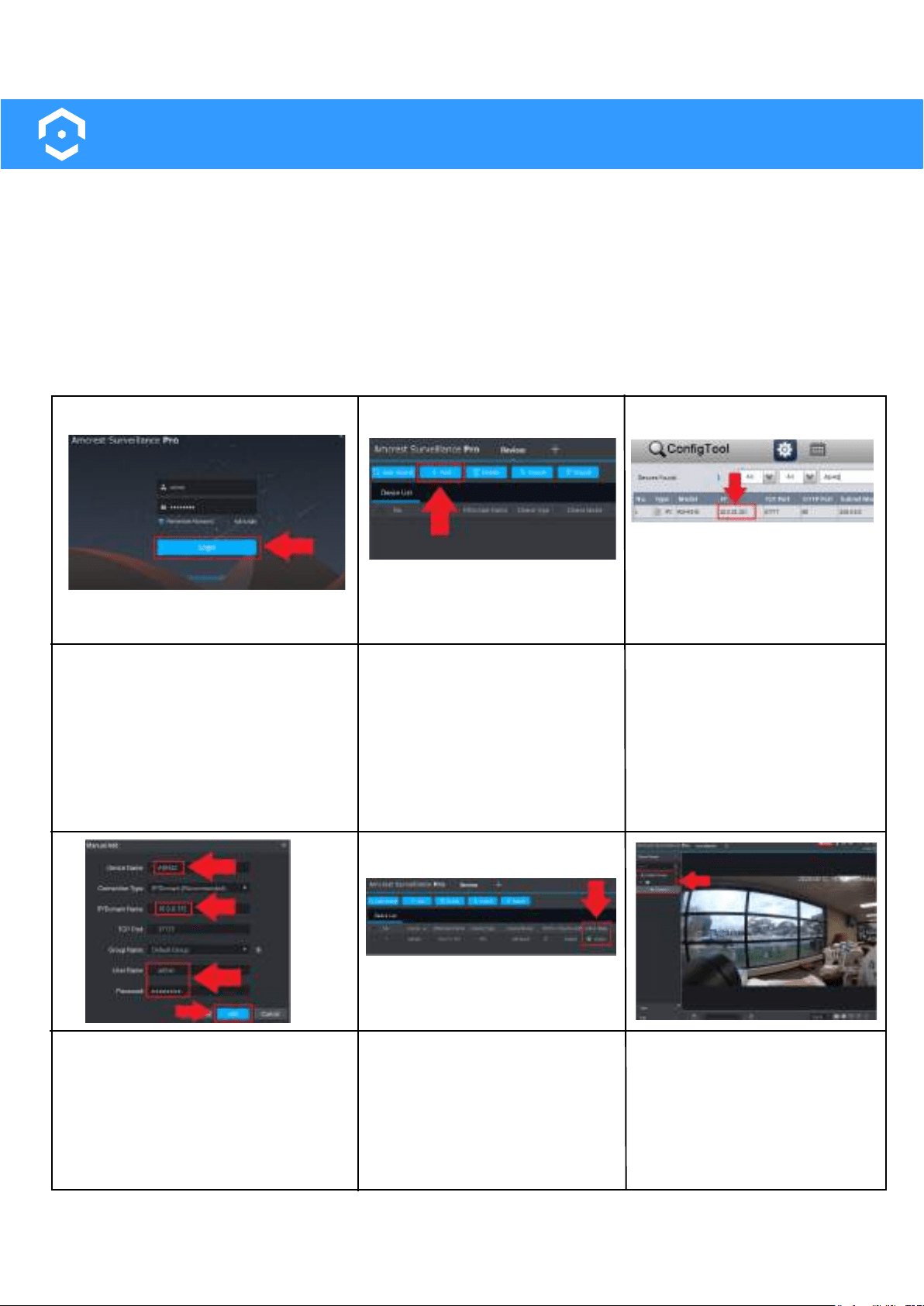
41
Adding to Amcrest Surveillance Pro
Amcrest Smart Home devices, such as the ASH42 camera, can be added into Amcrest Surveillance Pro
software. Amcrest Surveillance Pro is a free software, provided by Amcrest, which allows you to access all
your Amcrest devices in one central location on your PC or Mac computer. For more information on how
to download this free software please visit: amcrest.com/downloads
The device must be set up first using the Amcrest Smart Home app before adding it to any additional
software. The camera and the computer you are using must be on the same network during setup. For
more information on adding your camera into Amcrest Surveillance Pro, please refer to the information
provided below.
Open and log into your Amcrest
Surveillance Pro software.
Click on the Add button to
begin adding your device.
Use the Amcrest IP Config
tool to locate the IP address
for your device from the
network.
To download the Amcrest IP
config tool, please go to
amcrest.com/downloads
Enter a name for your camera and
use the IP/Domain protocol. Enter
the IP address then enter the
username and password for your
camera. Click OK to continue.
The status of the device will be
displayed as green in the
status menu.
Navigate to the Live View
option and locate the newly
added device in the
assigned Group menu.
Double click the camera to
view the live feed.
Loading ...