Loading ...
Loading ...
Loading ...
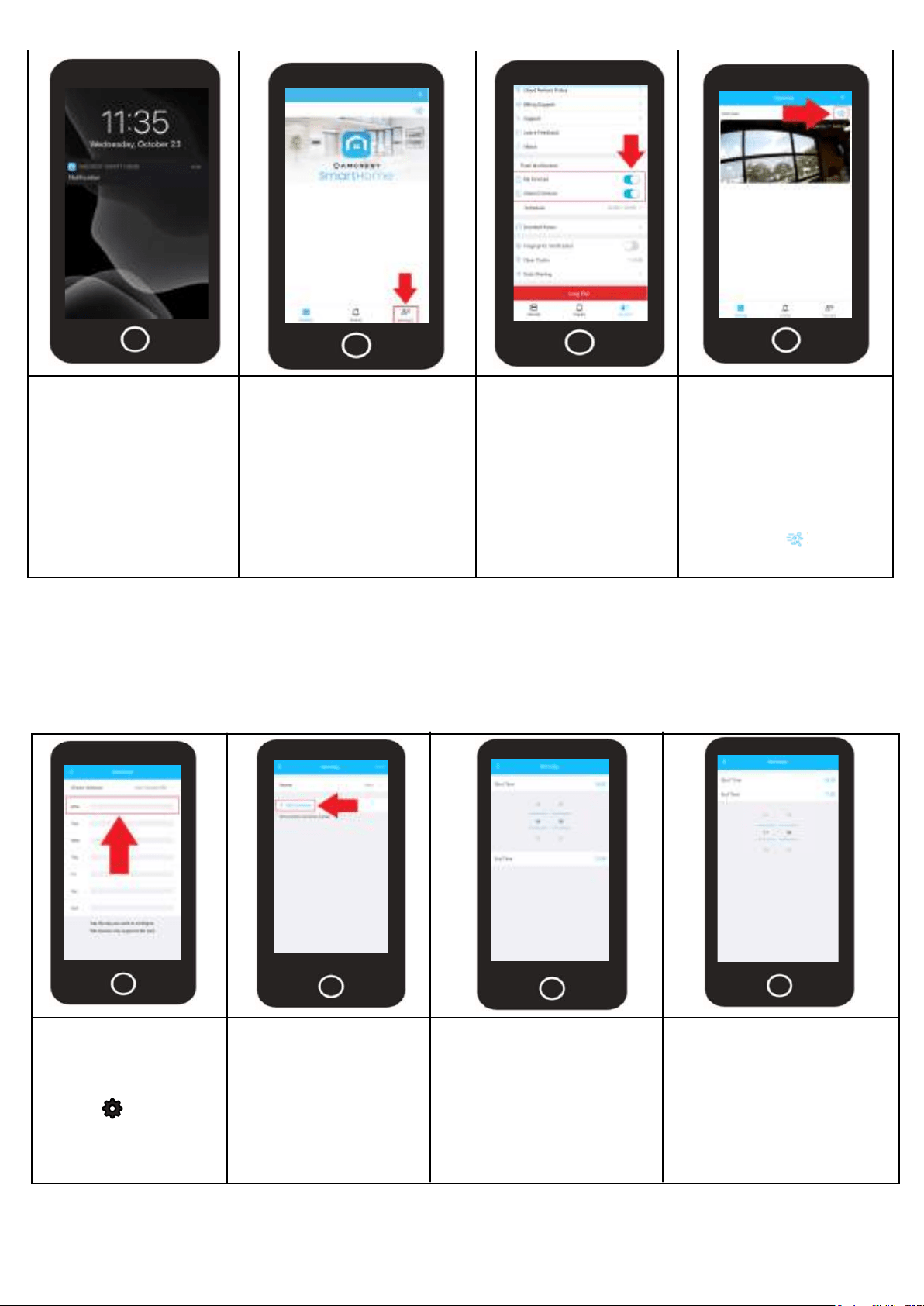
24
Smart Notifications can
be turned on or off
using the Amcrest Smart
Home app. These
settings are account
based and not neces-
sarily based per device.
To turn smart notifications
on or off, log into your
Amcrest Smart app and
tap on the Account menu.
In the account menu,
scroll down to the
"Push Notification"
menu. You will notice
2 toggle switches,
one for your devices
and one for shared
devices.
If you would like to turn
off motion detection
events you can based
on device in the Devices
menu. To turn off motion
events per device
toggle the "running
man" icon ( ) to the
off position.
Continuous Recording Schedules
A continuous recording schedule allows you to set a specific time of day or date in which you would like
your camera to record video. Once a continuous recording schedule is created the camera will being
actively recording video based upon the dates and times specified in your schedule. This feature is not
on by default and will need to be set manually in the app by the user.
Log into your Amcrest
Smart Home app and
select your device.
Tap on the Settings
menu ( ) and
select “Continuous
Recording Schedule”.
Note: A continuous recording schedule is only available if a microSD card is inserted in your
camera.
Tap on “A d d
Schedule”.
Tap on “Start Time” and
use the scroll option to
select a time you want
the continuous schedule
to start.
In this example we are
using 0600 (6am).
Tap on “End Time” and
use the scroll option to
select a time you want
the continuous schedule
to end.
In this example we are
using 1700 (5pm).
Loading ...
Loading ...
Loading ...