Loading ...
Loading ...
Loading ...
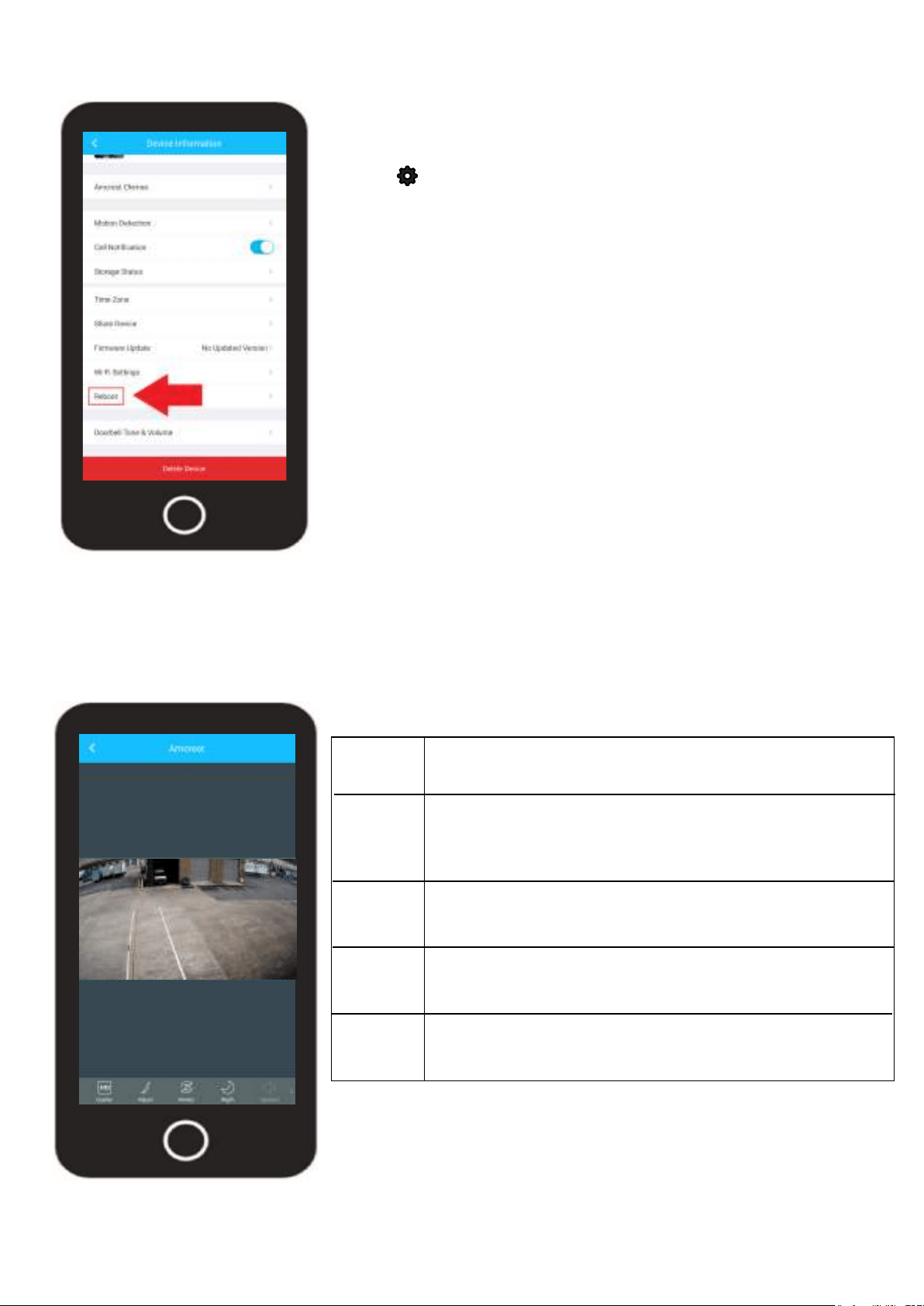
29
Reboot
The reboot option allows you to reboot your device from the Amcrest Smart Home app.
To access the Reboot option, tap on the settings
icon ( ) on the live view screen.
Tap on the Reboot option and tap “Yes” to continue.
The reboot process will take up to 3 - 5 minutes to
complete. Allow the device to reboot before access-
ing the live feed or other related options.
Video Settings
The video settings menu provides quick access to general settings for your device. These options
include; video quality, adjusting brightness, contrast, color, etc, rotating/flipping the image, enabling
IR LEDs for night vision, and indicator lights. For more information on the features listed in this menu
please refer to the information provided below.
HD/SD Allows you to change resolution of the camera from
standard definition to high definition.
Adjust Allows you to adjust the brightness, contrast, color,
and saturation levels of the camera feed. Use the
Reset icon to restore the settings back to its original,
default color settings.
Rotate Allows you to rotate and flip the image. This option is
useful if you have mounted your camera is a specific
position that requires it to be flipped or rotated.
Night Allows you to turn the IR LEDs on the front of the
camera on or off. This is useful if you want to enable or
disable night vision on your camera.
Indicator Allows you to turn the indicator LED on the device on
or off. This is useful if you do not want the indicator
LED visible while the camera is powered on.
Note: The speaker and microphone volume options are grayed out
because they are not available on this model.
Loading ...
Loading ...
Loading ...