Loading ...
Loading ...
Loading ...
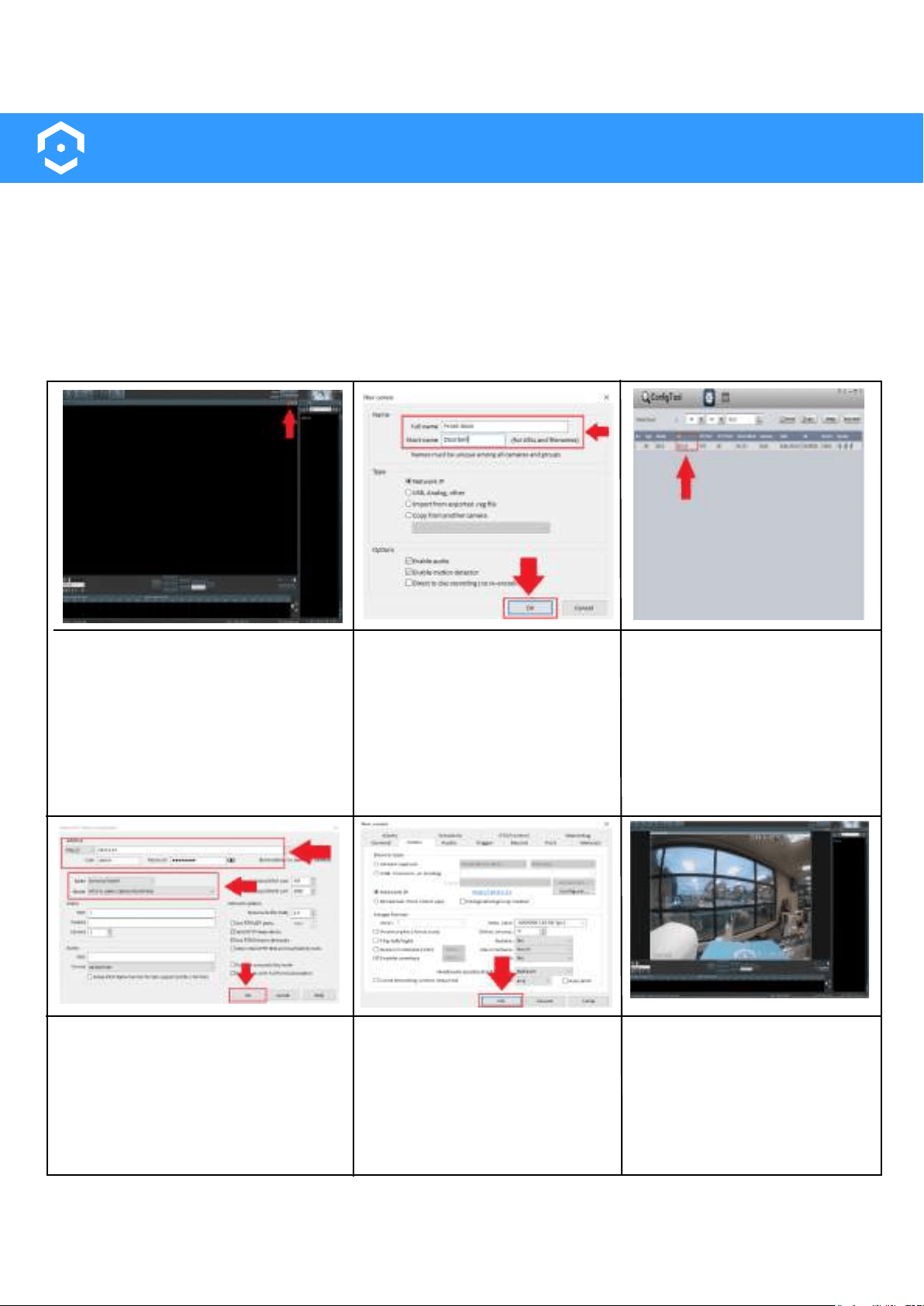
38
Adding to Blue Iris
Amcrest Smart Home devices such as the ASH42 camera can connect the Amcrest Smart Home app as
well as to Blue Iris. This is possible by obtaining the IP address of your device from your network and
adding it directly to the software.
The device must be set up first using the Amcrest Smart Home app before adding it into any additional
software. Please note: The device and the computer you are using must be on the same network during
setup. For more information on how to setup your device to Blue Iris, please refer to the information
provided below.
Open the Blue Iris Software and
click on the ( + ) icon to add a
camera.
Enter a Full name and Short
name for your device. Make
sure to also click on the "Enable
audio" check box to enable
audio.
Use the Amcrest IP Config
tool to locate the IP address
for your device from the
network.
To download the Amcrest IP
config tool, please go to
amcrest.com/downloads
Enter the IP Address for your
camera in the Address field of the
Network IP camera configuration
menu. Enter the username and
password as well you setup for
your device in the Amcrest Smart
Home app. Click OK.
Note: Leave the Make as Generic/ONVIF and the Model as RTSP H.264/H.265/MJPG/MPEG4.
Click OK.
Your device is now ready to
be viewed in the Blue Iris
software.
Loading ...
Loading ...
Loading ...