Loading ...
Loading ...
Loading ...
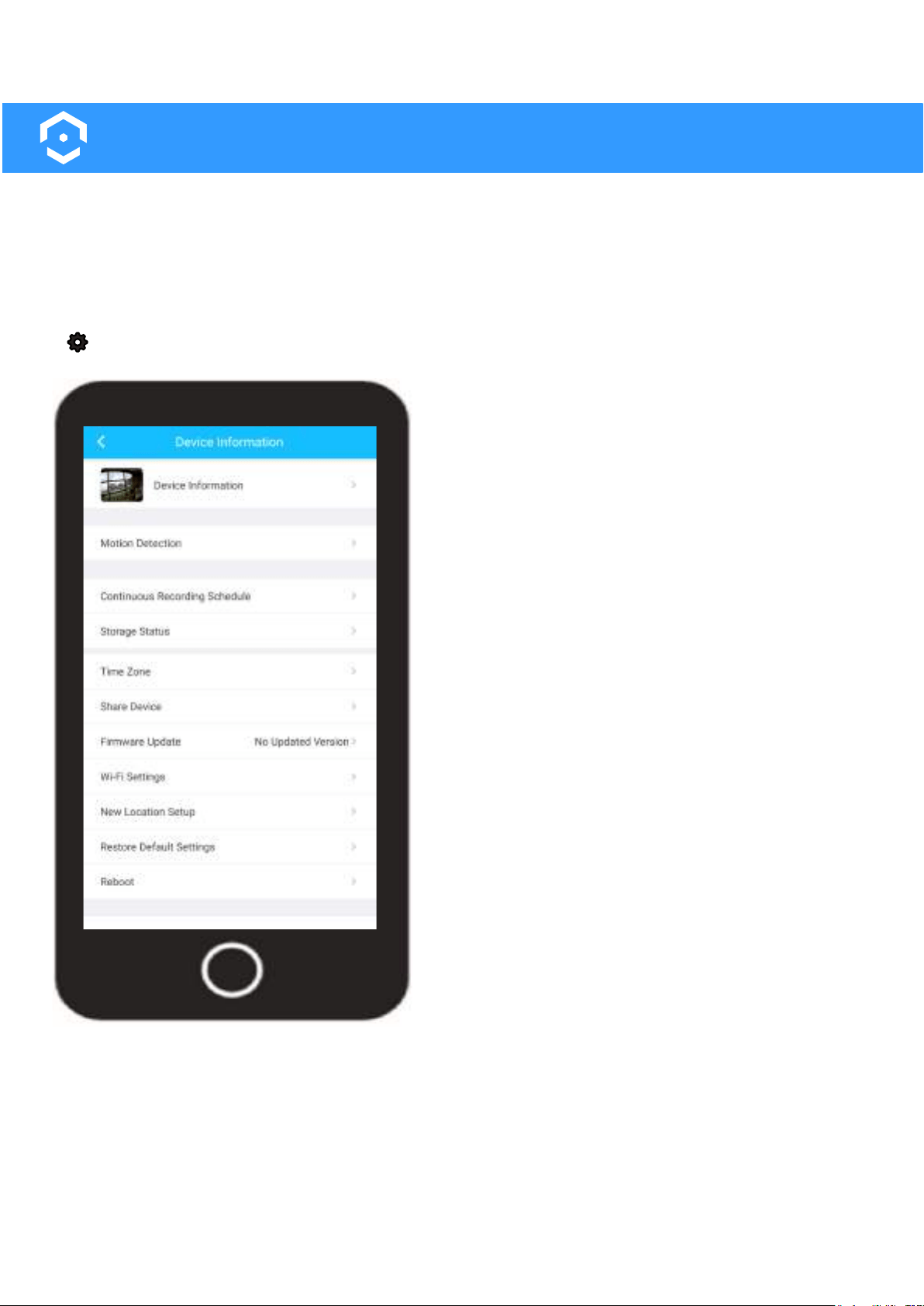
18
App Settings
The settings menu for your device allows you to configure specific settings such as device information,
motion detection, time zone, Wi-Fi and other related settings. All settings are based on the capbilities of
the device and may differ between certain models. Please refer to the information below for more infor-
mation on the settings available for your device.
Accessing the Settings Menu
The settings menu for your device can be accessed via the live view menu. Tap on the settings icon
( ) to display the settings menu. The settings menu for your device is displayed below.
Device Information - This menu allows you to update the
thumbnail image, name, and password for your device. The
model number, serial number and other useful information
can be accessed via this menu.
Motion Detection - This menu allows you to customize,
adjust, and set motion detection schedules for your device.
When motion detection is enabled your device will record
video whenever motion is detected.
Continuous Recording Schedule- This menu allows you to
set your device to continously record video to a microSD
card. Note: Once the microSD card is full, old footage will
be overwritten on the card.
Storage Status - Displays any current cloud or microSD
card storage options applicable for your device. This
option also allows you to format a microSD card right from
your device.
Time Zone - This menu allows you to adjust and set any
time zone related information for your device. Enable DST
(daylight savings time) settings for your device if needed.
Share Device - This menu allows you to share your device
with other people with established Amcrest Smart Home
accounts. You can share up to a max of 6 people.
Firmware Update - This menu allows you to update the
firmware for your device. If a firmware update is available,
a red dot will be displayed in this field.
Wi-Fi Settings - This menu allows you to change Wi-Fi
networks for your device.
New Location Setup - Provides information on how to
setup your device in a new location.
Restore Default Settings - Restores your device to its
original default settings.
Reboot - This option allows you to restart your device from the Amcrest Smart Home app.
Video Settings - This menu provides access to general video settings related to your device.
Email Alerts - This menu allows you to setup email notifications which will allow you to receive an email if
an event is detected by your camera.
Delete Device - This option unbounds your device from your Amcrest Smart Home account.
Loading ...
Loading ...
Loading ...