Loading ...
Loading ...
Loading ...
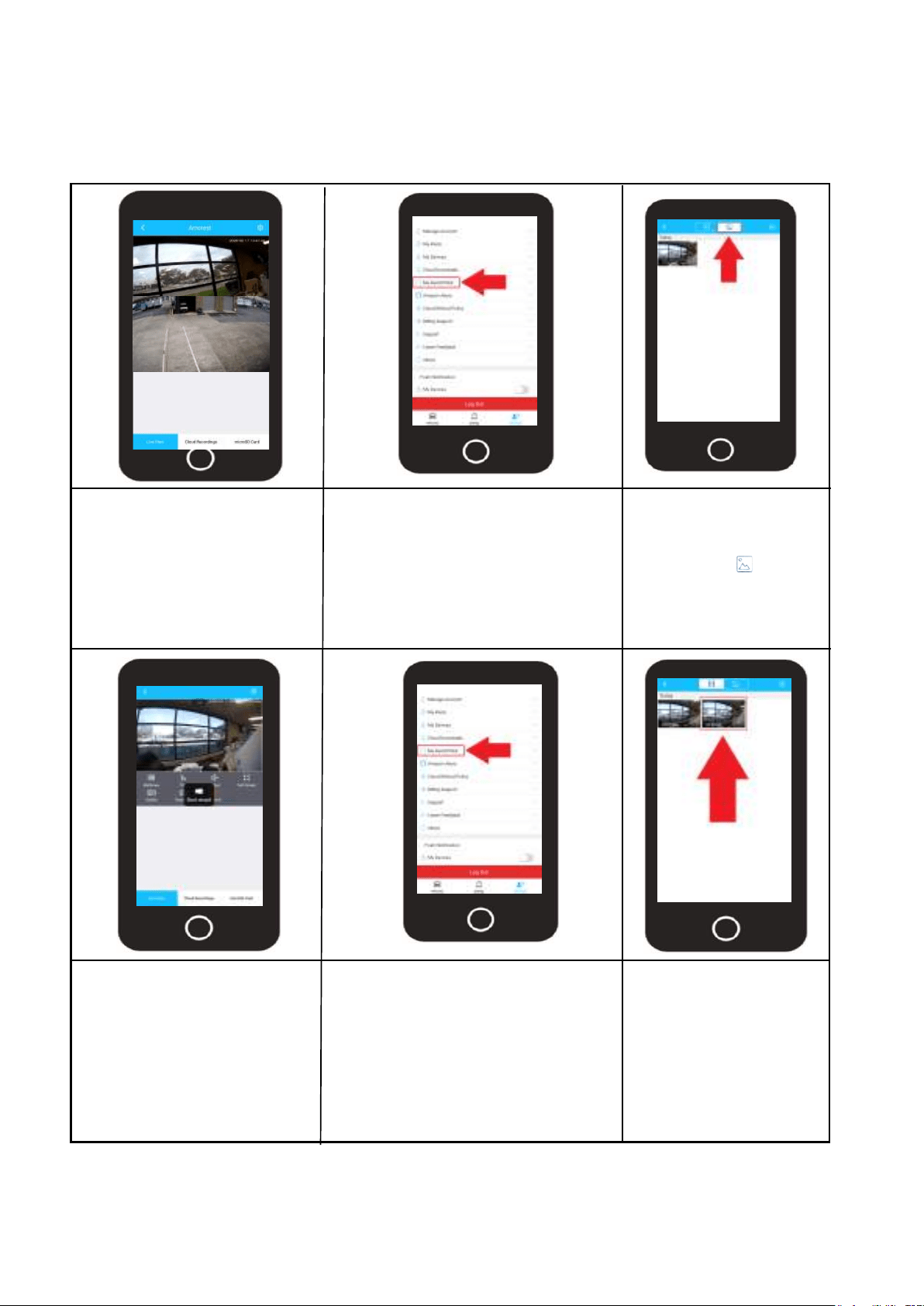
12
Manual Snapshot/Record
The snapshot and record button allow you to manually take snapshots or video of the live feed. All
manual snapshots and videos will be stored in the My Saved Files folder located in the Account
section of the Amcrest Smart Home app.
Tap on the Snapshot button
to manually take a snapshot
of the live view screen.
Take a Snapshot
To view the snapshot, use the
back arrow ( < ) to access the
devices menu. Tap on Account
and access the My Saved Files
folder.
My Saved Files
View you Photo
Tap on the snapshot
folder icon ( ) to
access snapshots. Tap
on the photo you want
to view in the interface.
Take a Video
Tap on the Record button to
manually take a video of the
live view screen.
To stop the recording, tap
the record button again.
To view the snapshot, use the
back arrow ( < ) to access the
devices menu. Tap on Account
and access the My Saved Files
folder.
My Saved Files
View you Video
The interface will
default to the video
folder. Tap on the file
you would like to view
in the interface.
Loading ...
Loading ...
Loading ...