Loading ...
Loading ...
Loading ...
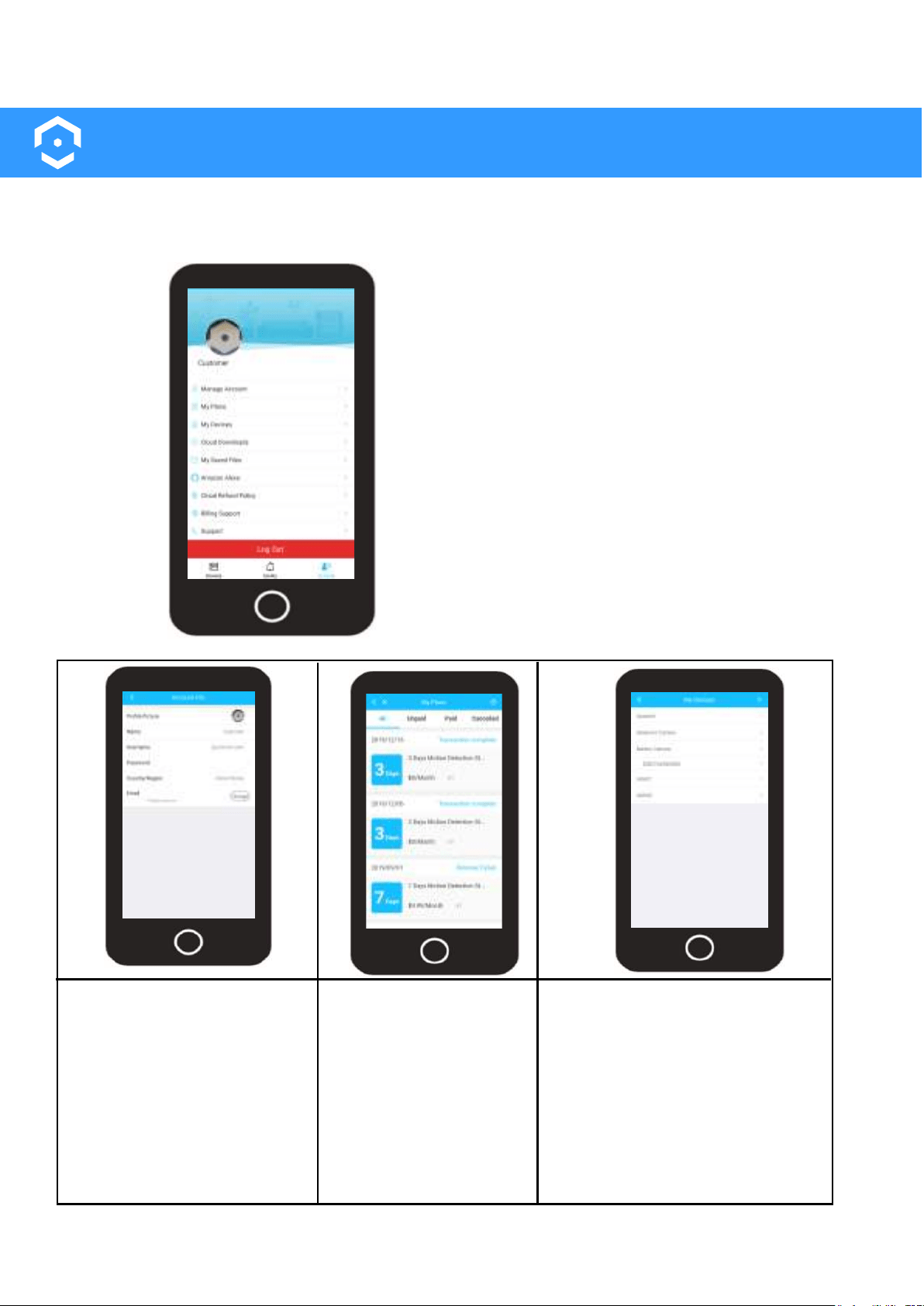
33
Account Menu
The accounts menu allows to view and update general account information as well as customize
and adjust specific settings for your device. For more information on the options available in the
account menu, please refer to the information provided below.
The Manage Account menu
allows you to edit a profile
picture, update the name on
your account, password, as
well as the Email address
used for your account. To exit
the manage account menu,
tap on the back arrow ( < ).
The My Plans menu
allows you to view all
unpaid, paid, and
cancelled cloud storage
plans transactions
associated with your
Amcrest Smart Home
account. To exit the my
plans menu, tap on the
back arrow ( < ).
To access the Account menu, open the Amcrest
Smart Home app and log into your account.
Tap on the Account menu option located at the
bottom of the interface.
All account based options for your account will
be displayed in this menu. Use your finger to
scroll up and down the menu for more options.
The My Devices menu allows you
to view all connected devices as
well as add devices to your
Amcrest Smart Home account. To
add a device, tap on the ( + ) icon
and follow the in app instructions.
Tap on a already connected
device to access and adjust
device settings.
Loading ...
Loading ...
Loading ...