Loading ...
Loading ...
Loading ...
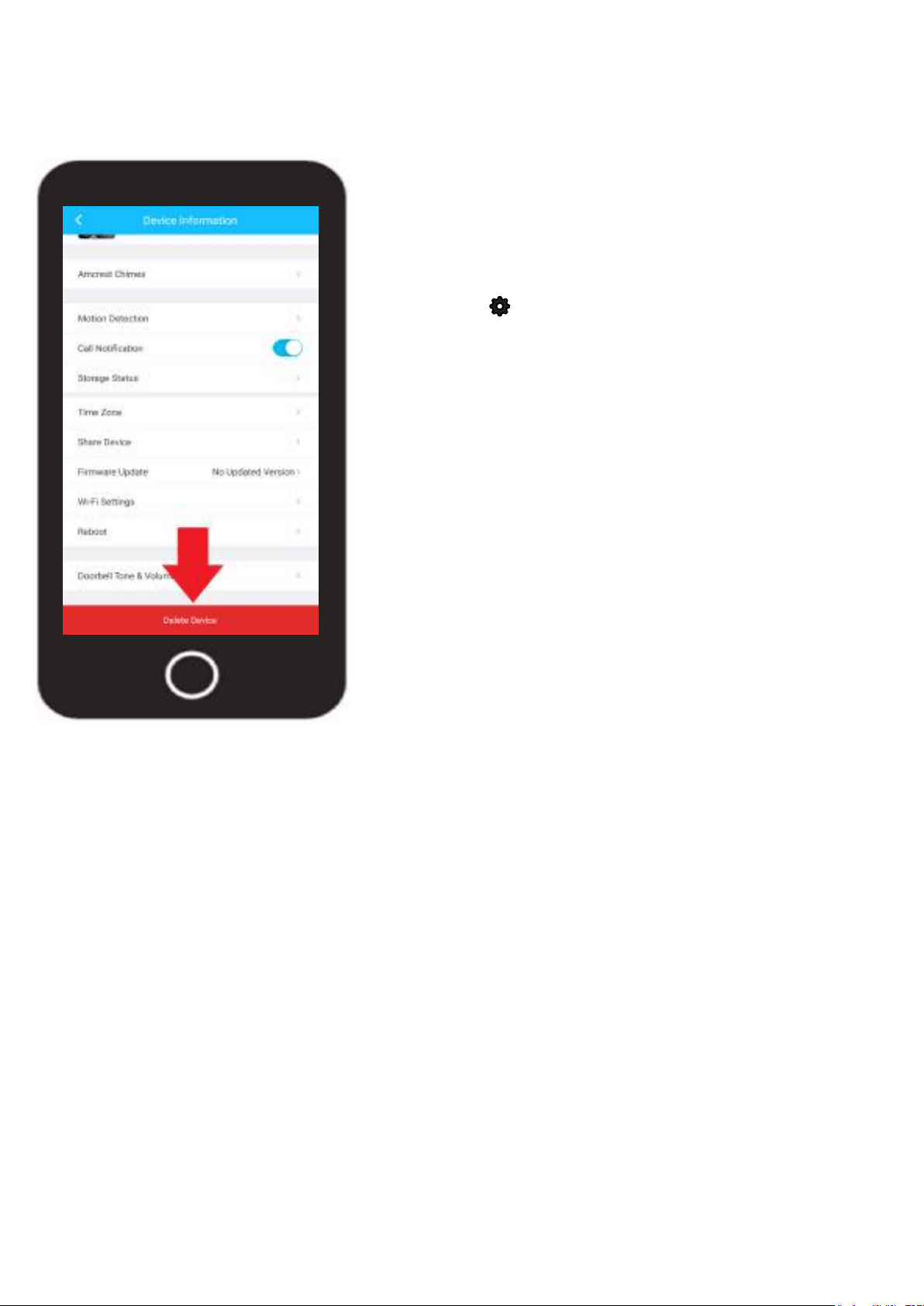
31
Delete Device
The delete device option allows you to unbound and remove the device from your Amcrest
Smarthome account. This option is useful if performing a factory reset on the device or setting up
the device in a new location.
To access the Delete Device option for your device, tap on the
settings icon ( ) on the live view screen.
Scroll down to the bottom of the settings menu and tap on the
Delete Device option. A prompt will appear asking if you are sure
you would like to delete the device. If any cloud recordings are
present on your accont for this device you can choose to keep
the recordings stored or remove them once the device is deleted.
By default, cloud recordings will be stored after the device is
deleted however, you can uncheck this option to delete cloud
recordings for this device.
Tap on Delete to delete the device from your account.
How to Perform a Factory Reset
Performing a factory reset on your camera will reset the device back to its original default settings. It is
highly recommended to delete your device from your Amcrest Smart Home account before performing a
factory reset. For more information on how to factory reset your device, please refer to the information
provided below.
Tools Needed
• A Phillips head screwdriver
Procedure
• Using a Phillips head screwdriver, remove the 2 screws on the security plate on the bottom of the
camera.
- Locate the "RST" button, this is the factory reset button. Press and hold the factory reset button for 30
to 45 seconds allowing the device to reset.
• The LED will change from solid green to a blinking red. Once the camera has finished resetting the
LED will blink green indicating it is ready to be paired with the Amcrest Smart Home app.
• The camera can now be added back to your Amcrest Smart Home account as a new camera.
Loading ...
Loading ...
Loading ...