Loading ...
Loading ...
Loading ...
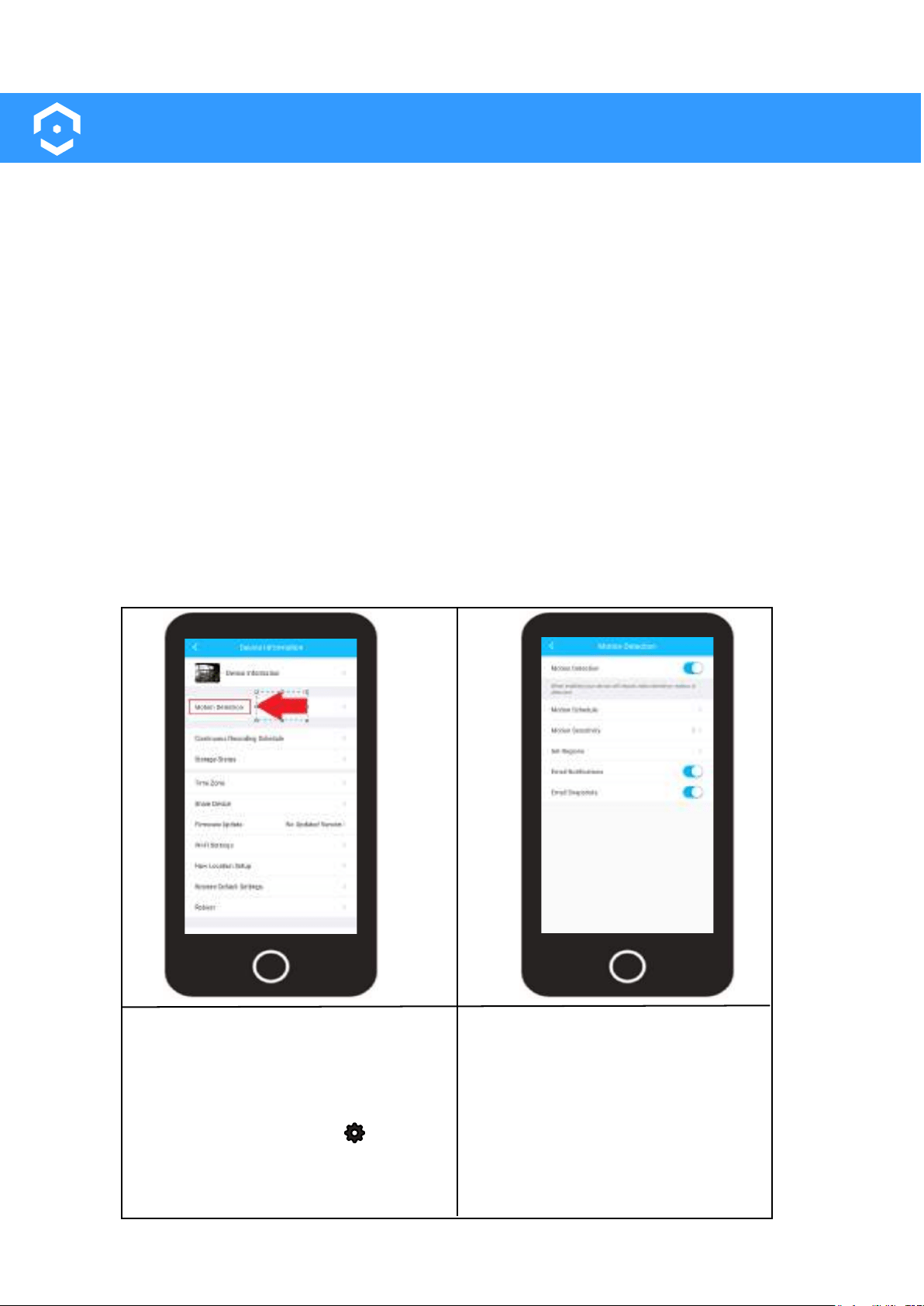
20
Motion Detection Overview
Amcrest Smart Home devices allow you to view motion detection recordings locally, using a microSD
card (sold separately) or via Amcrest Smart Home cloud which is a cloud based service where you
can remotely view and store motion detection recordings.
By default, motion detection is automatically enabled on all Amcrest Smart Home devices. All motion
detection settings are adjustable using the Amcrest Smart Home app. Having motion detection
enabled allows your device to record video clips whenever motion is detected. If you are accessing
recordings locally using a microSD card, a microSD card must be inserted in your device before use.
Note: If storing motion detection events locally on a microSD card, please make sure the microSD
card is class 10 or above and properly formatted to FAT32. This device is compatible up to 128GB.
Motion Detection Settings
All motion detection settings for your device will be adjusted through the Amcrest Smart Home app.
This device has a maximum motion detection distance of up to 98 feet, day or night. Its built-in
motion sensors allows the camera to cover more distance and provides more accuracy when
detecting motion. For more information on accessing the motion detection settings, please refer to
the information provided below:
To access the motion detection
settings, open the Amcrest Smart
Home app and access the live view
screen for your device.
Tap on the settings icon ( ) and
select Motion Detection.
The motion detection settings for
your device will be displayed in this
menu which will allow you to adjust
and control motion settings such as,
motion schedules, sensitivity, regions
as well as enable Email notifications
and snapshots.
Loading ...
Loading ...
Loading ...