Loading ...
Loading ...
Loading ...
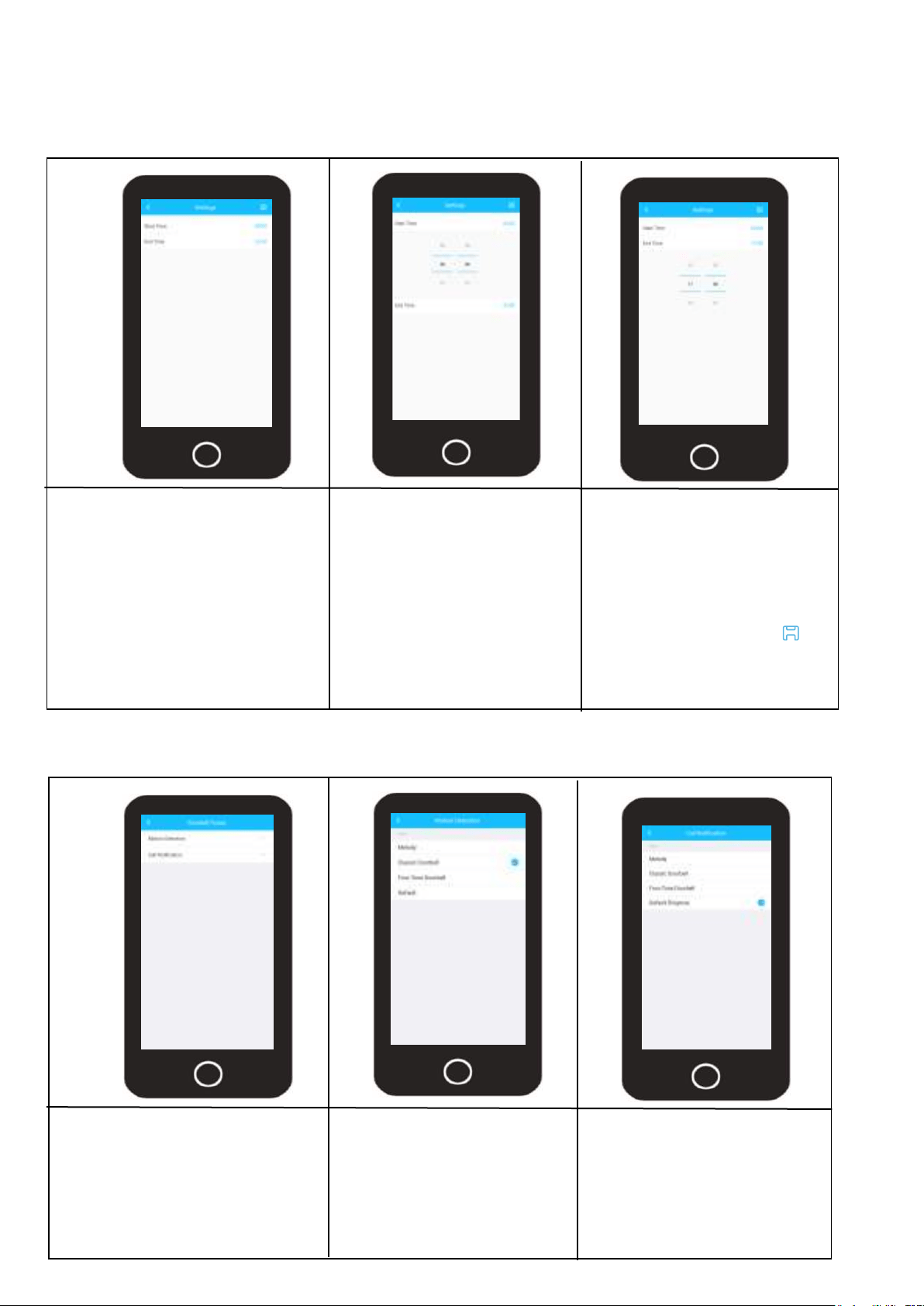
36
Setting a Push Notification Schedule
A push notification schedule can be setup which will allow the app only to send push notifications to
your device or a shared user’s device during a specific time during the day. For more information on
how to setup a push notification schedule, please refer to the information provided below.
In the account menu, tap on the
Schedule option in the Push
Notification menu to display the
push notification schedule menu.
Tap on “Start Time” and
select a time you would
like your schedule to start.
In this example we are
setting it to 0600 (6am).
Tap on “Finish Time” and
select a time you would
like your schedule to end.
In this example we will be
settting the end time to
be 1700(5pm).
Tap on the Save icon ( )
to save the push notifica-
tion schedule to your
account.
Doorbell Tones (Not Applicable)
In the account menu, tap on
“Doorbell Tones”. This menu
allows you to change motion
detection and call tones if you
have an Amcrest Wi-Fi Video
doorbell.
Tap on “Motion Detection”
to change the tone of a
motion detection notifica-
tion. There are 4 tones to
choose from, select a tone
to save it to your account.
Tap on “Call Notification” to
change the tone of a call
notification. There are 4
tones to choose from, select
a tone to save it to your
account.
Loading ...
Loading ...
Loading ...